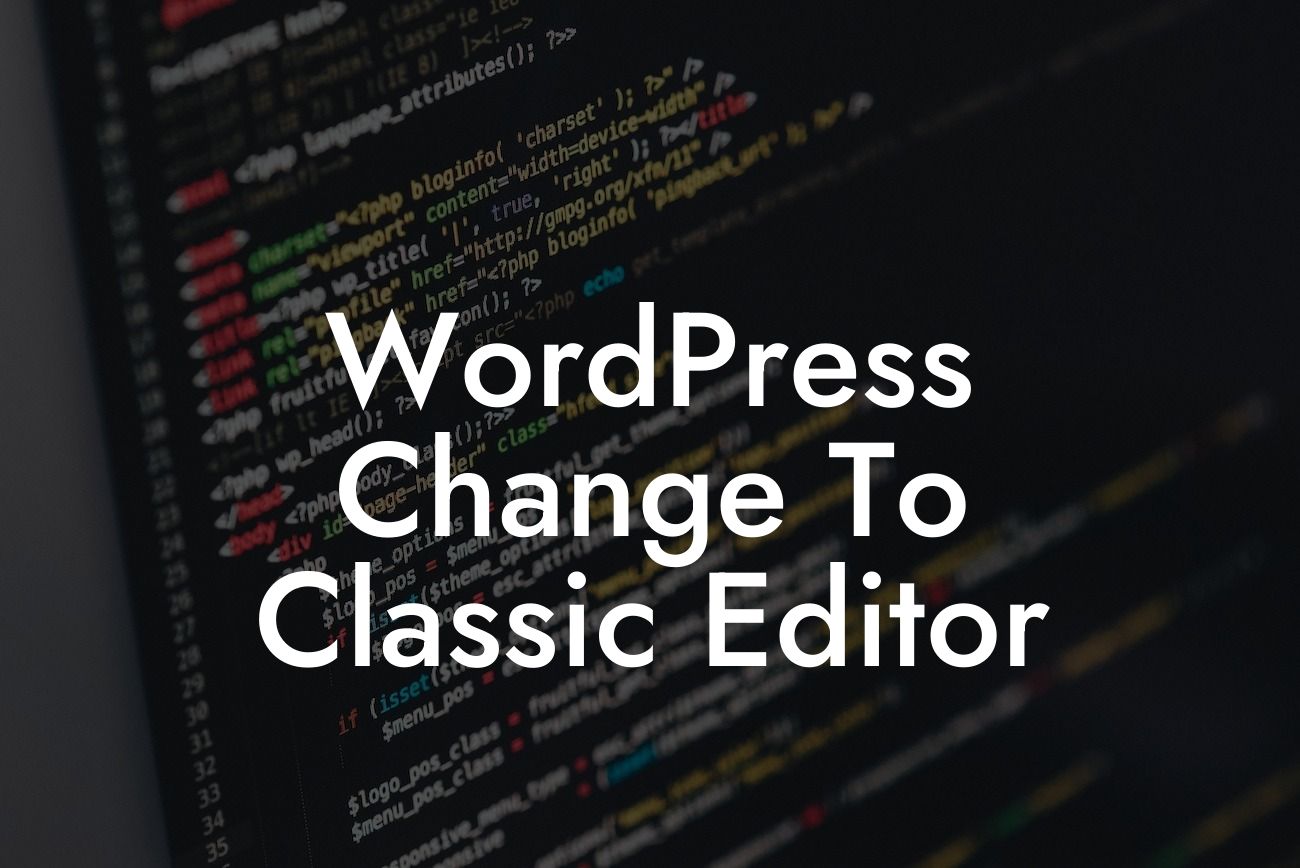Are you tired of the new Gutenberg block editor in WordPress? Do you miss the simplicity and familiarity of the Classic Editor? Well, you're not alone. Many small business owners and entrepreneurs have struggled to adapt to the new editing experience. But don't worry, because at DamnWoo, we've got you covered. In this comprehensive guide, we will show you how to change to the Classic Editor in WordPress, bringing back the beloved editing interface and enabling you to focus on what matters most – creating outstanding content.
Welcome to our in-depth guide on how to change to the Classic Editor in WordPress. If you've been struggling with the new Gutenberg block editor or simply prefer the old-fashioned way of editing, we've got good news for you. With DamnWoo's step-by-step instructions, you can easily restore the Classic Editor and regain the smooth, hassle-free editing experience you've been longing for.
To switch to the Classic Editor, follow these simple steps:
1. Install the Classic Editor Plugin:
The first step is to install the Classic Editor plugin. Head over to the WordPress dashboard, navigate to the "Plugins" section, click on "Add New," and search for "Classic Editor." Once you find it, click on "Install Now" and then activate the plugin.
Looking For a Custom QuickBook Integration?
2. Configure the Classic Editor Settings:
After activating the plugin, go to the "Settings" section on your dashboard and click on "Writing." Scroll down until you find the "Classic editor settings" option. Here, you can choose to set the Classic Editor as the default editor for all users or allow individual users to switch between editors. Select your preferred option and click on "Save Changes."
3. Enjoy the Classic Editor:
Once you've completed the previous steps, you're all set! From now on, WordPress will use the Classic Editor as your default editing tool. Creating and editing posts and pages will feel familiar and effortless, just as it used to be.
Wordpress Change To Classic Editor Example:
Imagine you're a small business owner running a successful e-commerce store. You need to regularly update your product descriptions, add new blog posts, and fine-tune your website's content. The new Gutenberg block editor might have hindered your workflow and slowed you down. By switching to the Classic Editor, you can instantly regain control and efficiency. No more struggling to find the right block or formatting option – just plain and simple editing.
Congratulations! You have successfully changed to the Classic Editor in WordPress, reclaiming the editing experience you love and boosting your productivity. But why stop there? At DamnWoo, we offer a range of incredible WordPress plugins designed to elevate your online presence and supercharge your success. Explore our collection today and discover the extraordinary possibilities. Don't forget to share this article with fellow WordPress users who might benefit from this guide and encourage them to try DamnWoo's awesome plugins!
With DamnWoo, the Classic Editor is just the beginning. Stay tuned for more insightful guides, tips, and tricks on WordPress customization, SEO optimization, and maximizing your online potential. Keep creating extraordinary content, and remember – DamnWoo has your back.