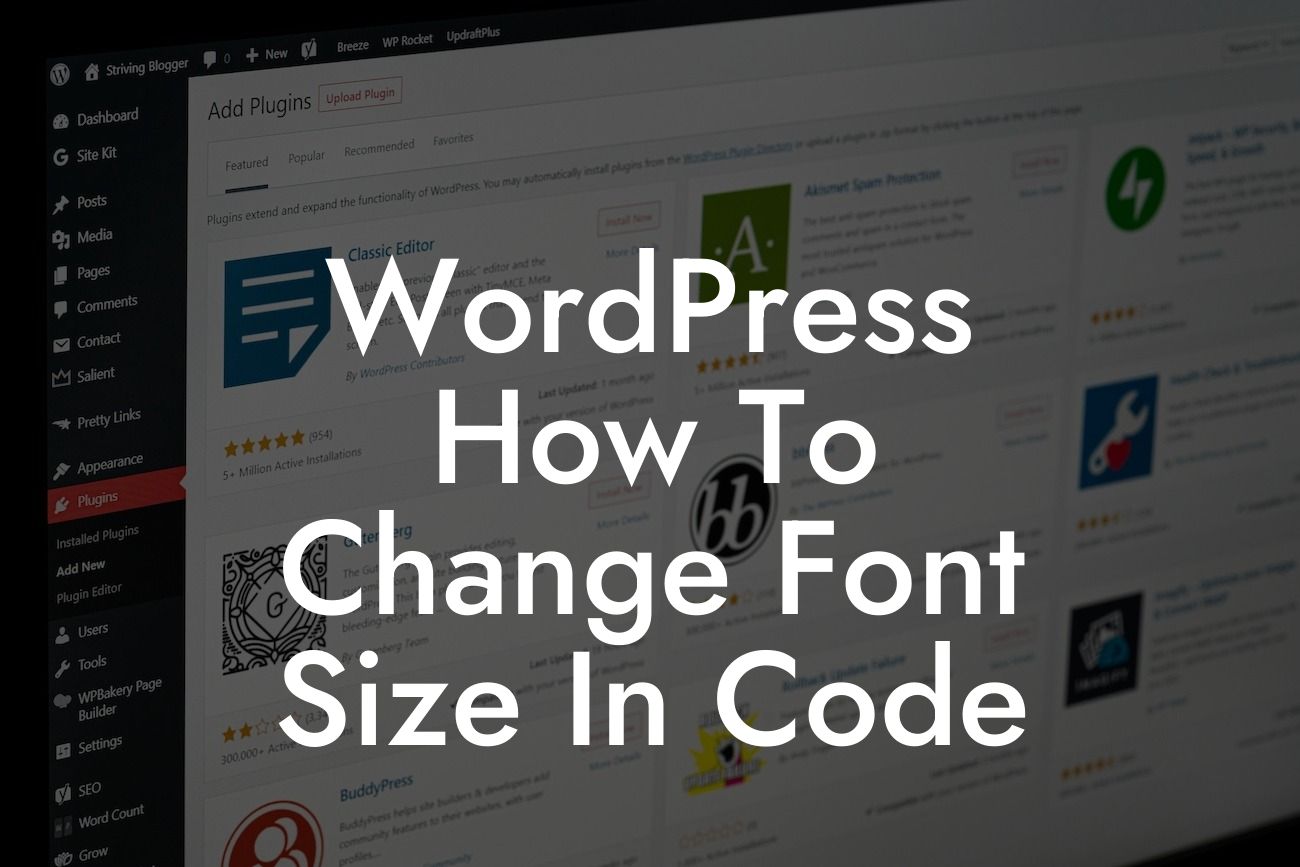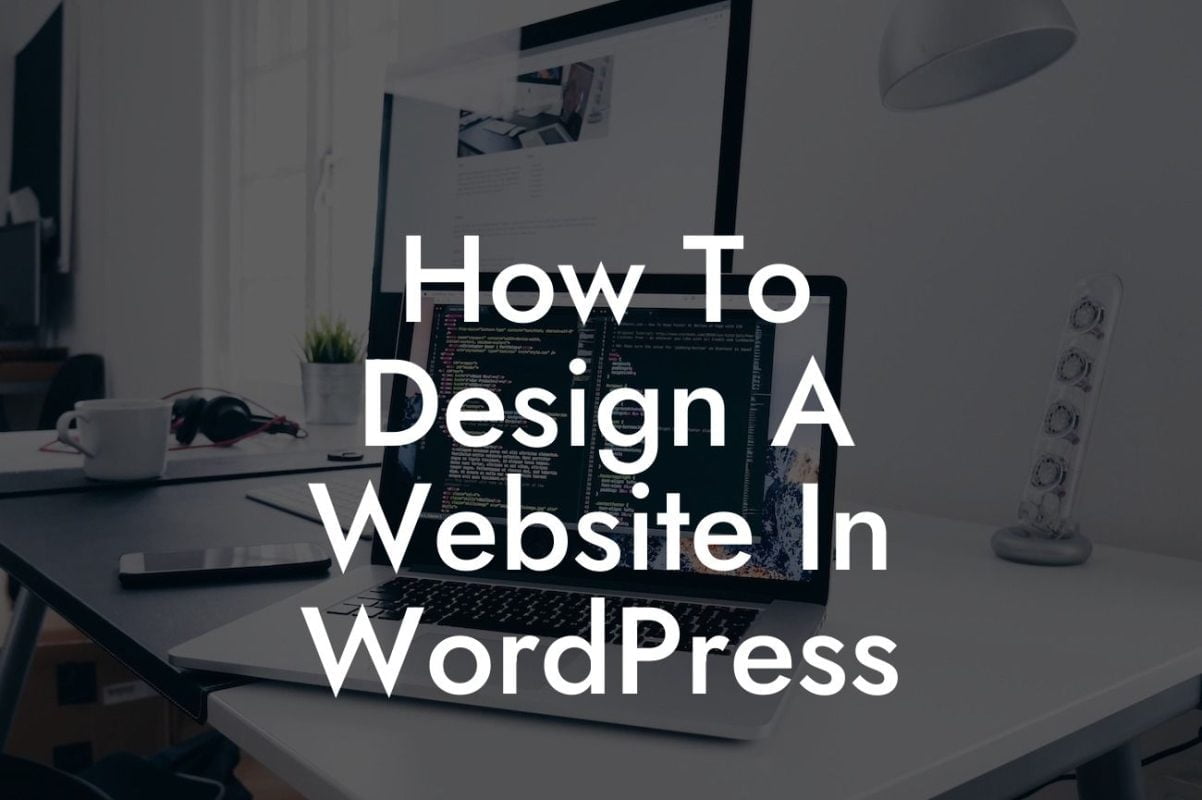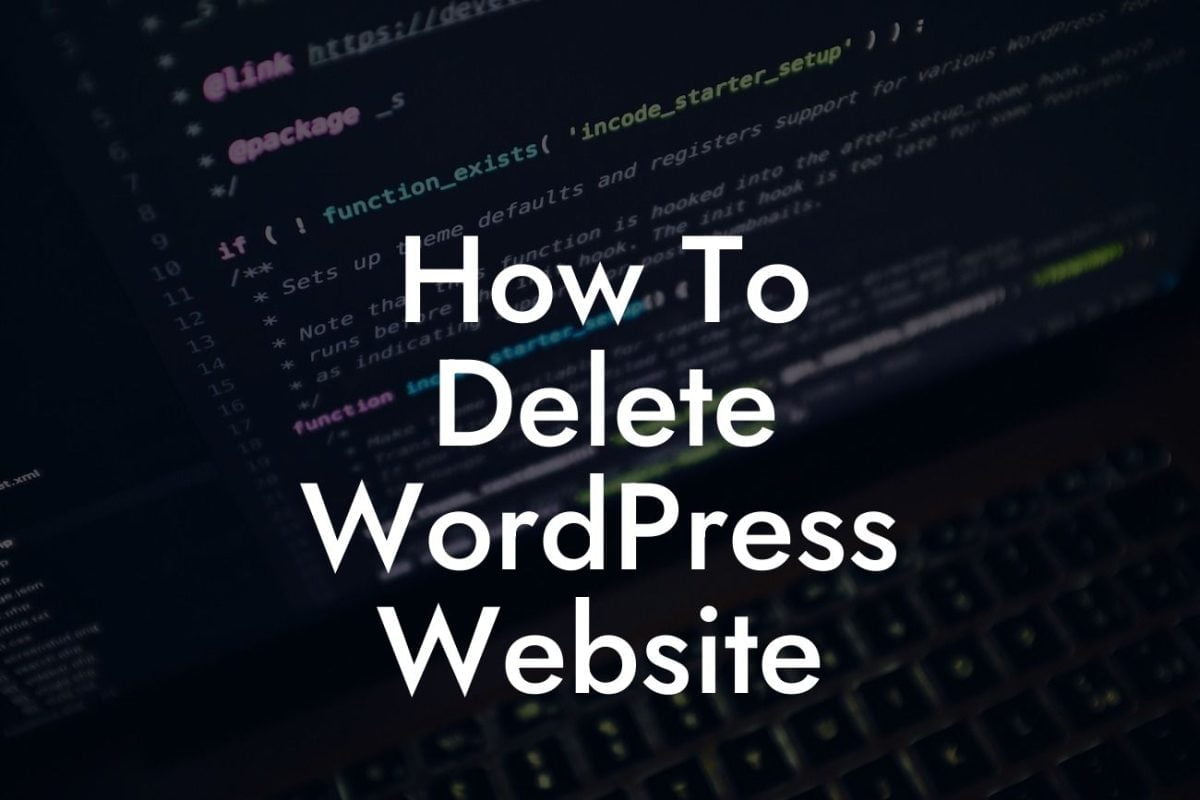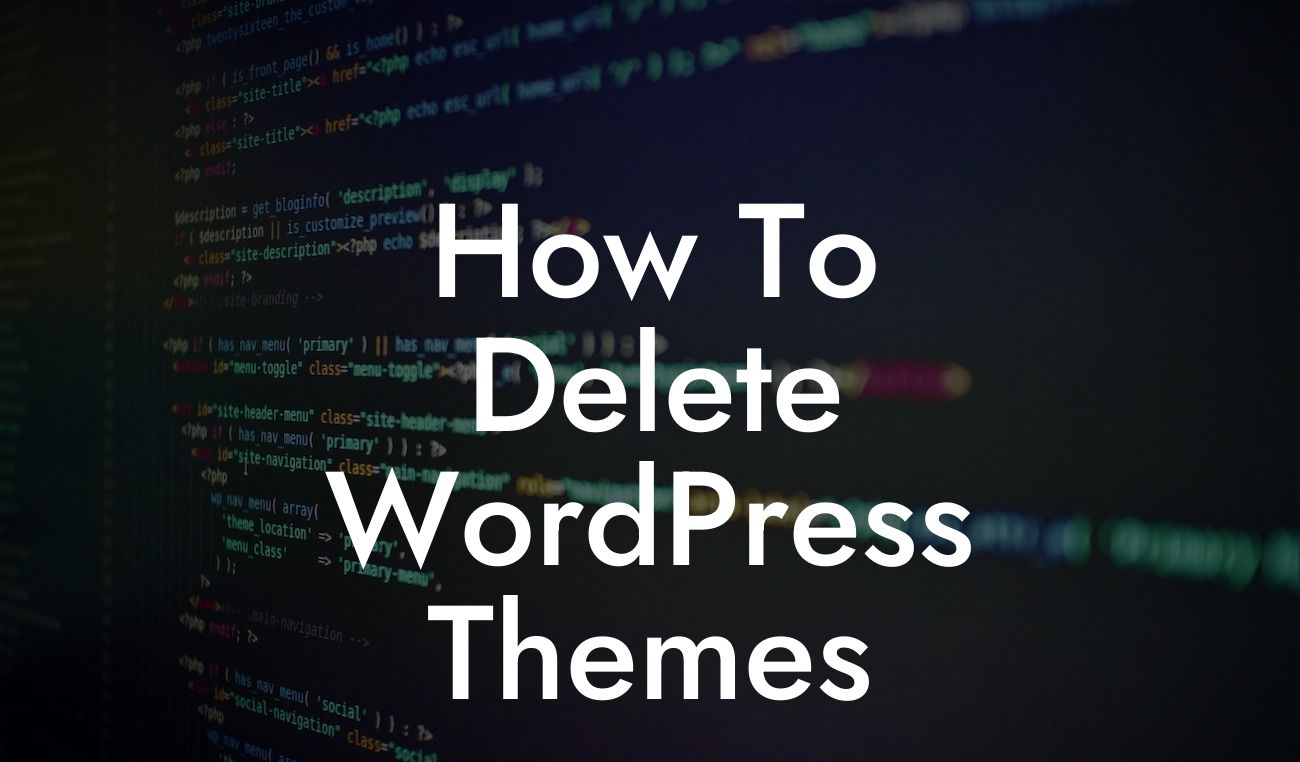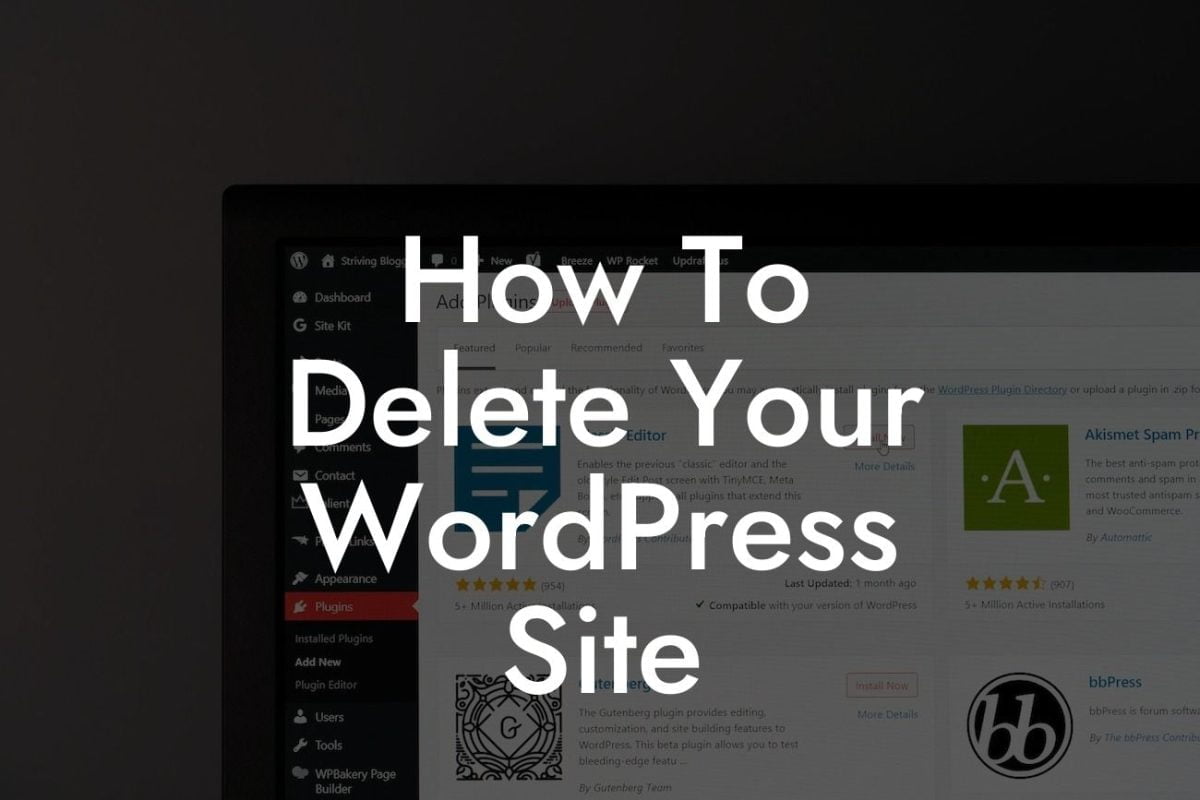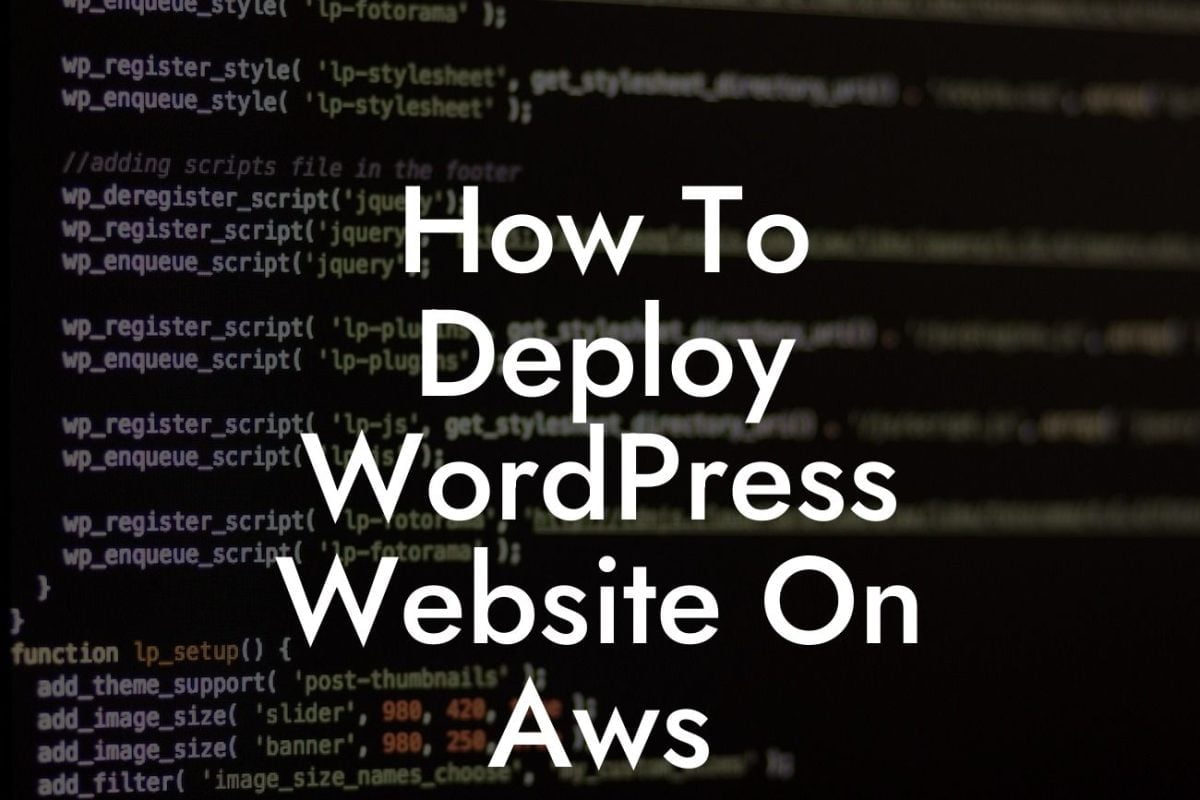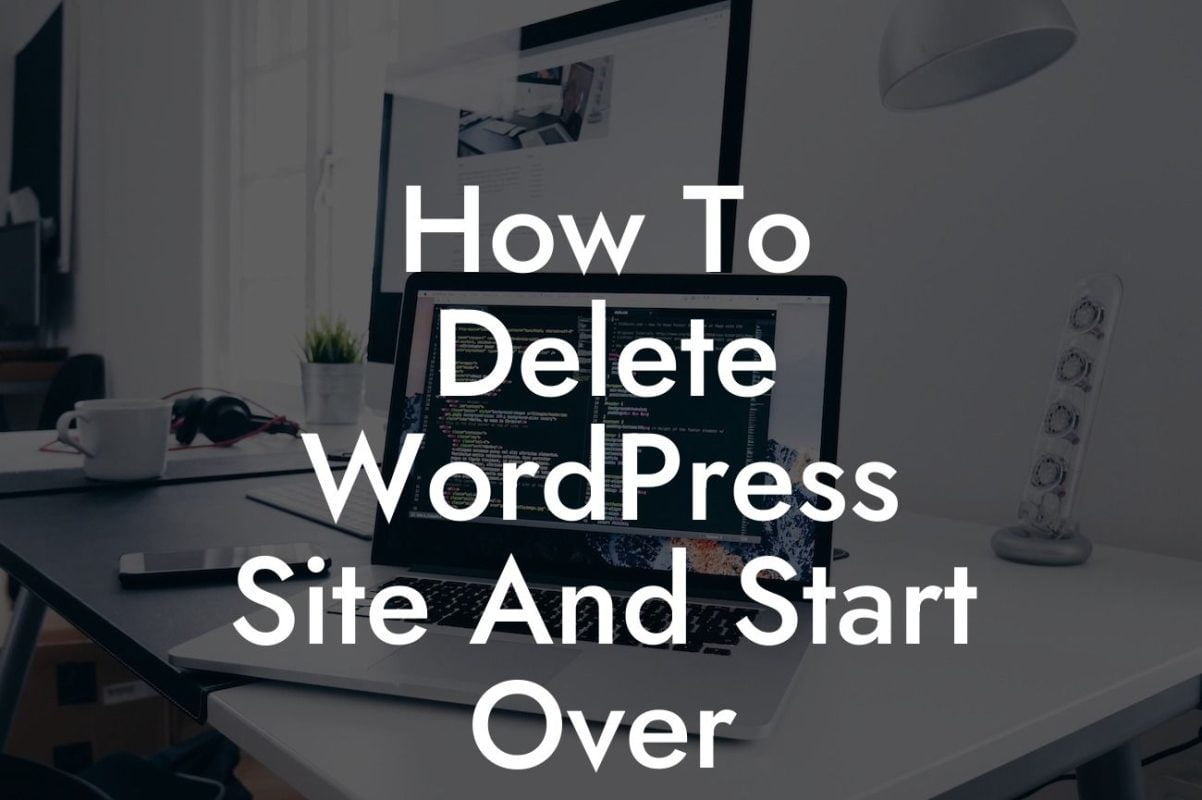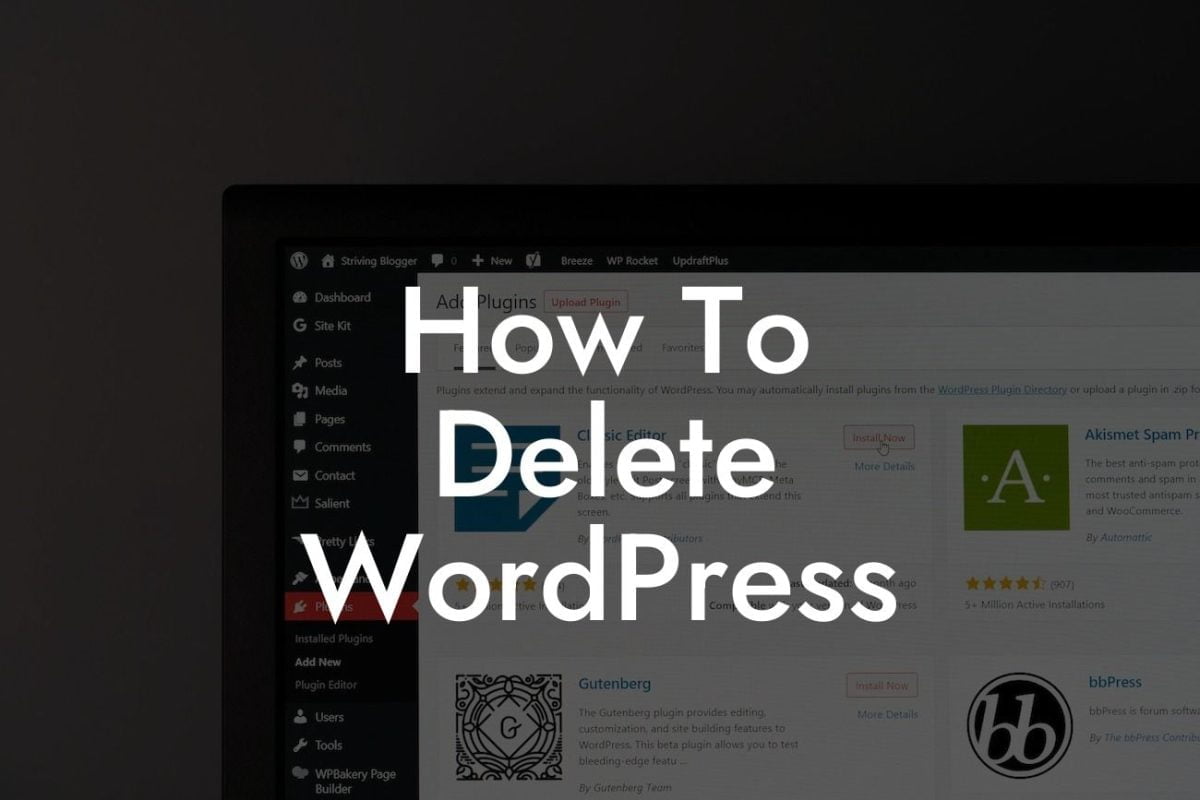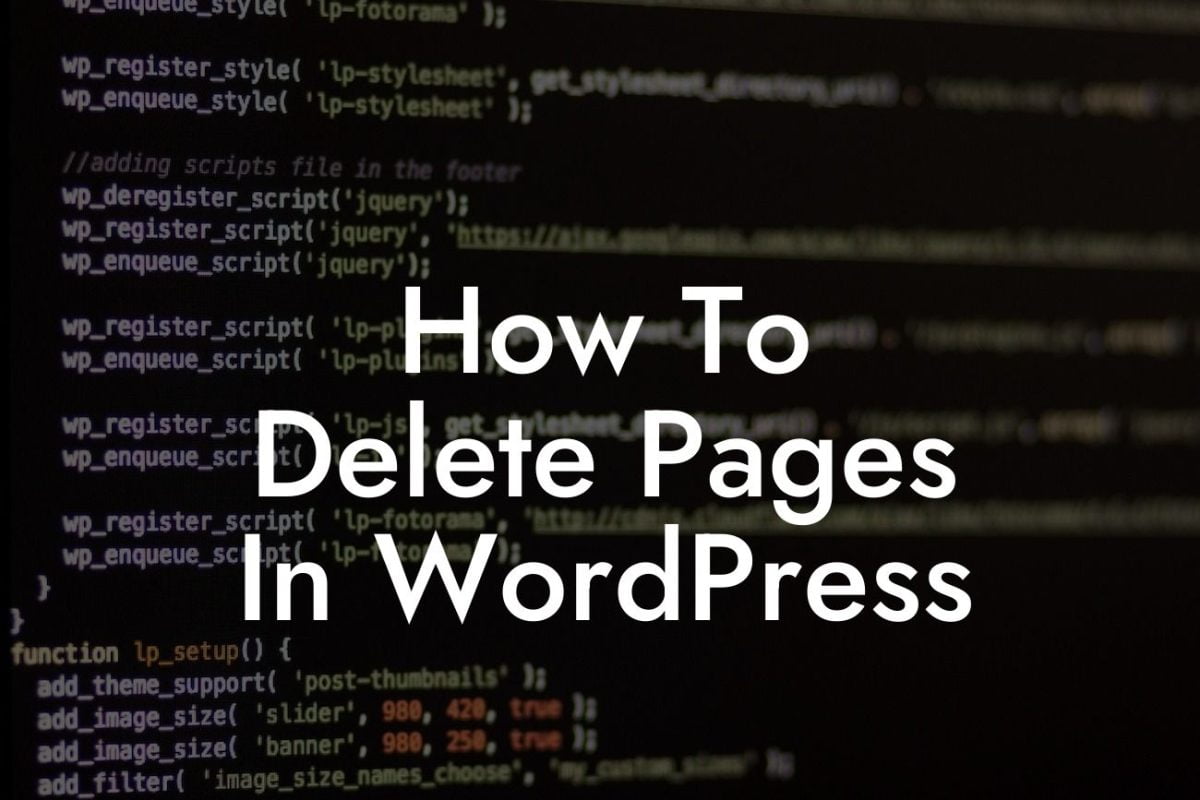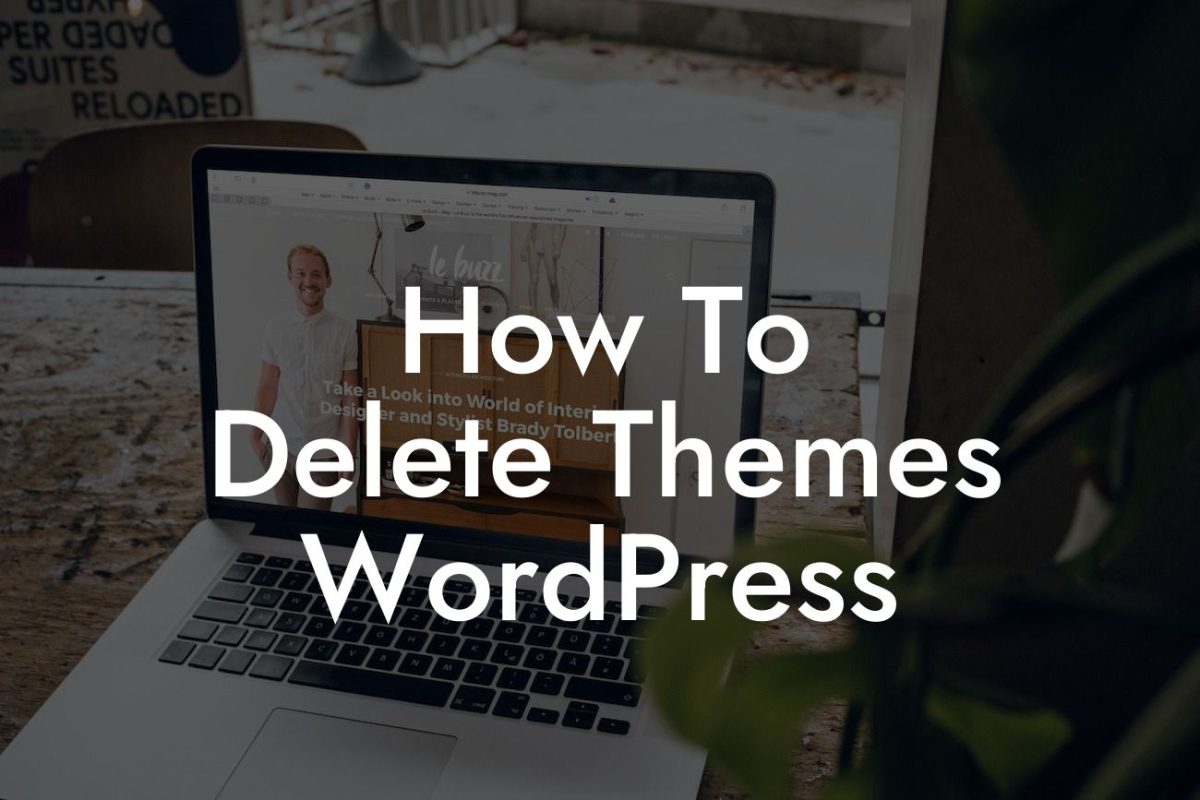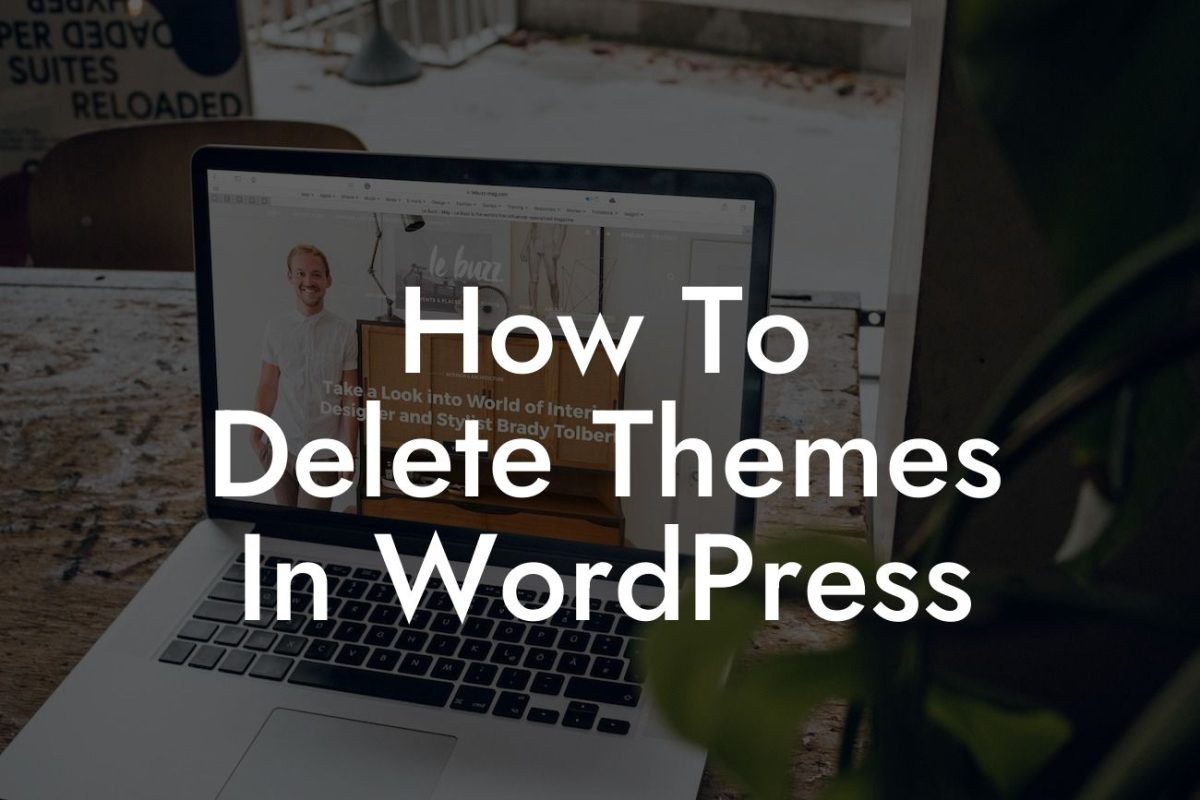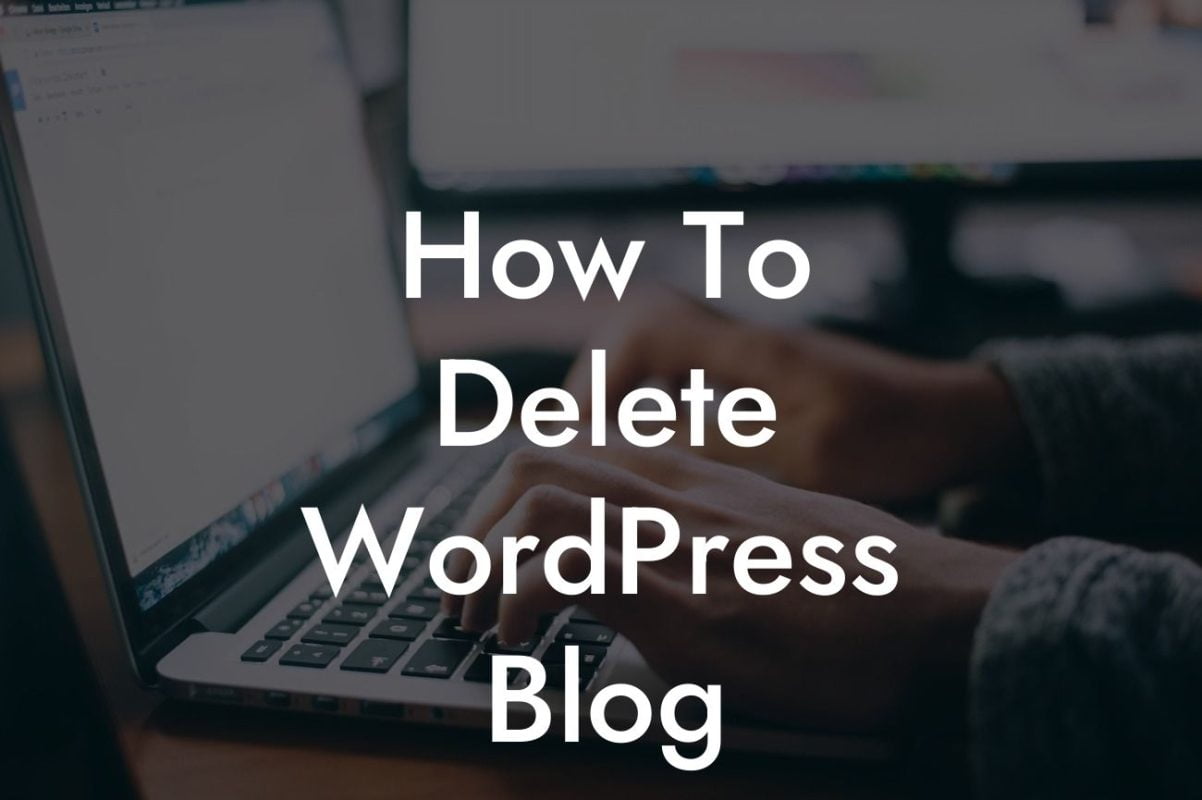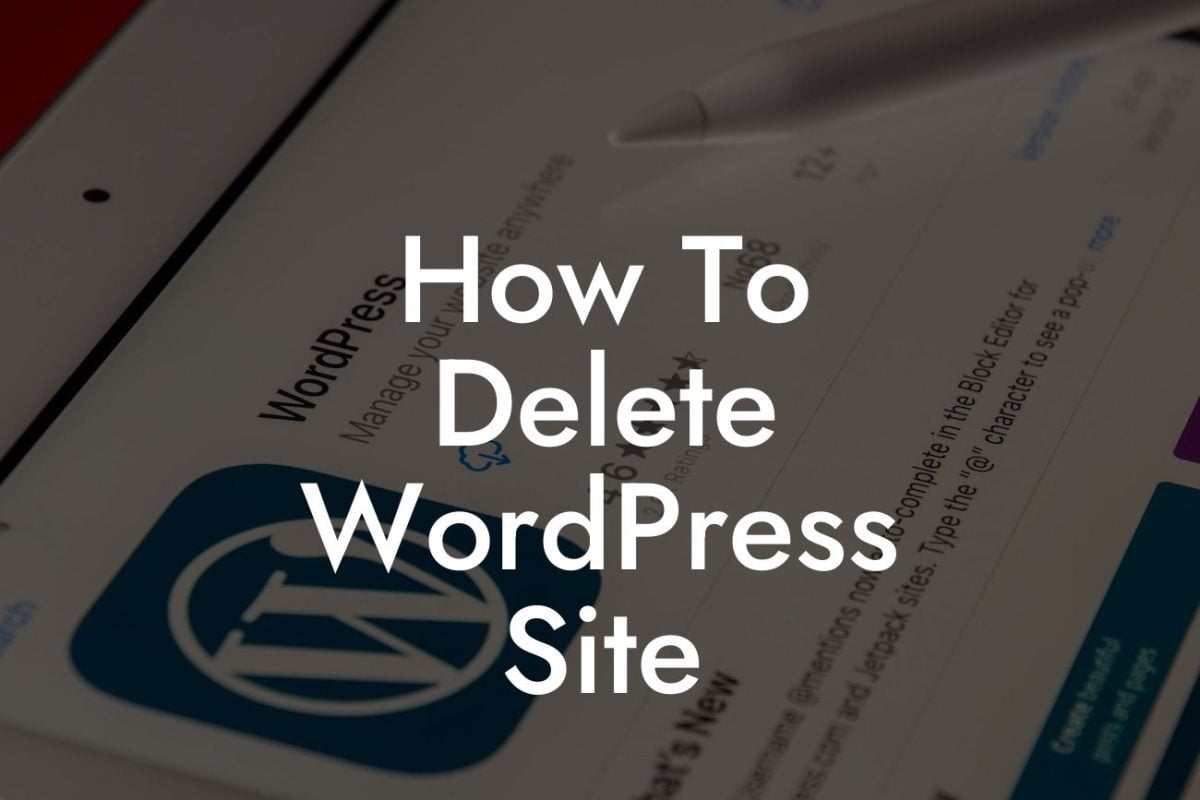Changing the font size in your WordPress code can have a significant impact on the overall design and readability of your website. Whether you want to make your headers more prominent or adjust the size of the text within your paragraphs, this guide will walk you through the process. At DamnWoo, we understand the importance of having a unique online presence, which is why we provide WordPress plugins specifically designed for small businesses and entrepreneurs. Say goodbye to generic solutions and step into the extraordinary. Let's dive into the world of changing font sizes in WordPress code.
Changing font sizes in WordPress code involves modifying the underlying CSS or using a plugin. Here's a step-by-step guide to help you achieve the desired results:
1. Determine the CSS Selector: Identify the CSS selector that controls the specific element you want to change the font size for. It could be a heading tag, paragraph, or any other HTML element within your WordPress theme. You can use the browser's developer tools to inspect the element and find its CSS class or ID.
2. Custom CSS Code: Once you have identified the CSS selector, you can add custom CSS code to change the font size. One way to do this is by using the WordPress Customizer. Navigate to Appearance > Customize, and then select the Additional CSS option. Here, you can enter the CSS code to modify the font size. For example, to change the font size of all headings with the h2 tag, you can enter:
```
Looking For a Custom QuickBook Integration?
h2 {
font-size: 24px;
}
```
3. Child Theme: Another way to modify the font size is by creating a child theme. This method is recommended if you want to make extensive changes to your WordPress theme's code. By creating a child theme, you can override the parent theme's CSS without losing any modifications when the theme is updated.
4. Using a Plugin: If you prefer a non-coding solution, you can utilize a WordPress plugin that allows you to change font sizes without touching any code. Plugins like "Easy Google Fonts" or "TinyMCE Advanced" provide a user-friendly interface to customize font sizes and styles.
Wordpress How To Change Font Size In Code Example:
Let's consider a scenario where you want to change the font size of all paragraphs within your WordPress theme. After inspecting the element in the browser's developer tools, you find that the CSS class is "entry-content". To modify the font size, you can add the following code to the WordPress Customizer:
```
.entry-content {
font-size: 16px;
}
```
This code will change the font size of all paragraphs to 16 pixels.
Congratulations! You now know how to change font sizes in WordPress code. Enhance the visual appeal and readability of your website by experimenting with different font sizes. At DamnWoo, we offer an array of WordPress plugins designed exclusively for small businesses and entrepreneurs. Explore our collection and take your online presence to new heights. Don't forget to share this article with others who might find it useful!
Remember: Say goodbye to cookie-cutter solutions and embrace the extraordinary with DamnWoo!