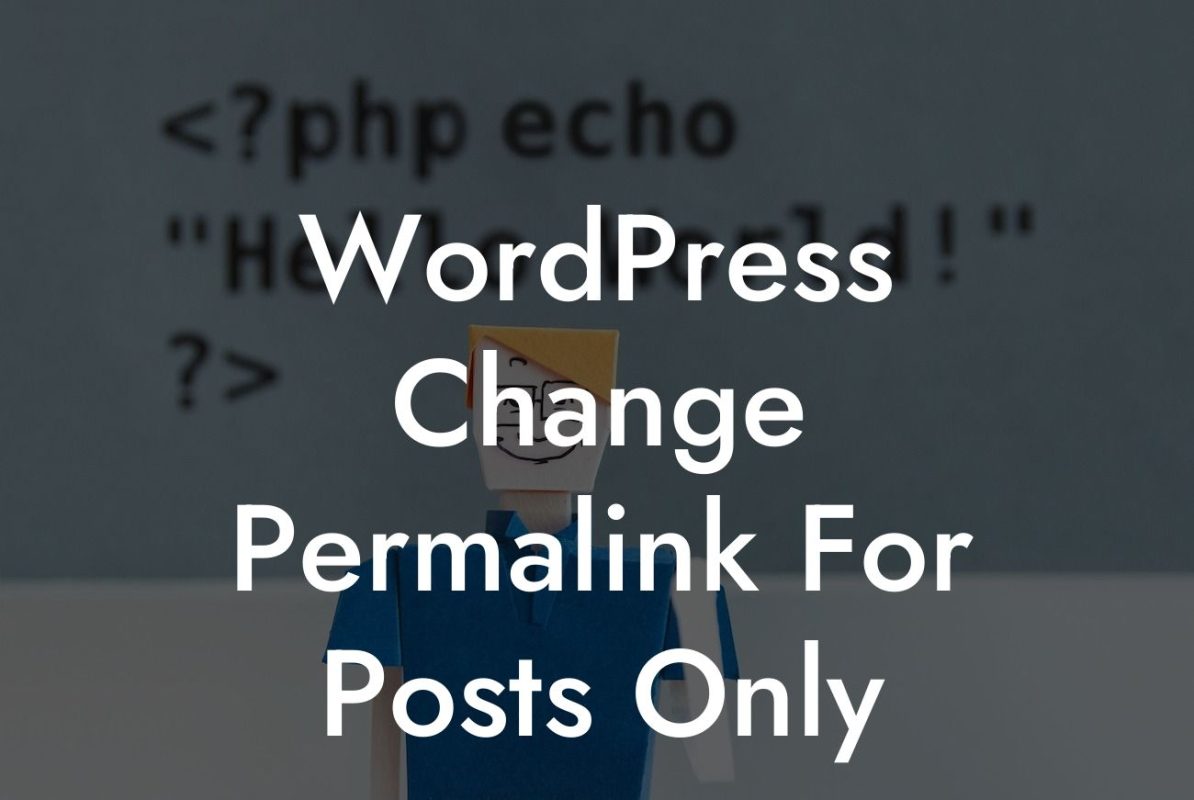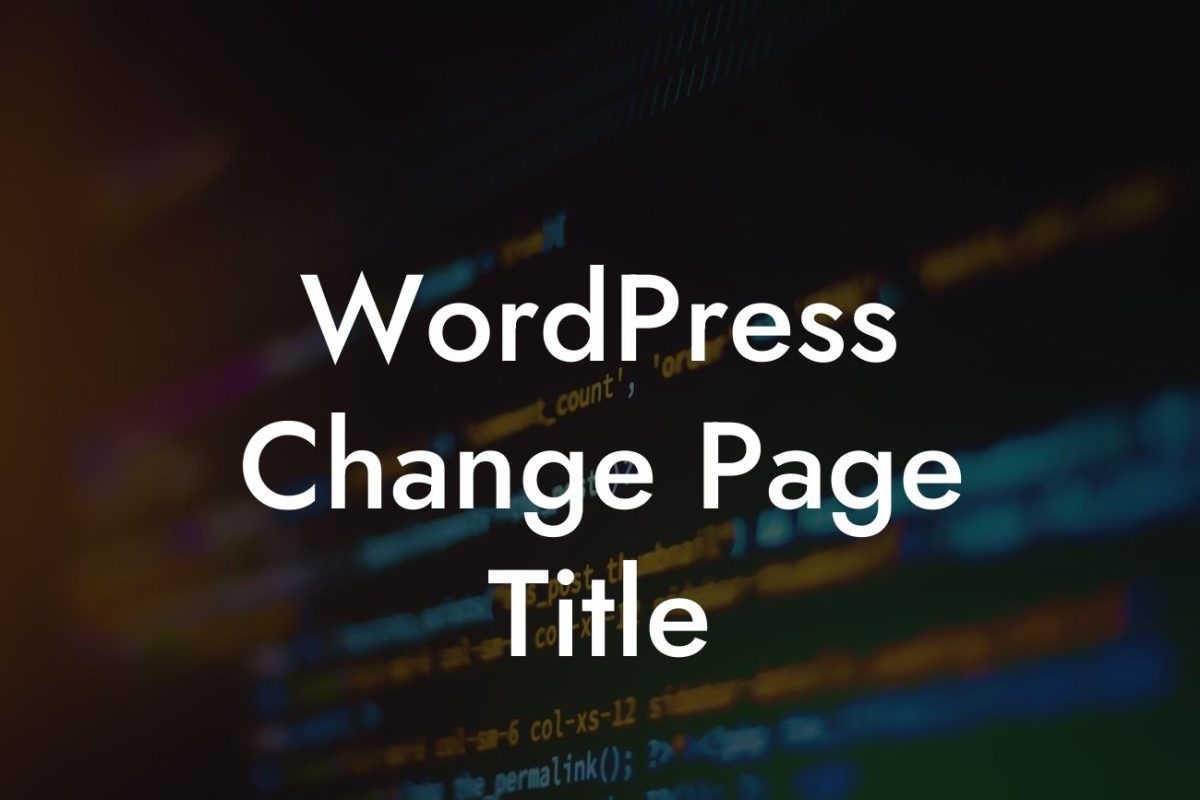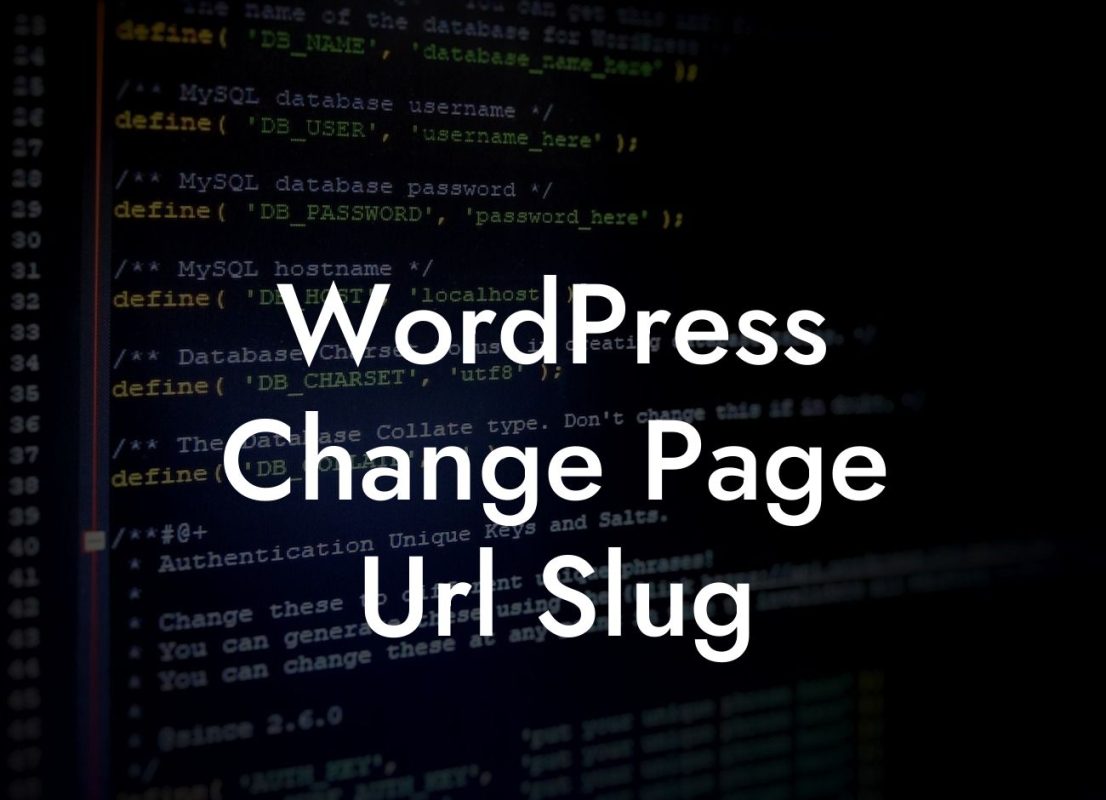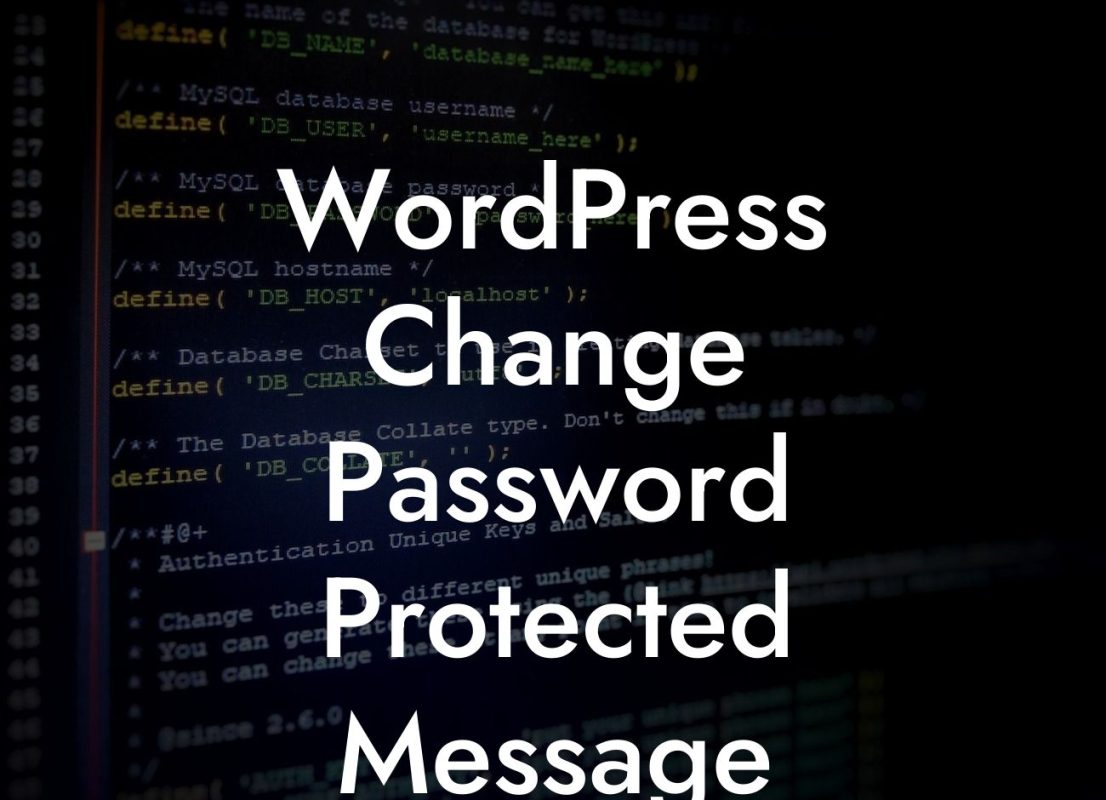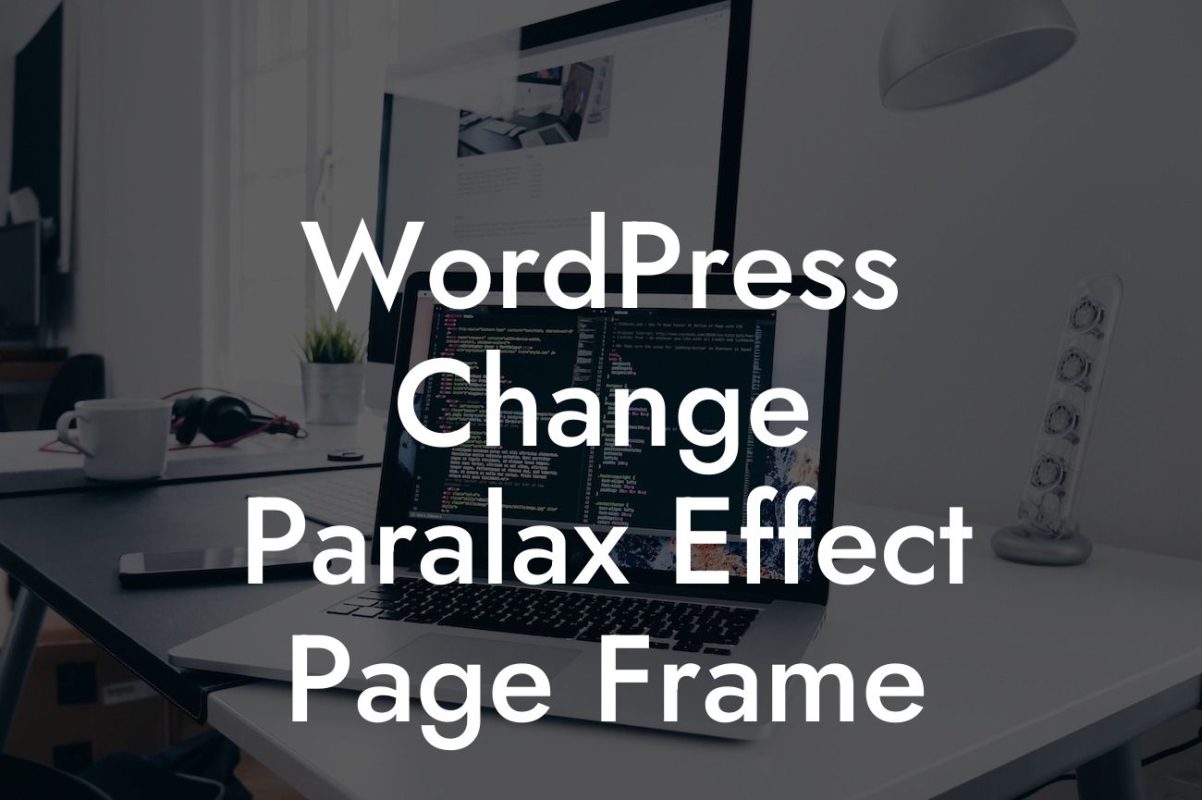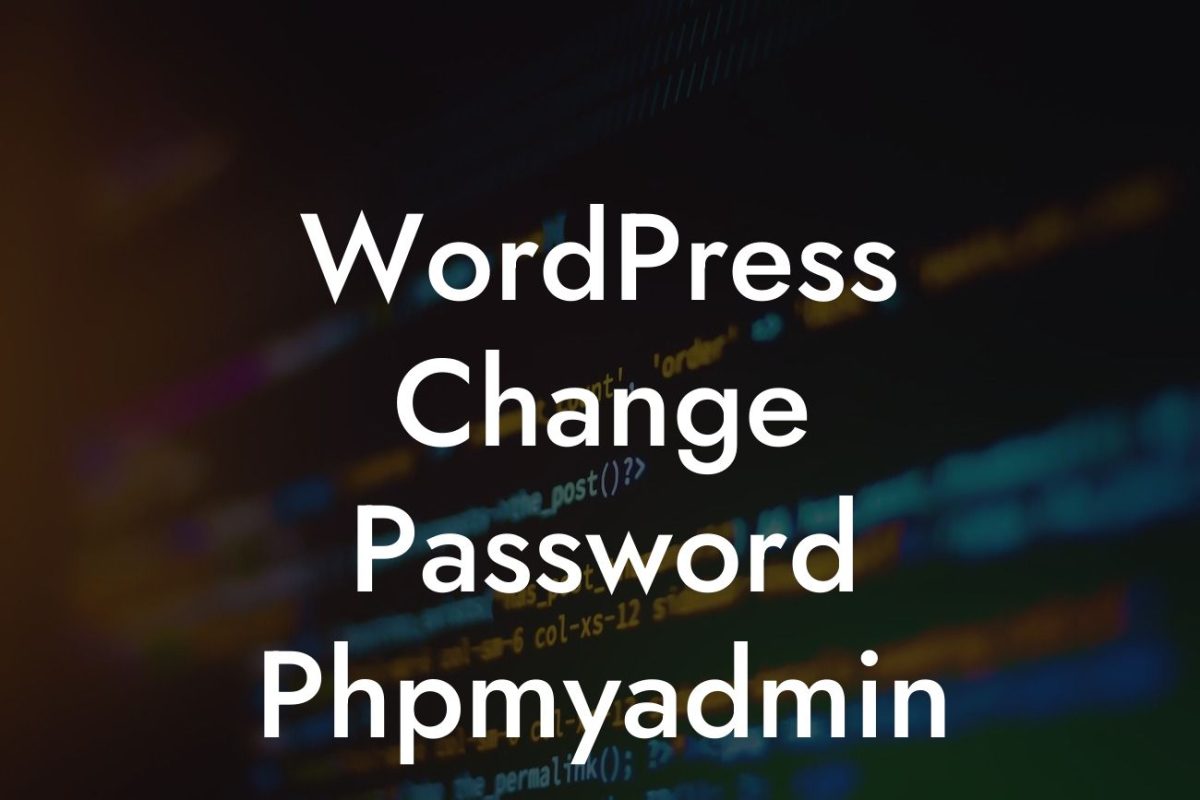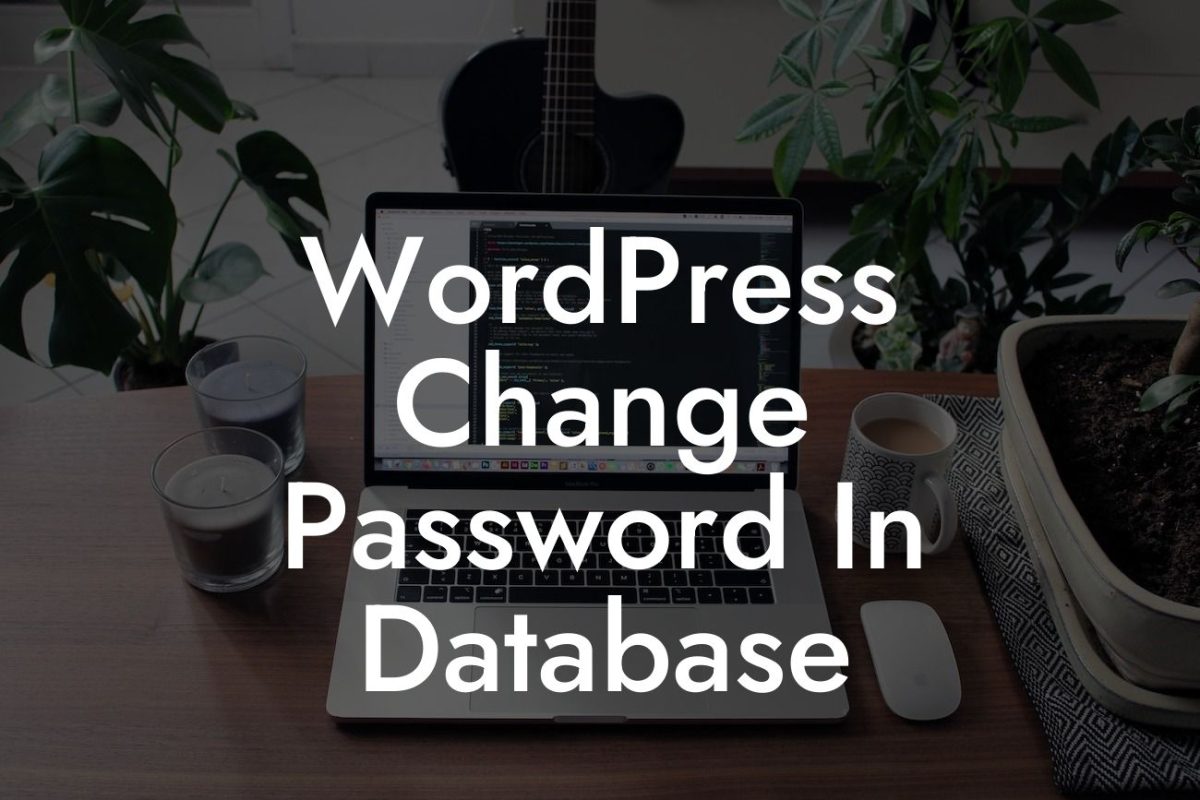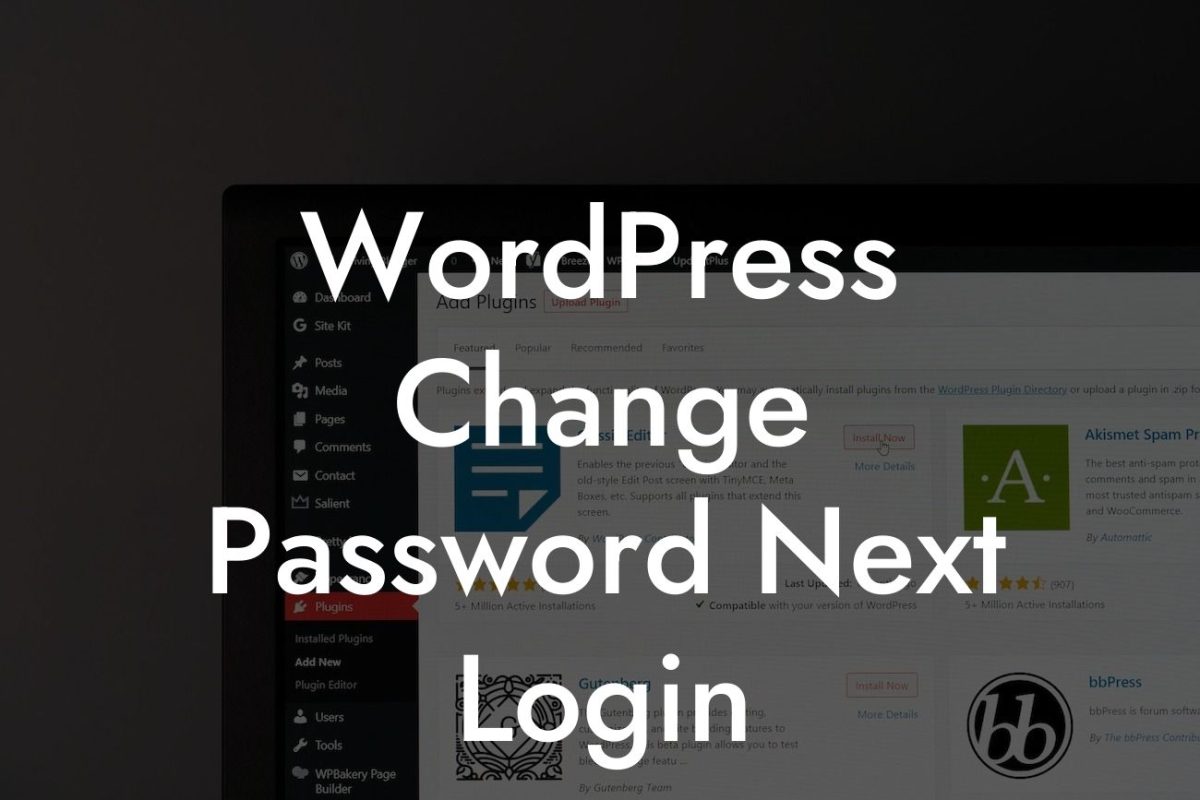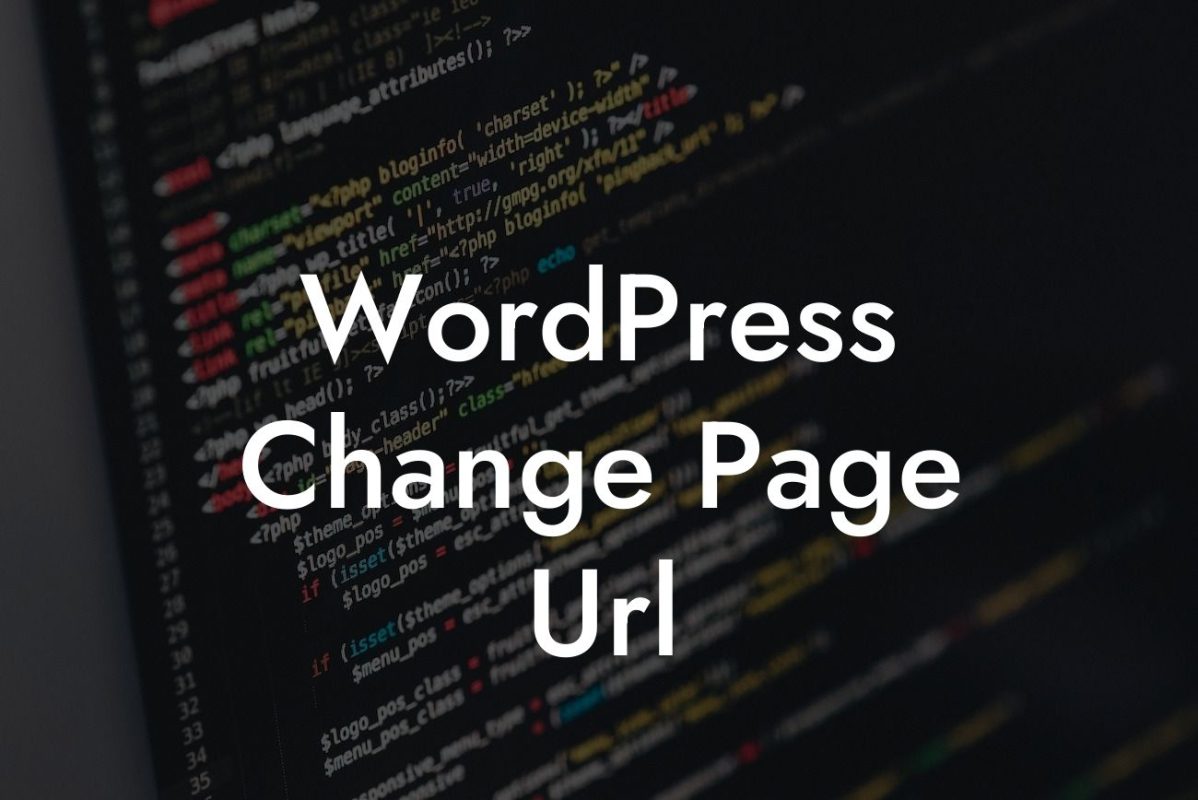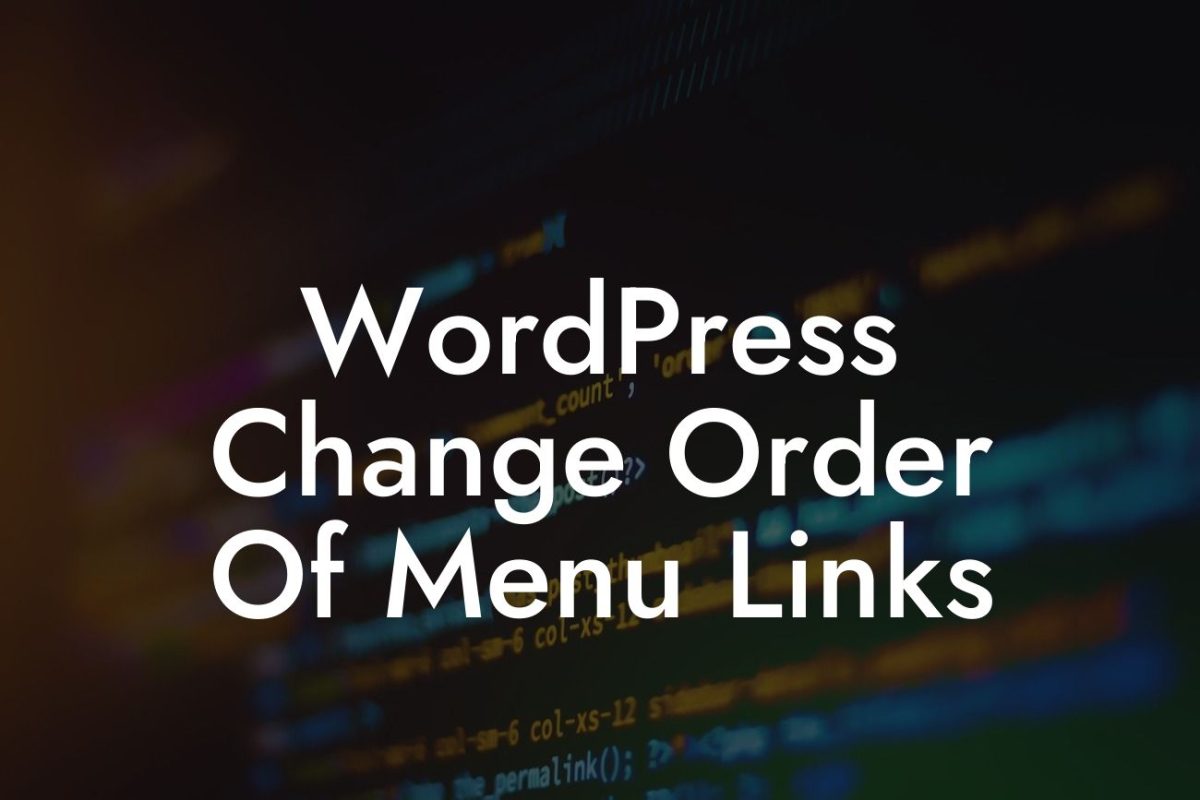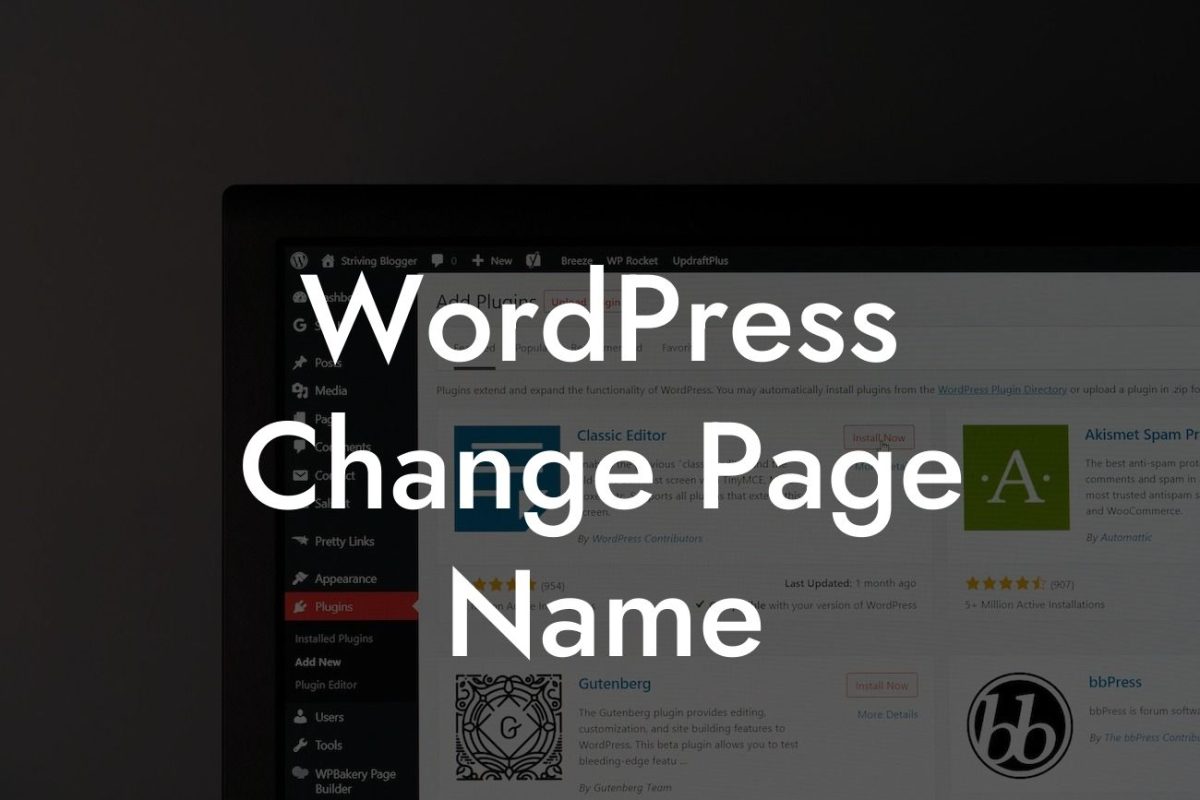Are you looking to customize the appearance of your WordPress website? Whether you want to change the font size, color palette, or layout, modifying the CSS (Cascading Style Sheets) can give your website a personalized touch. However, diving into CSS may seem daunting for some small businesses and entrepreneurs. But fear not! In this guide, we will walk you through the process of modifying CSS in WordPress, offering detailed instructions and engaging examples along the way. Get ready to take your website's design to the next level!
For small businesses and entrepreneurs, having a visually appealing and unique website can be a game-changer. By modifying the CSS, you can make your website reflect your brand identity and stand out from the competition. Here's a step-by-step guide on how to modify CSS in WordPress:
1. Identify the CSS file to modify: To start, locate the CSS file that controls the design of your WordPress theme. This file is usually named "style.css" or can be found in the "Appearance" > "Editor" section of your WordPress dashboard.
2. Use a child theme: Before making any changes, it's recommended to create a child theme. This ensures that your modifications won't be lost when updating your theme in the future. We provide a detailed example of creating a child theme in our DamnWoo plugin guide.
3. Familiarize yourself with CSS selectors: CSS uses selectors to target specific elements on your website. Learn about different CSS selectors, such as IDs, classes, and HTML tags. This will allow you to make precise modifications to specific sections or elements.
Looking For a Custom QuickBook Integration?
4. Inspect and modify CSS using browser Developer Tools: Most modern browsers offer Developer Tools that allow you to inspect and modify CSS directly on your live website. We demonstrate how to use these tools to experiment with CSS changes before applying them permanently.
5. Edit CSS in your child theme: Once you've identified the CSS file and experimented with changes using Developer Tools, it's time to make your modifications in your child theme's CSS file. We provide clear examples and explanations on how to add and edit CSS code.
Wordpress How To Modify Css Example:
Let's say you want to change the font color of your website's headings to match your brand color. Following the steps outlined above, you can locate the appropriate CSS selector for headings, such as the "h1" tag, and modify its color property. You'll see the changes instantly using the browser Developer Tools. Once satisfied, make the same modification in your child theme's CSS file with the desired color value.
Congratulations! You've now learned how to modify CSS in WordPress. With these newfound skills, you can unleash your creativity and tailor your website's design to match your vision. Don't forget to explore other guides on DamnWoo for more tips and tricks on enhancing your online presence. And if you're looking for powerful plugins to supercharge your success, give DamnWoo a try. Remember, the journey to an extraordinary website starts with personalized CSS modifications. Happy designing!