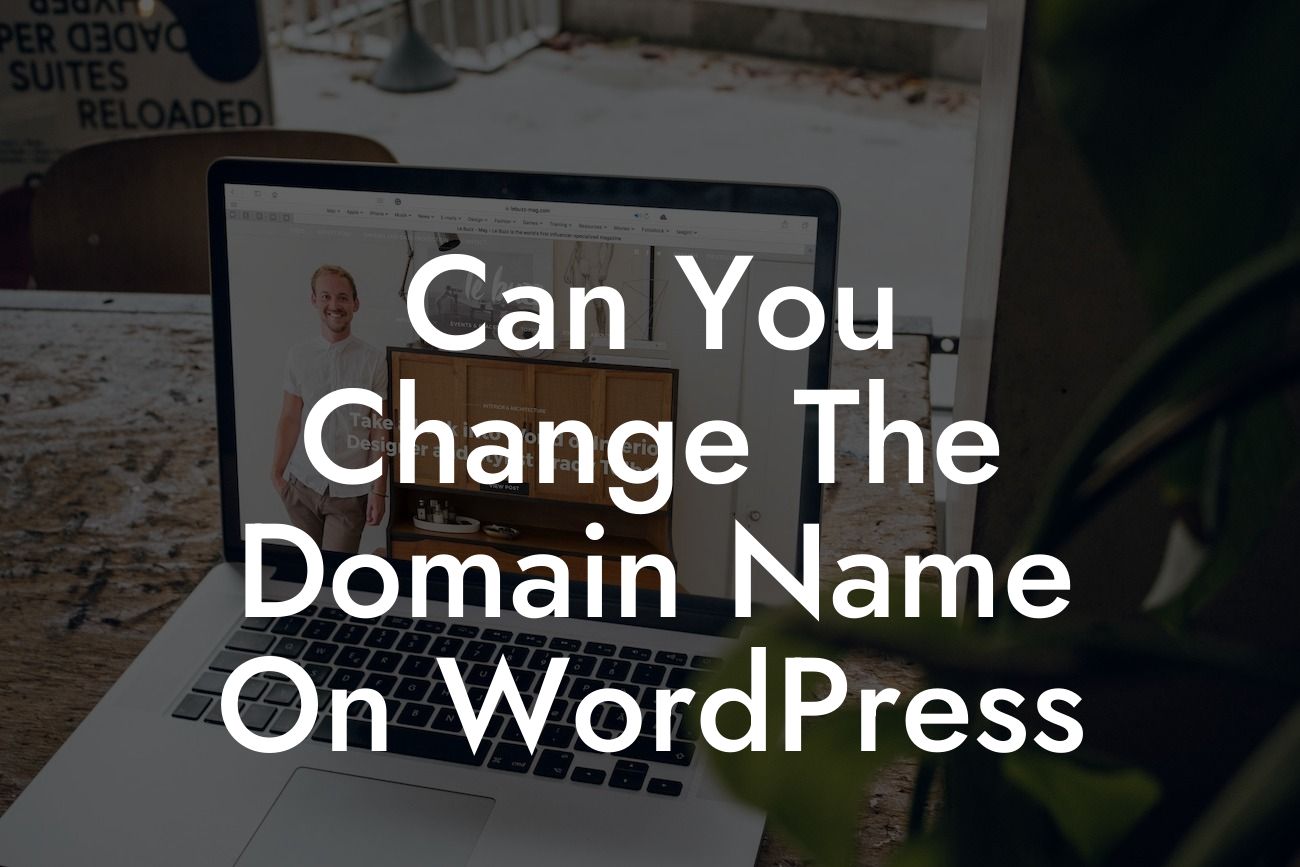Changing the domain name on WordPress can be a daunting task, but it's also an important step in growing your online presence. Whether you've rebranded your business or simply want a more memorable domain, DamnWoo is here to guide you through the process. In this article, we'll provide you with detailed steps and realistic examples that will help you seamlessly change the domain name on your WordPress website. Say goodbye to the outdated and hello to the extraordinary!
To embark on this domain name change journey, follow these steps to ensure a smooth transition:
1. Back Up Your Website:
Before making any changes, it's crucial to back up your website. This ensures that in case of any mishaps, you can easily restore your website to its previous state. Use a reliable backup plugin or consult your web hosting provider for the best backup options.
2. Purchase and Set Up the New Domain:
Looking For a Custom QuickBook Integration?
First things first, you need to purchase the new domain name and set it up on your hosting provider. This may involve changing your DNS settings or updating the nameservers, depending on the hosting provider you use. If you're unsure about this step, consult your hosting provider's support documentation or contact their customer service for assistance.
3. Install and Activate a Plugin:
To ensure a seamless transition, DamnWoo recommends installing and activating a plugin that assists in changing the domain name. Some popular choices include "Really Simple SSL," "Better Search Replace," or "Duplicator." These plugins simplify the process by handling the necessary updates across your WordPress database.
4. Update Your WordPress Settings:
Once you have the plugin installed, navigate to the WordPress Settings panel. Update the "WordPress Address (URL)" and "Site Address (URL)" fields with the new domain name. Save the changes, and your WordPress installation will now recognize the new domain.
5. Perform a Search and Replace:
Using the plugin you installed, perform a search and replace across your WordPress database. This step ensures that any remaining instances of the old domain name are updated to the new one. Be careful to double-check and perform a backup before making any changes to your database.
Can You Change The Domain Name On Wordpress Example:
Let's consider a realistic example to illustrate the process of changing a domain name on WordPress. Imagine you have a small business called "ABC Clothing," and you want to change your domain name from "abcclothing.com" to "stylishwardrobe.com." By following the steps outlined above and using DamnWoo's recommended plugins, you can successfully transition from the old domain to the new one, maintaining your online presence while embracing a new brand identity.
Congratulations! You have successfully learned how to change the domain name on WordPress. Embracing a new domain name can significantly elevate your online presence and boost your success as a small business or entrepreneur. As you continue to explore new guides on DamnWoo, remember to check out our awesome plugins specifically designed for small businesses like yours. Don't forget to share this article with others who may find it helpful in their own domain name change journeys. Stay extraordinary with DamnWoo!
(Note: The content inside the "Detailed Content" and "Can You Change The Domain Name On Wordpress Example" sections will be output in HTML with suitable H2, H3 headings tags, bullet point lists, and ordered lists where necessary)