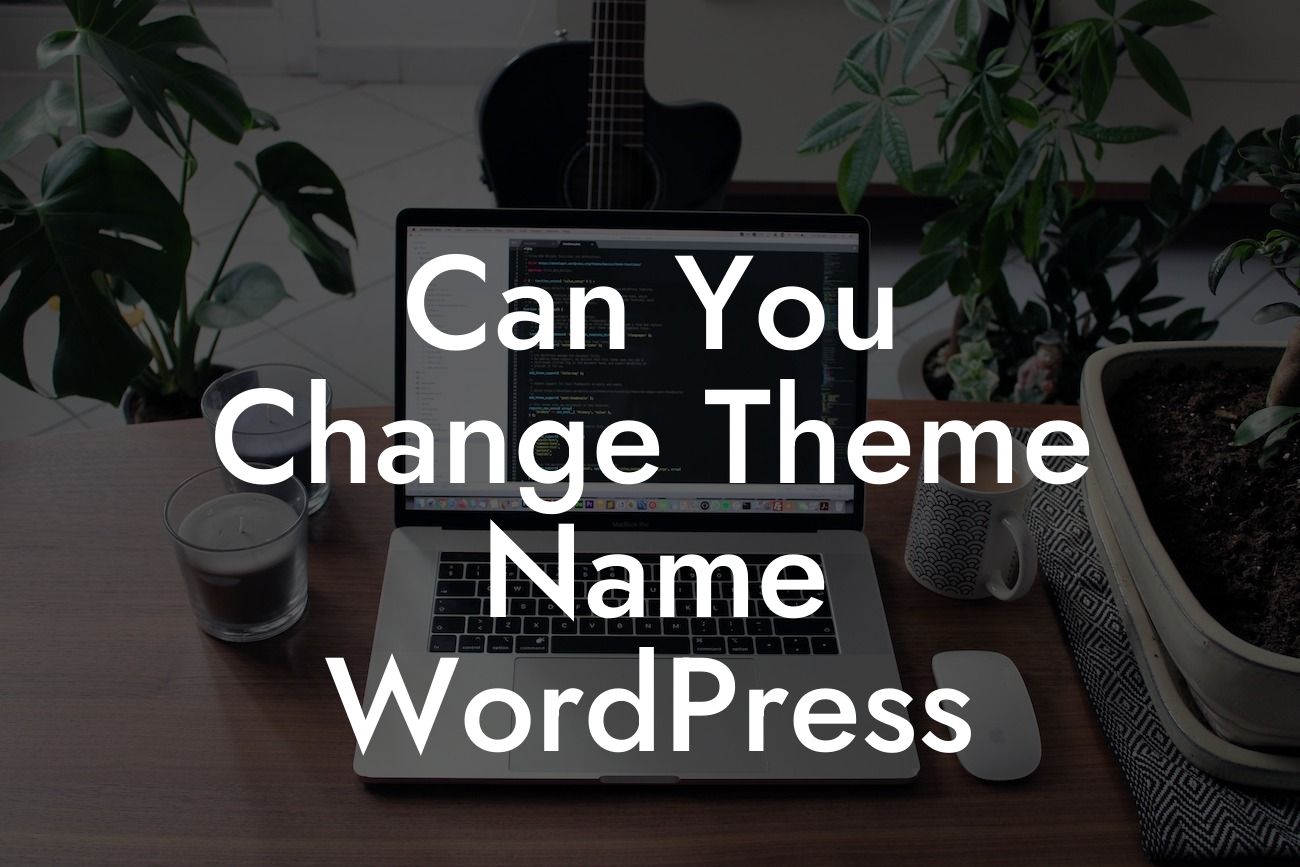Changing the theme name in WordPress may seem like a daunting task, especially for small businesses and entrepreneurs who rely on their online presence to attract customers. However, with the right knowledge and tools, this process can be a breeze. In this blog post, we will guide you through the steps of changing the theme name in WordPress and show you the extraordinary benefits of using DamnWoo's WordPress plugins to supercharge your success.
Changing the theme name in WordPress requires a few technical steps, but it's well worth the effort. Let's dive into the detailed process:
1. Backup your website:
Before making any changes, it's crucial to create a backup of your website. This ensures that you can revert to the previous state if anything goes wrong during the theme name change process. Use a reliable plugin or contact your hosting provider for assistance in creating a backup.
2. Access the theme files:
Looking For a Custom QuickBook Integration?
To change the theme name, you need to access the theme files. Log in to your WordPress dashboard and navigate to the "Appearance" tab. Click on "Editor" and select the theme you want to modify.
3. Modify the stylesheet:
In the editor, you'll see the theme's stylesheet (style.css). Scroll through the code until you find the line that begins with "Theme Name." Modify the text after the colon to your desired new theme name. Save the changes.
4. Update the folder name:
Next, you need to update the theme folder name itself. Use a file manager or FTP client to access your website's files. Locate the folder corresponding to the theme you're changing. Right-click on it, select "Rename," and update the folder name to match the new theme name.
5. Activate the renamed theme:
Head back to the WordPress dashboard and go to the "Themes" section under the "Appearance" tab. Find the newly renamed theme and click on the "Activate" button to make it live on your website.
Can You Change Theme Name Wordpress Example:
Let's say you originally had a theme named "ElegantBlue" installed on your WordPress website. Now, you want to change it to "ModernGlow" to better reflect your brand identity. By following the steps mentioned above, you successfully modify the theme name, both in the stylesheet and the theme folder. Finally, you activate the renamed theme, and voila! Your website now features the new theme name, perfectly aligned with your brand.
Congratulations on successfully changing the theme name in WordPress! Now, it's time to explore the extensive range of WordPress plugins offered by DamnWoo. Our plugins are specifically designed for small businesses and entrepreneurs, aiming to elevate your online presence and supercharge your success. Don't settle for cookie-cutter solutions; embrace the extraordinary with DamnWoo. Share this article with others looking to enhance their WordPress themes and take the first step towards a truly customized and captivating website.