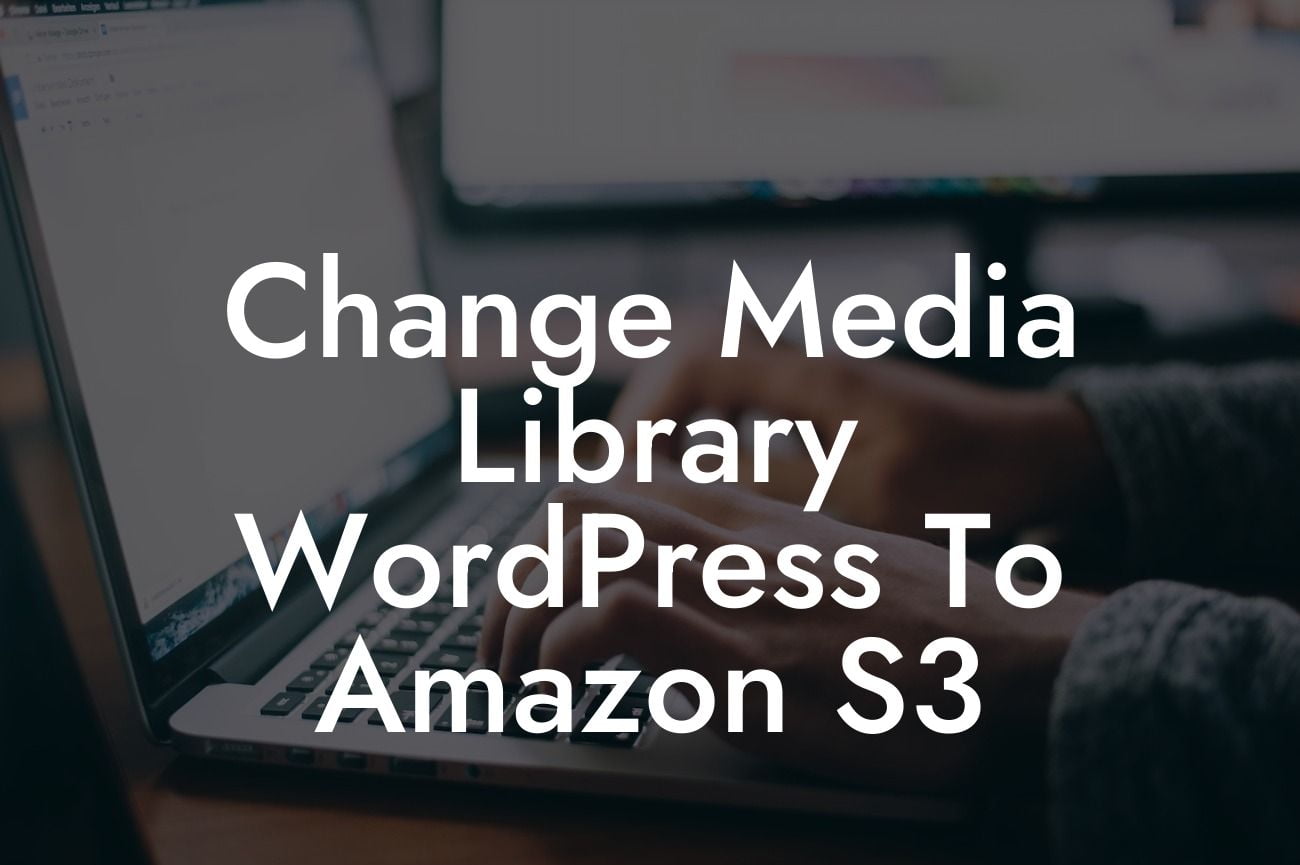Are you a small business owner or an entrepreneur looking to optimize your WordPress website? If so, you've come to the right place. At DamnWoo, we understand the importance of a seamless online presence and the impact it can have on your success. In this article, we will guide you through the process of changing your WordPress media library to Amazon S3. This powerful integration will not only enhance your website's performance but also provide you with the scalability, reliability, and flexibility that Amazon S3 offers. So, let's dive into the details and transform your media library!
To change your WordPress media library to Amazon S3, follow these steps:
1. Create an Amazon S3 bucket:
- Sign in to your Amazon Web Services (AWS) account or create a new one.
- Go to the Amazon S3 service.
Looking For a Custom QuickBook Integration?
- Create a new bucket and give it a unique name.
- Choose the region closest to your target audience for better performance.
2. Install and activate a suitable WordPress plugin:
- In your WordPress dashboard, navigate to the "Plugins" section.
- Search for and install a plugin that provides Amazon S3 integration. Some popular options are "WP Offload Media Lite" and "Amazon Web Services" plugin.
- Activate the plugin once it is installed.
3. Connect your WordPress site with Amazon S3:
- Access the plugin settings from your WordPress dashboard.
- Enter your AWS access key ID and secret access key, which can be obtained from your AWS account.
- Configure the region and bucket name to match those you created on Amazon S3.
4. Configure the media library integration:
- Select the desired settings for uploading existing media to Amazon S3.
- Specify whether the plugin should move the files from your server to S3 or simply rewrite the URLs to point to the new location.
- It is recommended to test these settings on a few files before applying them to the entire media library.
5. Optimize performance and security:
- Enable content delivery network (CDN) integration if desired, to further enhance performance.
- Apply suitable permissions and encryption settings for your Amazon S3 bucket.
Change Media Library Wordpress To Amazon S3 Example:
Let's consider a scenario: You are an e-commerce store owner running on WordPress, and your website has a vast collection of product images. As your business grows, the demand for a faster and more reliable website increases. By changing your media library to Amazon S3, you can enjoy seamless scalability, faster loading times, and enhanced performance. Your customers will be able to navigate your products with ease, leading to improved conversion rates and increased sales. Embrace this solution, and witness firsthand the positive impact it can have on your online business.
Congratulations! You have successfully transformed your WordPress media library to Amazon S3. By taking this step, you have embraced the extraordinary and opened the doors to a world of endless possibilities for your small business or entrepreneurial venture. Don't forget to share this article with others and explore other guides on DamnWoo to uncover more invaluable insights. Also, why not try one of our awesome WordPress plugins specially designed to elevate your online presence and supercharge your success? Take that next step and watch your online presence soar like never before.