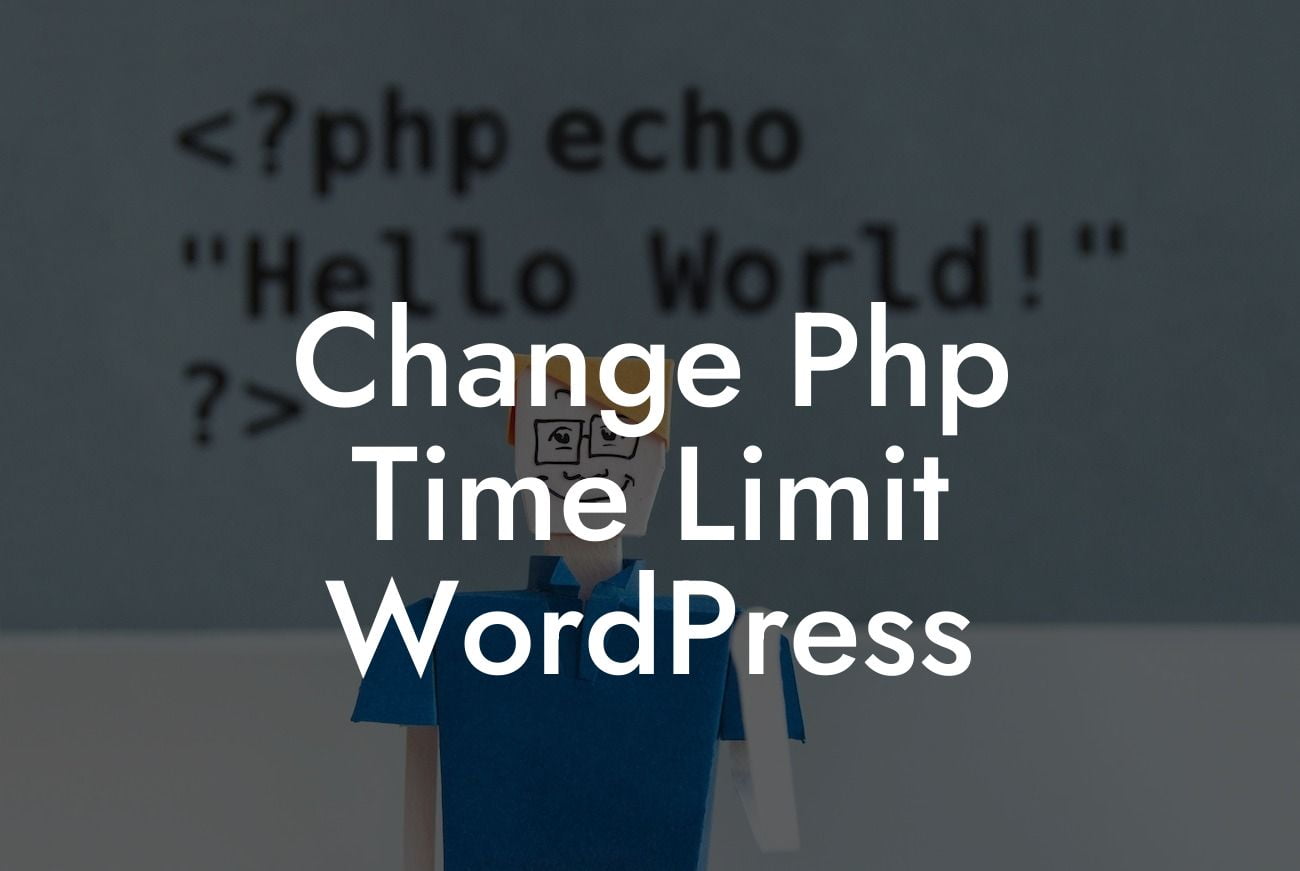Is your WordPress website experiencing slow loading times or running into script execution errors? If so, the PHP time limit might be the culprit you need to tackle. By default, WordPress sets a time limit for PHP scripts to execute, but it might not always be sufficient for certain tasks or plugins. In this guide, we will walk you through the process of changing the PHP time limit in WordPress, empowering you to optimize your website's performance and ensure a smooth user experience.
Changing the PHP time limit in WordPress is a crucial step for enhancing your website's functionality and preventing potential issues. Here's a comprehensive breakdown of how to get it done effectively:
1. Identify the Current PHP Time Limit:
Before making any changes, it's important to determine the current PHP time limit set on your WordPress website. You can easily find this information by installing a plugin like "WP Server Stats." Once you activate the plugin, navigate to the "Server Stats" section to view the time limit.
2. Adjusting the PHP Time Limit in .htaccess:
Looking For a Custom QuickBook Integration?
One way to change the PHP time limit is by modifying the .htaccess file. This method is ideal if you don't have access to the php.ini file. Simply follow these steps:
a. Access your website's root directory using an FTP client or through cPanel's file manager.
b. Look for the .htaccess file and right-click to edit it.
c. Add the following line of code at the bottom of the .htaccess file:
"php_value max_execution_time 300"
(Replace "300" with your desired time limit in seconds)
d. Save the changes and upload the modified .htaccess file back to the server.
3. Adjusting the PHP Time Limit in php.ini:
If you have access to the php.ini file, this method provides a more permanent solution. Here's what you need to do:
a. Locate the php.ini file in your server's root directory or consult your hosting provider to find its exact location.
b. Open the file using a code editor or the built-in file manager in cPanel.
c. Search for the line that specifies the "max_execution_time" directive.
d. Modify the value to your desired time limit in seconds:
"max_execution_time = 300"
e. Save the changes and restart your web server (if required).
Change Php Time Limit Wordpress Example:
Let's say you have a WordPress plugin that regularly performs resource-intensive tasks, such as importing large amounts of data or generating complex reports. By default, the PHP time limit might be too low, causing the plugin to abort execution before completing its job. By increasing the PHP time limit to 600 seconds, you ensure that your plugin has sufficient time to process the data without interruptions.
Congratulations! You now possess the knowledge to change the PHP time limit in WordPress and optimize your website's performance. Don't settle for cookie-cutter solutions – embrace the extraordinary with DamnWoo's awesome WordPress plugins, designed exclusively for small businesses and entrepreneurs. Share this article with others who might benefit from it, explore our other guides, and take a leap towards online success with DamnWoo.