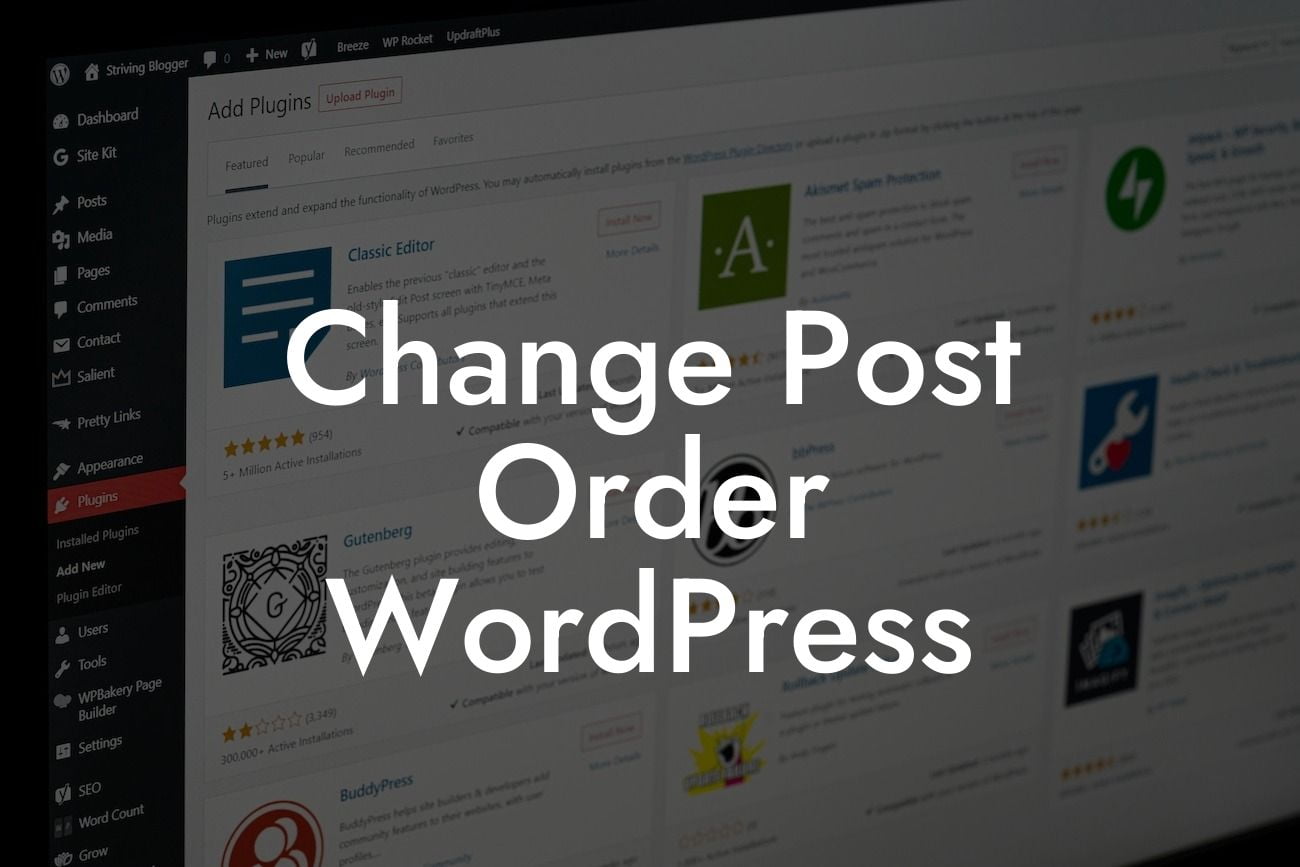Are you tired of the default post order in WordPress? Do you wish to customize the way your posts are displayed on your website? If so, you've come to the right place. In this blog post, we will explore how you can easily change the post order in WordPress to better suit your needs. Say goodbye to the limitations of the default setup and take full control of how your content is presented to your audience.
H2: Understanding WordPress Post Order
Changing the post order in WordPress involves understanding how the platform organizes and displays your content. By default, WordPress uses the publish date to determine the order in which posts appear. However, there are various scenarios where this default order may not be suitable for your website.
H2: Using Plugin to Customize Post Order
To change the post order in WordPress, we highly recommend using a plugin called "Post Types Order." This plugin allows you to easily drag and drop your posts into the desired order. It provides a user-friendly interface within the WordPress dashboard, making it accessible even for beginners.
Looking For a Custom QuickBook Integration?
H3: Step 1: Install and Activate the Plugin
Start by navigating to the "Plugins" section in your WordPress dashboard. Click on "Add New" and search for "Post Types Order." Install and activate the plugin so that you can access its features.
H3: Step 2: Configure Plugin Settings
Once the plugin is activated, you'll find a new "Post Types Order" option in your WordPress dashboard sidebar. Click on it to access the plugin settings. Here, you can select the post types you wish to customize the order for, such as posts, pages, or custom post types. You can also define the default order, enable or disable manual sorting, and more.
H3: Step 3: Drag and Drop Posts
Now that you have configured the plugin settings, it's time to change the post order. Go to the "All Posts" or "All Pages" section in your WordPress dashboard and you'll notice a new column labeled "Order." Simply drag and drop the posts into the desired order. The plugin automatically saves the changes for you.
Change Post Order Wordpress Example:
Let's say you run a travel blog and want to showcase your top destinations on the homepage. You can utilize the "Post Types Order" plugin to reorder your travel posts according to popularity or relevance. By arranging them in a visually appealing manner, you can capture the attention of your visitors and entice them to explore more. The flexibility provided by this plugin allows you to customize your post order based on your specific needs.
Congratulations! You have successfully learned how to change the post order in WordPress. By implementing this simple yet powerful customization, you can enhance the user experience of your website and showcase your content in a way that resonates with your audience. Don't forget to share this article with others who might find it useful, and feel free to explore our other guides on DamnWoo. And remember, if you're looking to take your website to the next level, try one of our awesome WordPress plugins designed exclusively for small businesses and entrepreneurs.