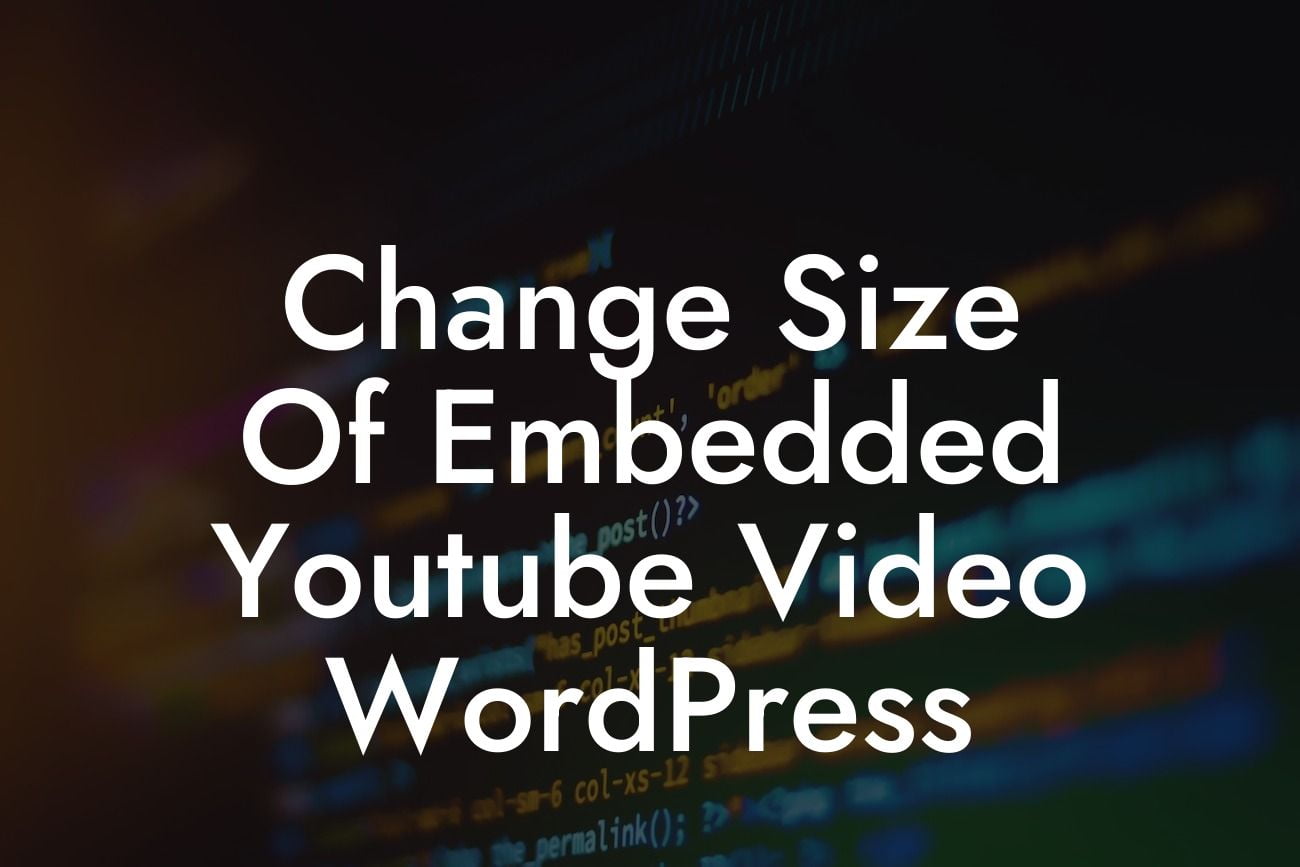Are you a small business owner or entrepreneur looking to enhance your website with embedded YouTube videos? If so, you might have come across the challenge of resizing these videos to fit your desired dimensions. Thankfully, with a few simple code tweaks, you can easily change the size of embedded YouTube videos in WordPress. In this article, we'll walk you through the process step-by-step, helping you optimize your website's video display and take your online presence to new heights.
Changing the size of an embedded YouTube video requires some knowledge of HTML and CSS. Don't worry if you're not familiar with these concepts; we'll guide you through each step. Follow the instructions below to customize the dimensions of your YouTube videos effortlessly:
1. Identify the YouTube video URL: The first step is to locate the URL of the YouTube video you want to embed on your WordPress website. Simply go to the YouTube video page and copy the URL from the address bar.
2. Embed the video in your WordPress post or page: In your WordPress dashboard, create a new post or edit an existing one. Switch to the "Text" editor mode and paste the YouTube video URL within the post content area. Ensure that the URL is on a separate line and not hyperlinked.
3. Determine the desired video dimensions: Decide on the desired width and height for your embedded YouTube video. You can choose any dimensions that suit your website's design and layout.
Looking For a Custom QuickBook Integration?
4. Add HTML code to resize the video: To adjust the size of the embedded video, you'll need to add a few lines of HTML code. Insert the following code snippet just above the URL of the YouTube video:
```html
```
Replace "YOUR_WIDTH," "YOUR_HEIGHT," and "YOUR_YOUTUBE_VIDEO_URL" with your preferred dimensions and the respective video URL.
5. Style the video container: To ensure the video fits seamlessly into your website, you can add some CSS styling to the video container. Add the following CSS code to your website's stylesheet or in the customizer:
```css
.video-container {
position: relative;
padding-bottom: 56.25%;
height: 0;
overflow: hidden;
}
.video-container iframe {
position: absolute;
top: 0;
left: 0;
width: 100%;
height: 100%;
}
```
The HTML code creates a container for the video, and the CSS code ensures that the video resizes proportionally and fits perfectly within that container. Make sure to customize the padding-bottom value according to your desired aspect ratio.
Change Size Of Embedded Youtube Video Wordpress Example:
Let's say you want to embed a YouTube video with a width of 640 pixels and a height of 360 pixels. Using the provided code snippets, your HTML will look like this:
```html
```
And your CSS will look like this:
```css
.video-container {
position: relative;
padding-bottom: 56.25%;
height: 0;
overflow: hidden;
}
.video-container iframe {
position: absolute;
top: 0;
left: 0;
width: 100%;
height: 100%;
}
```
Congratulations! You've successfully learned how to change the size of embedded YouTube videos on WordPress. By optimizing your videos' dimensions, you can enhance your website's aesthetic appeal and user experience. Remember to explore DamnWoo's collection of awesome WordPress plugins designed exclusively for small businesses and entrepreneurs. Don't settle for cookie-cutter solutions; embrace the extraordinary with DamnWoo today!
Is this article helpful? Share it with others who might find it valuable. For more insightful guides and exceptional plugins, visit DamnWoo now. Take control of your online presence and supercharge your success!
[CTA: Explore DamnWoo Plugins](link)
[CTA: Share This Article](link)