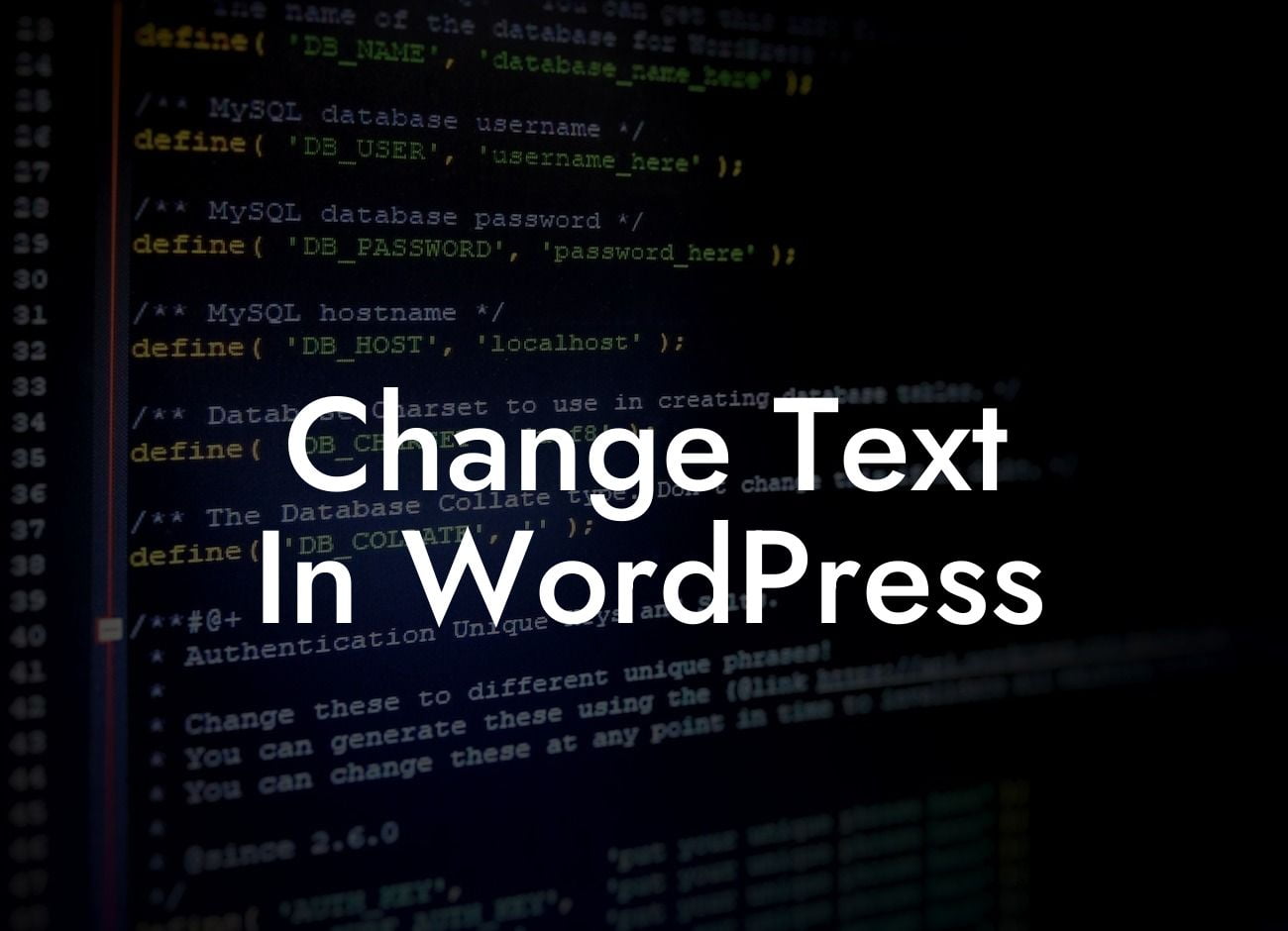Are you tired of seeing the same old text on your WordPress website? Do you want to customize the text on your site to make it more aligned with your brand's personality? Look no further! In this comprehensive guide, we will walk you through the process of changing text in WordPress, ensuring that your website represents your unique style and captivates your audience. Get ready to unleash your creativity and take control of your online presence with DamnWoo's powerful WordPress plugins.
Changing text in WordPress may sound like a daunting task, but with the right tools and guidance, it becomes a breeze. Here's a step-by-step breakdown of how you can easily customize your website's text:
1. Identify the text you want to change: Start by exploring your website and taking note of the text elements you wish to modify. It could be anything from headings, paragraphs, button labels, or even widget content.
2. Access the WordPress Customizer: WordPress offers a built-in customization tool called the Customizer. To access it, log in to your WordPress dashboard, navigate to "Appearance" and click on "Customize."
3. Navigate to the desired text element: Within the Customizer, you'll find various options to modify different aspects of your website. Look for the section related to the text you want to change. It might be under "Site Identity," "Typography," or "Widgets," depending on the theme you are using.
Looking For a Custom QuickBook Integration?
4. Make the necessary edits: Once you have found the right section, click on it to reveal the available customization options. You can typically change the font, style, color, and size of the text. Some themes may offer additional options like text shadows or animations.
5. Preview and save your changes: As you make modifications, the real-time preview feature in the Customizer allows you to see the impact of your edits instantly. Take advantage of this functionality to fine-tune the appearance of your text. Once you're satisfied, click on the "Save & Publish" button to make your changes live.
Change Text In Wordpress Example:
Let's say you run an e-commerce website and want to change the button text that says "Buy Now" to "Shop Now." By following the steps outlined above, you can effortlessly find the button text section in the Customizer, edit the text to "Shop Now," and instantly see the updated button on your website. This level of customization ensures your website perfectly aligns with your brand image and resonates with your target audience.
Congratulations! You've successfully mastered the art of changing text in WordPress. Now, take your website customization to the next level with DamnWoo's exceptional WordPress plugins. Explore our collection to find the perfect tool to enhance your online presence, seize more customers, and supercharge your success. Don't forget to share this article with your fellow entrepreneurs and stay tuned for more insightful guides on DamnWoo. Your website's transformation starts here!