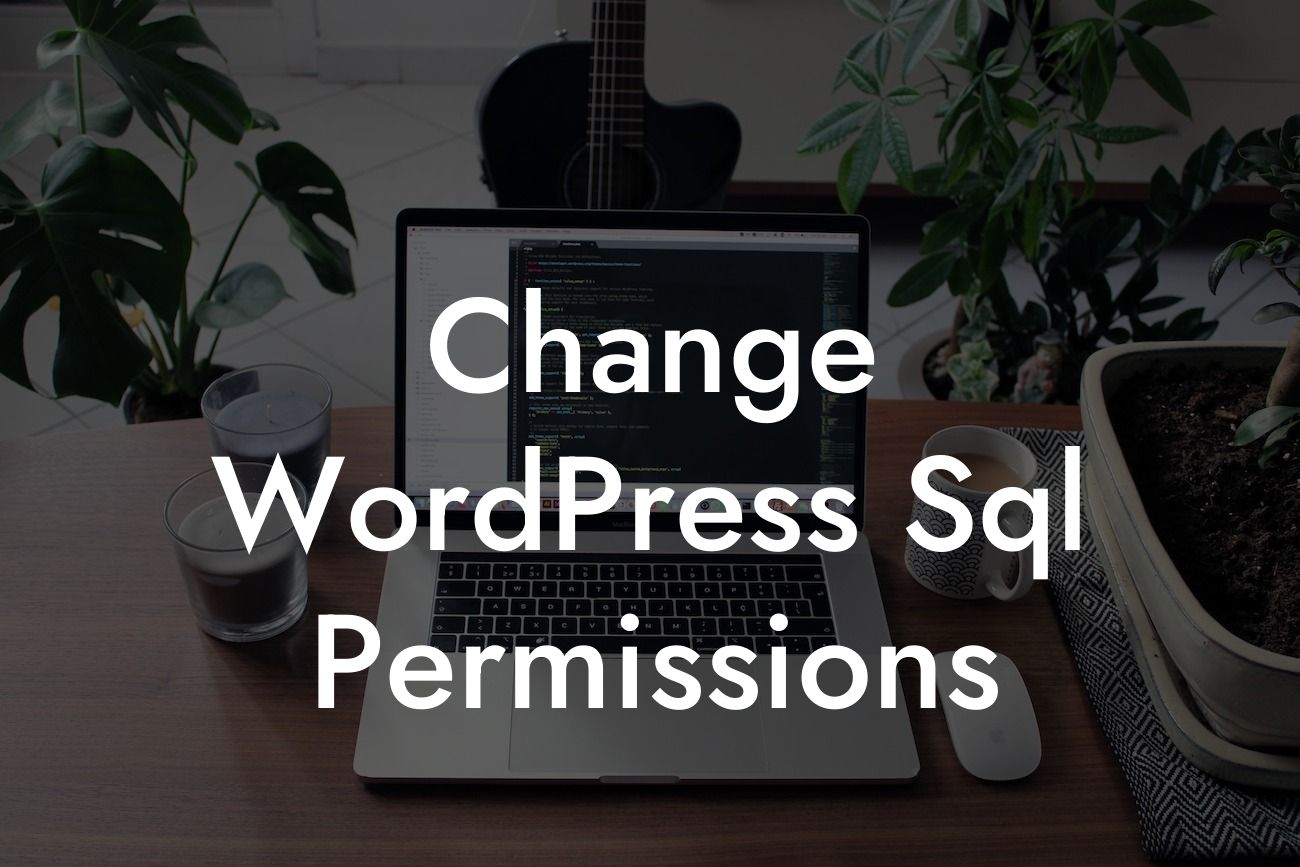Whether you are a small business owner or an enterprising entrepreneur, having a secure and high-performing WordPress website is crucial for your online success. One key aspect of ensuring optimal performance and protecting your valuable data is managing SQL permissions effectively. In this comprehensive guide, we will walk you through the process of changing WordPress SQL permissions, providing you with step-by-step instructions and expert insights. Get ready to take control of your website's security and performance!
WordPress SQL permissions play a vital role in determining what your website's database users can do. By granting or restricting specific privileges, you can enhance security, optimize performance, and prevent unauthorized access. Follow these steps to change WordPress SQL permissions:
1. Identify your database credentials:
- Locate your WordPress configuration file (wp-config.php) in the root folder of your website.
- Open the file and find the lines of code containing your database details, such as DB_NAME, DB_USER, and DB_PASSWORD.
Looking For a Custom QuickBook Integration?
- Note down these credentials for reference.
2. Access your database:
- Log in to your website's hosting account.
- Locate the phpMyAdmin tool (usually found in the control panel).
- Open phpMyAdmin to access your website's database.
3. Select the database:
- Once you are in phpMyAdmin, you will see a list of databases on the left-hand side.
- Click on the database associated with your WordPress website.
4. Choose the user:
- In the selected database, click on the "Privileges" tab.
- Locate the user linked to your WordPress installation and click on "Edit Privileges."
5. Modify SQL permissions:
- On the privileges page, you will find a table listing various permissions.
- Go through the list carefully and adjust the privileges according to your requirements.
- Be cautious while granting permissions and ensure you only provide access to what is necessary.
- Consider revoking unnecessary privileges to bolster security.
Change Wordpress Sql Permissions Example:
Let's consider a scenario: You have hired a freelance developer to work on your WordPress website for a limited period. Instead of providing them with full control, you want to grant limited access to the database. By adjusting the SQL permissions, you can allow the developer to perform necessary tasks while restricting their ability to modify critical settings.
Congratulations! You have successfully learned how to change WordPress SQL permissions. By implementing these steps, you can optimize your website's security and enhance its performance. Remember to periodically review and update your SQL permissions to align with your evolving needs. At DamnWoo, we offer a range of powerful WordPress plugins designed exclusively for small businesses and entrepreneurs. Explore our website, try out our plugins, and take your online presence to new heights. Don't forget to share this article with others who can benefit from it!