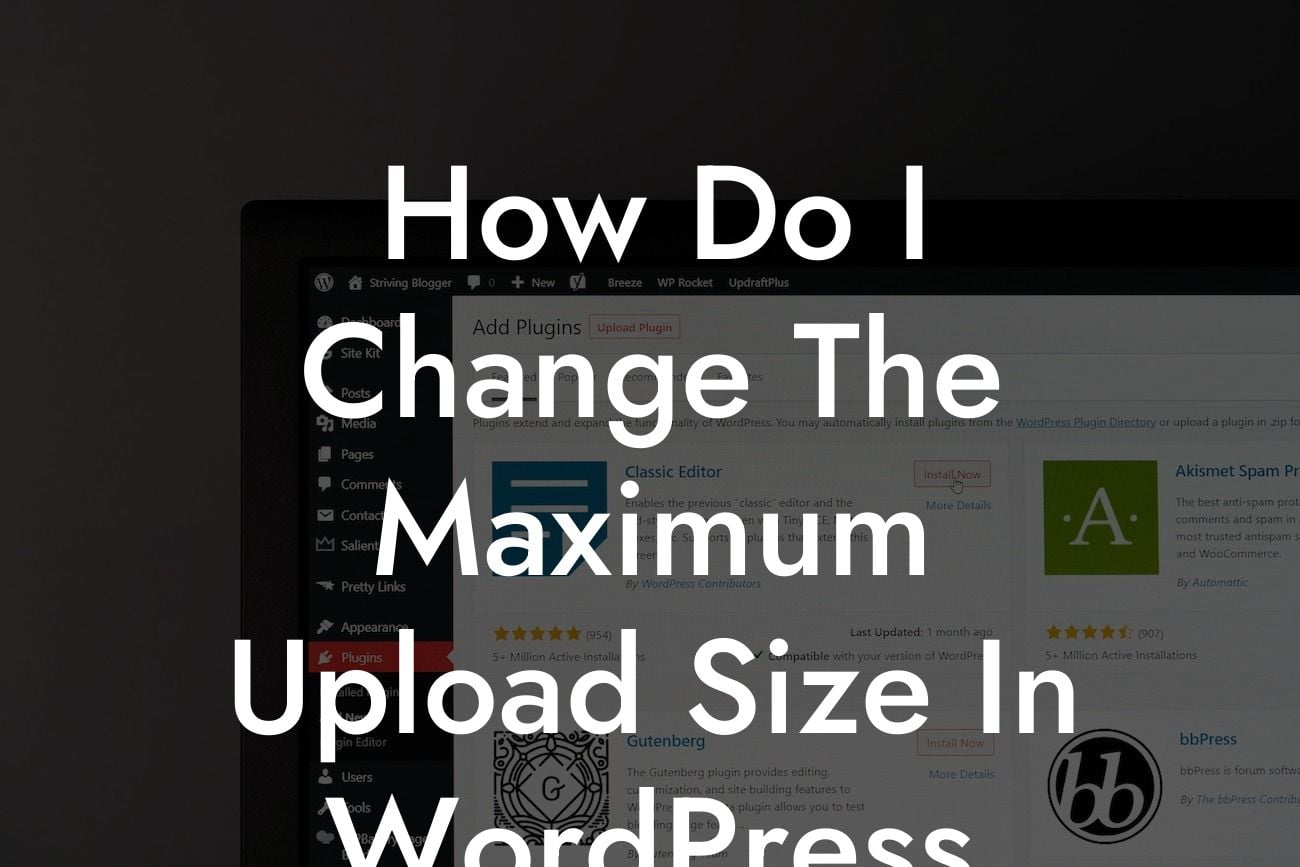Are you a small business owner or entrepreneur using WordPress to power your website? If so, you may have encountered the frustrating limitation of the maximum upload size. Whether you're trying to upload high-resolution images or large files, being restricted by the default size can be a major obstacle. But fear not! In this article, we will dive into the nitty-gritty of changing the maximum upload size in WordPress, so you can unleash your creativity without any limitations, and take your online presence to the next level.
Changing the maximum upload size in WordPress may seem like a technical challenge, but it's actually quite straightforward. Follow these simple steps to increase your upload size limit:
1. Modify the php.ini file:
- Access your website's root directory via FTP or the file manager in your hosting control panel.
- Look for the php.ini file and open it using a text editor.
Looking For a Custom QuickBook Integration?
- Search for the line that indicates "upload_max_filesize" and "post_max_size".
- Increase the values to the desired upload size you want (e.g., 32M for 32 megabytes).
- Save the changes and upload the modified php.ini file back to your server.
2. Use .htaccess file:
- If you don't have access to the php.ini file, the .htaccess file is your next best option.
- Similar to the previous step, access your website's root directory.
- Locate the .htaccess file (if it doesn't exist, you can create a new one).
- Open the .htaccess file with a text editor and add the following lines:
```
php_value upload_max_filesize 32M
php_value post_max_size 32M
```
- Save the changes and upload the modified .htaccess file back to your server.
3. Edit functions.php:
- If the above methods didn't work, you can edit the functions.php file in your theme's directory.
- Navigate to Appearance -> Theme Editor in your WordPress dashboard.
- Open the functions.php file and add the following code at the end:
```
@ini_set( 'upload_max_size' , '32M' );
@ini_set( 'post_max_size', '32M');
```
- Save the changes.
How Do I Change The Maximum Upload Size In Wordpress Example:
Let's say you run a photography blog and frequently upload high-quality images. The default maximum upload size of WordPress may not be sufficient to accommodate your stunning photos. By following the steps above, you can easily increase the maximum upload size to, let's say, 32 megabytes. This means you can effortlessly upload larger photos without compromising their quality. Your website visitors will enjoy a more visually pleasing experience, and you can continue to showcase your exceptional photography skills without any limitations.
Congratulations! You've successfully learned how to change the maximum upload size in WordPress. With this newfound knowledge, you can now elevate your online presence and enhance the user experience on your website. But why stop here? Explore more guides on DamnWoo to discover other valuable tips and tricks for small businesses and entrepreneurs. Don't forget to check out our awesome WordPress plugins, designed exclusively to supercharge your success. Share this article with fellow WordPress users who may also benefit from it. Together, let's embrace the extraordinary and unleash the full potential of your website!