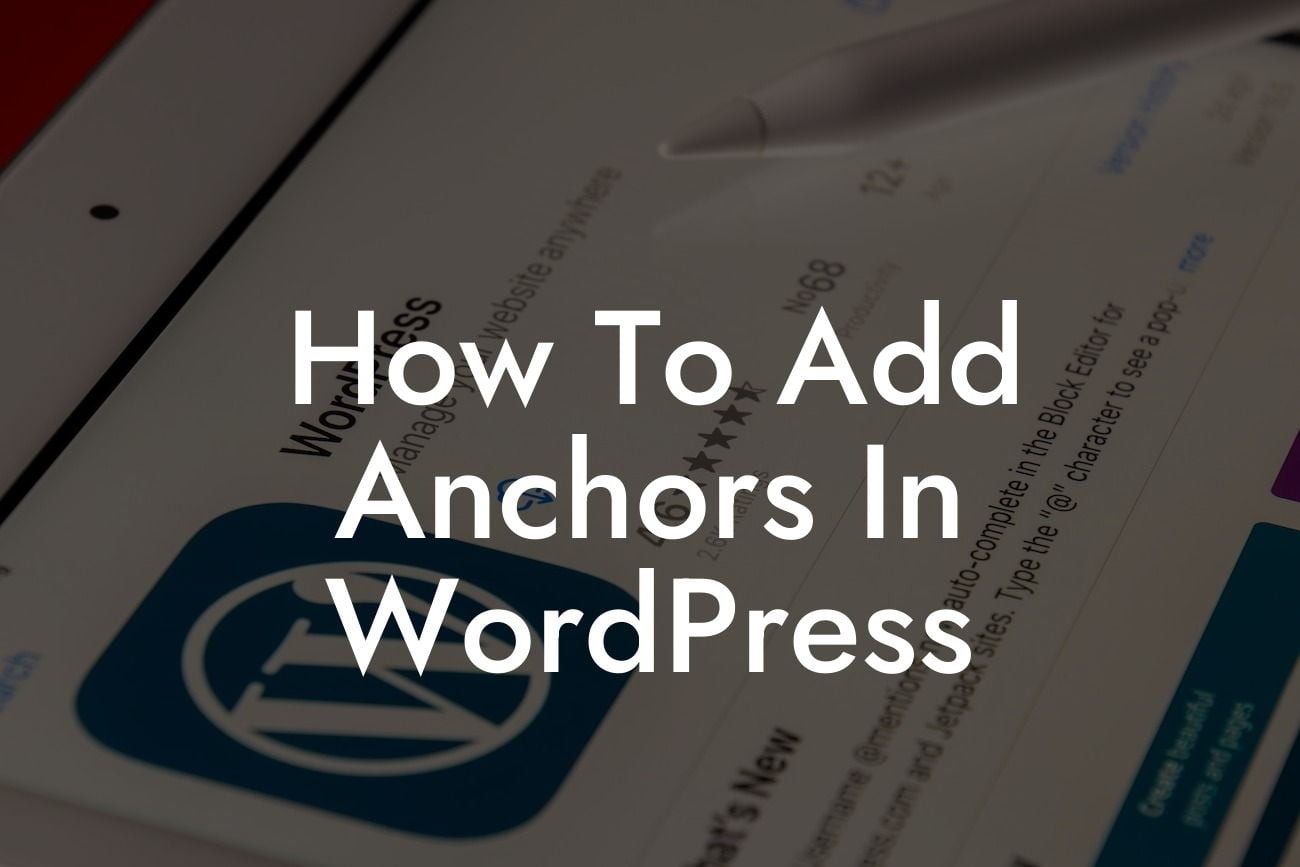Adding anchors in WordPress can be a game-changer for your website's navigation and user experience. With the ability to create clickable links that direct users to specific sections within a page, anchors provide seamless navigation and enhance the overall accessibility of your content. In this article, we will dive into the world of anchors, exploring how to implement them in WordPress and harness their benefits for your small business or entrepreneurial venture.
Anchor Basics:
To begin, let's understand the basics of anchors. An anchor is an HTML link that directs users to a specific portion of a page. By utilizing the anchor tag () and assigning an ID or unique name to a specific section or element, you can create a link that jumps directly to that section when clicked.
1. Adding Anchors in WordPress:
To add an anchor in WordPress, follow these simple steps:
Looking For a Custom QuickBook Integration?
- Open the page or post editor in your WordPress dashboard.
- Identify the section or element you want to link to and assign it a unique ID or name.
- Wrap the section or element with the anchor tag, including the assigned ID or name as an attribute.
- Create a hyperlink to the anchor by adding the anchor's ID or name preceded by a "#" symbol.
2. Smooth Scrolling to Anchors:
To enhance the user experience, you can implement smooth scrolling to your anchors. This ensures a seamless transition as the page smoothly scrolls to the targeted section. The smooth scrolling effect can be achieved by incorporating JavaScript or utilizing a WordPress plugin.
3. Enhancing Navigation Menus:
Another way to leverage anchors is by incorporating them into your website's navigation menus. By creating menu items that link to specific sections within a page, users can effortlessly navigate to the desired content. WordPress plugins like DamnWoo's Anchor Menu will simplify this process and provide a user-friendly interface to create anchor-based menus.
How To Add Anchors In Wordpress Example:
Let's say you have an informational webpage about digital marketing. Within that page, you have sections dedicated to various topics such as SEO, social media marketing, and content creation. By adding anchors to these sections and incorporating them into your navigation menu, users can directly jump to the content that interests them the most. This enhances usability and saves users time as they navigate through your website effortlessly.
Now that you've learned how to add anchors in WordPress, it's time to unlock the potential of your online presence. DamnWoo offers a range of powerful WordPress plugins designed exclusively for small businesses and entrepreneurs like you. Explore our collection, try out our awesome plugins, and elevate your website's performance. Don't forget to share this article with others who can benefit from the incredible power of anchors in WordPress. Stay tuned for more exciting content and guides on DamnWoo!