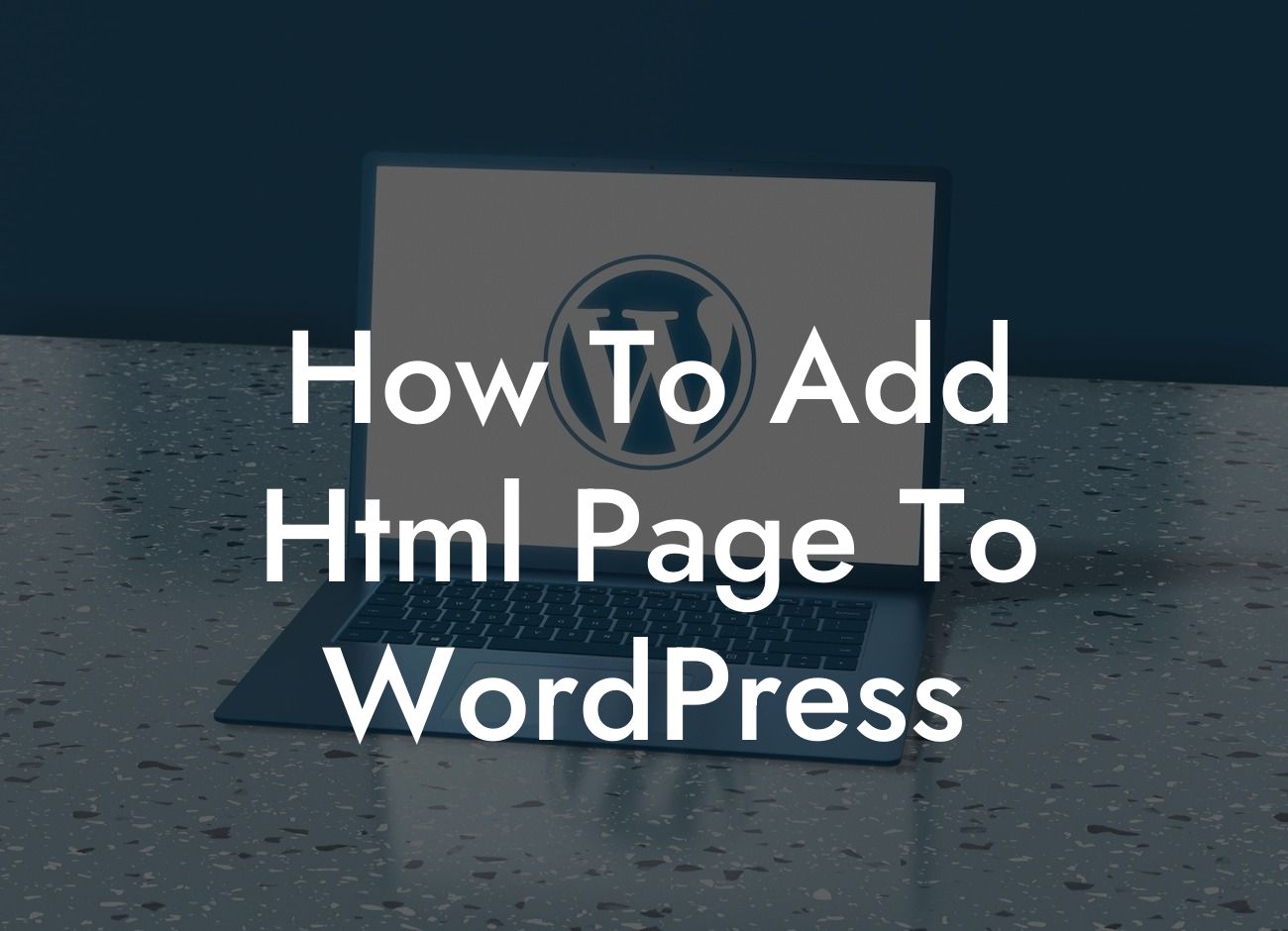Starting a website on WordPress gives you the flexibility to create an online presence that is unique to your business. While WordPress offers a wide range of customizable features, there may be instances when you want to incorporate an HTML page into your website. Whether it's for adding special functionality or customizing the design, knowing how to add an HTML page to your WordPress site can help you enhance your online presence and stand out from the competition. In this guide, we will show you the step-by-step process of adding an HTML page to your WordPress website, empowering you to take full control of your online platform.
Adding an HTML page to your WordPress site might seem like a daunting task, but it's actually quite straightforward. Follow these easy steps to seamlessly integrate HTML content into your WordPress website:
1. Create a New HTML Page:
Begin by creating the HTML page you want to add to your WordPress website. You can use any code editor, such as Notepad or Sublime Text, to write the HTML code. Make sure to save the file with the ".html" extension.
2. Access Your WordPress Dashboard:
Looking For a Custom QuickBook Integration?
Log in to your WordPress dashboard using your credentials. Once logged in, navigate to the "Pages" section on the left-hand side menu.
3. Add a New Page:
Click on "Add New" to create a new page for your HTML content. Give it a suitable title that reflects the purpose of the page.
4. Switch to Text Editor Mode:
By default, WordPress uses a visual editor that allows you to create pages using a familiar WYSIWYG interface. However, to add HTML content, you need to switch to the text editor mode. Look for the "Text" or "HTML" tab on the top-right corner of the editor.
5. Copy and Paste HTML Code:
Open the HTML file you created earlier, select all the code, and copy it. Then, return to the WordPress text editor and paste the HTML code into the blank page.
6. Save and Publish:
Once you've inserted the HTML code, click on the "Save Draft" button to save your changes. Preview the page to ensure everything looks as expected. If you're satisfied, click on the "Publish" button to make the HTML page live on your WordPress site.
How To Add Html Page To Wordpress Example:
Let's assume you have a business that offers personalized gift items. You decide to add an HTML page to showcase a 3D product configurator tool, allowing your customers to customize their gifts. By following the steps mentioned above, you can seamlessly integrate the HTML code for the configurator into a new page on your WordPress website. This will give your customers an interactive and engaging experience, ultimately leading to increased sales and customer satisfaction.
Congratulations! You have successfully learned how to add an HTML page to your WordPress website. By incorporating HTML content, you have taken a step towards enhancing your online presence and providing a unique user experience. Now that you have this valuable knowledge, explore other guides on DamnWoo to further optimize your WordPress site and leverage our awesome plugins. Don't forget to share this article with others who might find it helpful. Keep pushing boundaries and embracing the extraordinary to supercharge your online success.