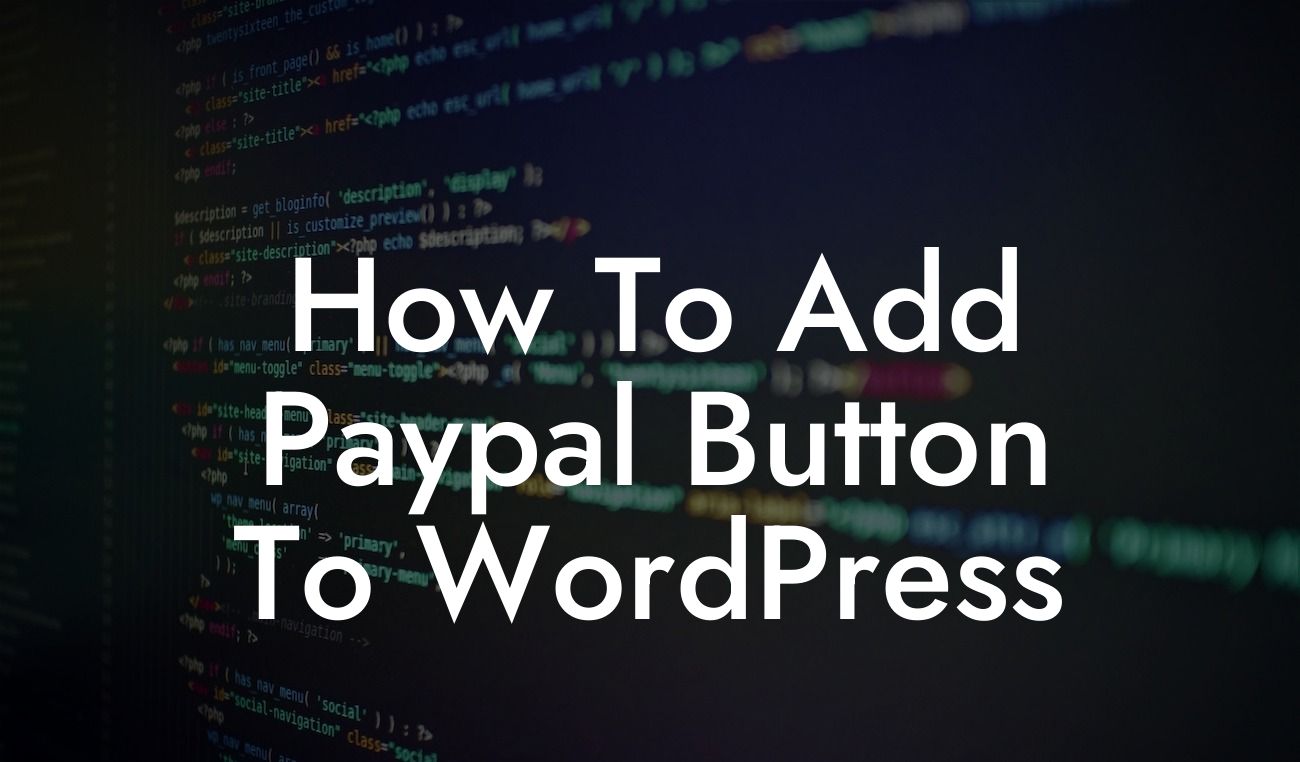Adding a PayPal button to your WordPress website can greatly enhance your business by allowing you to accept payments seamlessly. Whether you're running an online store or offering services, providing your customers with a convenient and trusted payment method is crucial. In this guide, we will show you step-by-step how to add a PayPal button to your WordPress site, making it easier than ever for your customers to complete transactions securely. Say goodbye to complicated payment gateways and hello to simplicity and efficiency.
To add a PayPal button to your WordPress website, follow these simple steps:
Step 1: Create a PayPal Account
The first step is to create a PayPal account if you haven't already. Visit the PayPal website and sign up for either a personal or business account, depending on your needs. Provide the necessary information and wait for your account to be verified.
Step 2: Install and Activate a PayPal Plugin
Looking For a Custom QuickBook Integration?
WordPress offers a range of plugins that make integrating PayPal buttons effortless. Some popular choices include WooCommerce, WP Simple Pay, and PayPal Payment Shortcode. Choose the plugin that suits your requirements, install it through the WordPress dashboard, and activate it.
Step 3: Configure Plugin Settings
Once you've activated the plugin, navigate to its settings page. Here, you will find options to customize your PayPal button, such as the button style, currency, and payment options. Configure these settings according to your preferences and save your changes.
Step 4: Generate a PayPal Button Code
After configuring the plugin settings, you will need to generate the PayPal button code. This code is what you will later insert into your website to display the PayPal button. The plugin you chose in Step 2 will provide you with options to create the button code. Follow the instructions provided by the plugin to generate the code.
Step 5: Insert the Button Code on Your Website
Now that you have the PayPal button code, it's time to insert it into your WordPress website. The most common method is to use a shortcode provided by the plugin. Simply paste the shortcode into the page or post where you want the button to appear. Save your changes, and the button will be visible on your website.
How To Add Paypal Button To Wordpress Example:
Let's say you run an online store selling handmade jewelry. With a PayPal button integrated into your website, customers can easily select their desired items and proceed to checkout with confidence. They can choose to pay using their PayPal account or credit card, ensuring a hassle-free experience. By providing a secure and trusted payment method, you're more likely to convert visitors into happy customers.
Congratulations! You have successfully added a PayPal button to your WordPress website. Now, watch your sales soar as customers find it more convenient to make purchases. Explore our other helpful guides on DamnWoo to further enhance your online presence, and don't forget to check out our awesome WordPress plugins designed exclusively for small businesses and entrepreneurs. Supercharge your success today! Don't forget to share this article with others who might find it helpful in their journey towards building a successful online business.
Remember, at DamnWoo, we strive to provide extraordinary solutions for your online needs. Stay tuned for more insightful content and exciting updates.