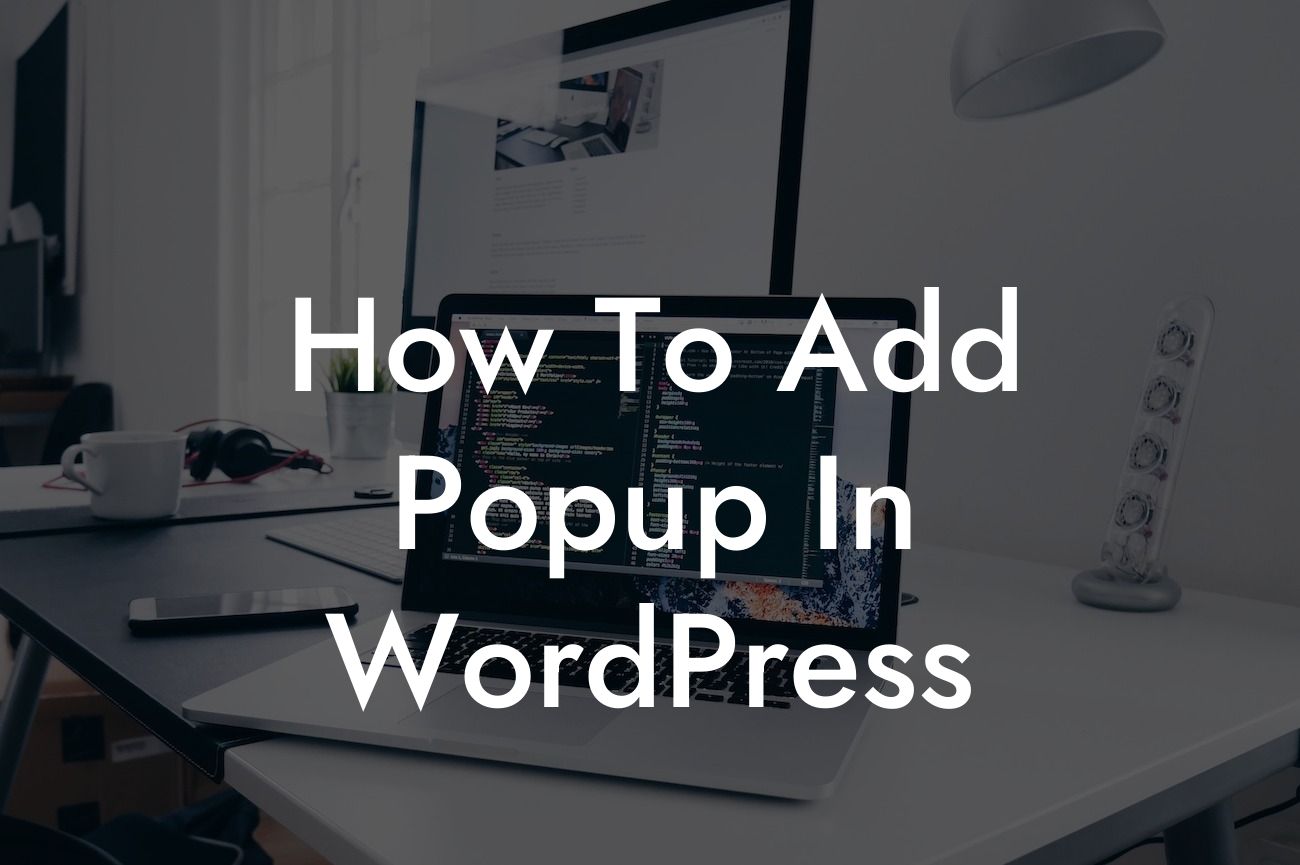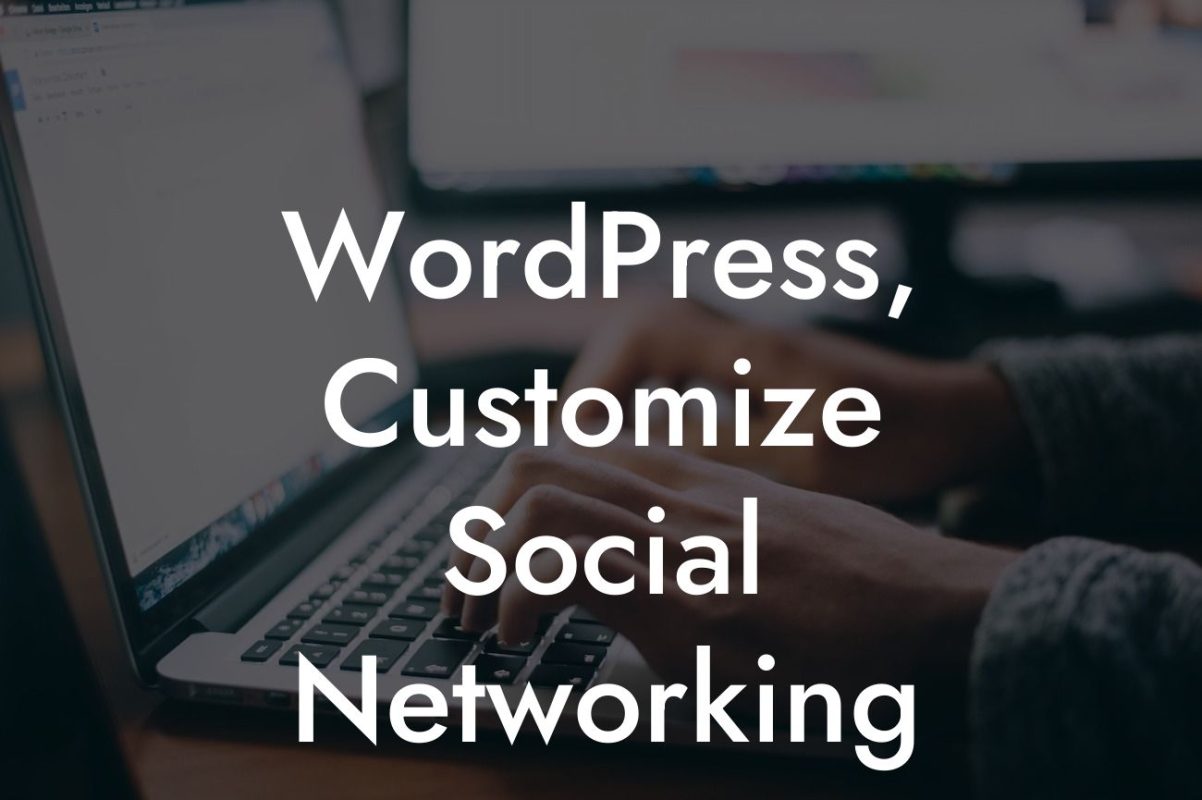Are you looking to captivate your website visitors and generate more leads? Adding a popup to your WordPress site can be a game-changer! Popups not only grab attention but also allow you to display important information, promote offers, and encourage interactions. In this guide, we'll show you how to easily add a popup in WordPress, without any coding skills required. Get ready to elevate your online presence and supercharge your success!
Adding a popup in WordPress is a straightforward process that can be achieved using plugins. Follow these simple steps to get started:
1. Choose a Popup Plugin:
There are various popup plugins available in the WordPress repository. Some popular options include Popup Maker, OptinMonster, and Icegram. Assess their features, ease of use, and customer reviews to find the perfect fit for your needs.
2. Install and Activate the Plugin:
Looking For a Custom QuickBook Integration?
Once you've chosen a plugin, install and activate it on your WordPress website. Navigate to the "Plugins" section in your WordPress dashboard, click on "Add New," search for your chosen plugin, and click "Install" followed by "Activate."
3. Configure the Popup Plugin:
After activation, you'll usually find a new menu item related to the plugin in your WordPress dashboard. Click on it to configure the settings according to your preferences. Options may include customizing the popup's appearance, behavior, targeting rules, and scheduling.
4. Design and Customize Your Popup:
Most popup plugins come with built-in drag-and-drop editors that allow you to design captivating popups without any coding knowledge. Customize the popup's layout, colors, fonts, and add compelling content to entice your visitors effectively.
5. Set Triggering Rules:
Define when and where you want the popup to appear on your website. You can choose to display it on specific pages, after a certain time delay, or when a visitor takes a specific action such as scrolling, clicking, or before they exit.
6. Integrate with Email Marketing Services:
To maximize the benefits of your popup, integrate it with your email marketing software. This enables you to automatically capture leads and build your subscriber list for effective email campaigns.
How To Add Popup In Wordpress Example:
Let's say you run an online store selling handmade jewelry. By adding a popup to your product pages, you can offer a limited-time discount to visitors who subscribe to your newsletter. This strategy not only encourages engagement and builds your email list but also increases the chances of generating repeat customers.
Congratulations! You've learned how to add a captivating popup in WordPress. Give it a try on your website and witness the difference it makes in user engagement and conversions. Remember to explore DamnWoo's range of awesome WordPress plugins to take your online presence to the next level. Share this guide with others and let them experience the extraordinary!