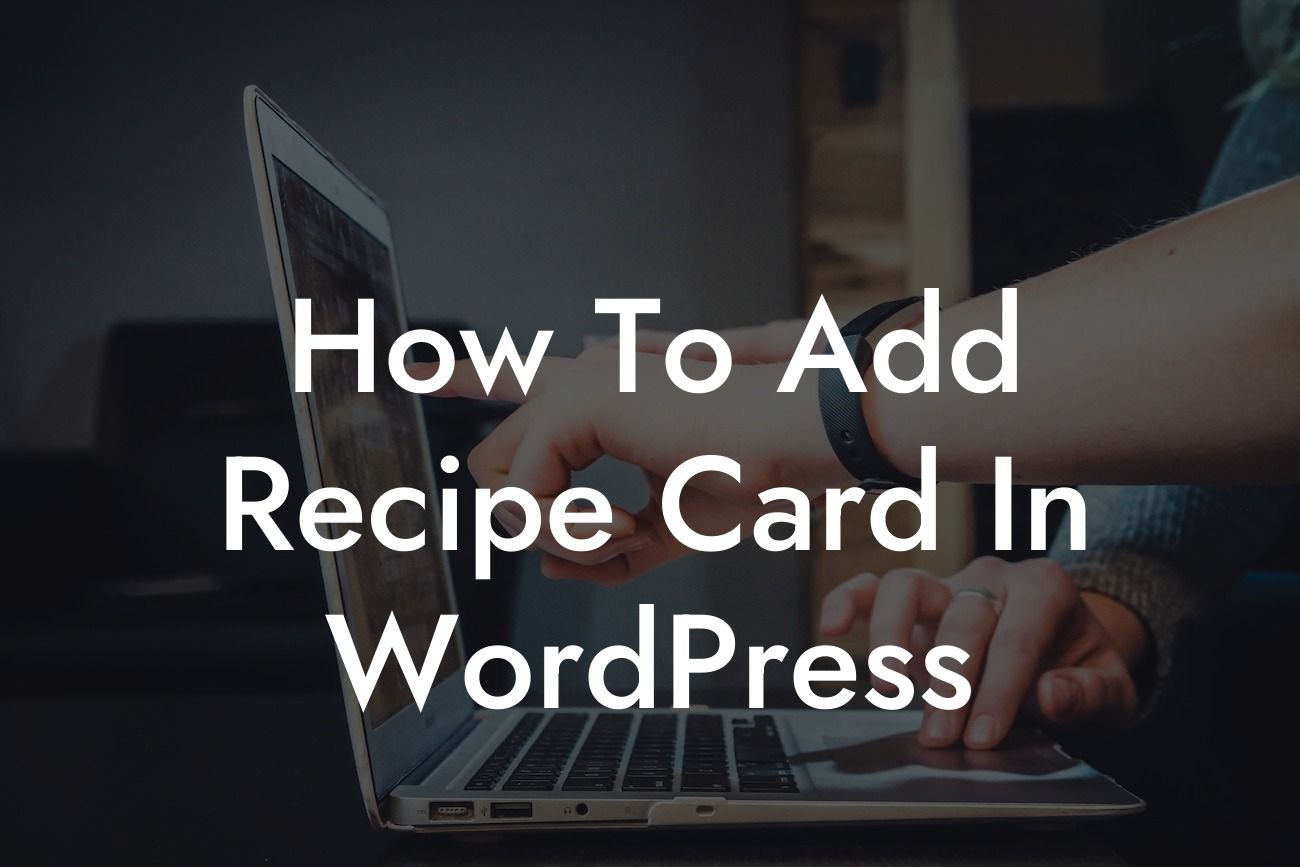Are you a food enthusiast looking to share your favorite recipes with the world? Or perhaps you own a cooking website and want to make it easier for your readers to follow your delicious recipes. Whatever the case may be, adding a recipe card to your WordPress site can bring your culinary creations to life and enhance the user experience. In this guide, we will show you how to add a recipe card in WordPress, whether you're a beginner or an experienced WordPress user. Get ready to elevate your website to the next level and tantalize your readers' taste buds!
Adding a recipe card to your WordPress site is easier than you think. Let's break it down into simple steps:
1. Choose a recipe card plugin: There are several WordPress plugins available that offer recipe card functionalities. One popular choice is the WP Recipe Maker plugin. Install and activate the plugin from the WordPress dashboard.
2. Configure the plugin settings: Once installed, you can access the plugin's settings from the WordPress dashboard. Customize the recipe card layout, colors, fonts, and other visual elements to match your website's branding.
3. Create a new recipe: After configuring the settings, it's time to create your first recipe. Click on the "Recipes" option in the WordPress dashboard menu and then select "Add New." Give your recipe a catchy title and start adding the ingredients and instructions using the provided fields.
Looking For a Custom QuickBook Integration?
4. Enhance the recipe card: The WP Recipe Maker plugin offers additional features to make your recipe card stand out. You can add images, nutrition facts, cooking time, preparation time, servings, and much more. Take advantage of these options to provide a comprehensive experience for your readers.
5. Style the recipe card: Once you're done entering all the necessary details, it's time to style the recipe card. The plugin provides pre-designed templates or you can customize the elements to match your website's style. Experiment with different styles until you find the perfect fit.
How To Add Recipe Card In Wordpress Example:
Let's say you run a popular food blog and want to showcase a mouthwatering chocolate cake recipe. With the WP Recipe Maker plugin, you can create a recipe card that includes an image of the cake, a list of ingredients, step-by-step instructions, and even a nutritional breakdown. Your readers will appreciate the visual appeal and organized layout, making it easier for them to follow along and recreate your delicious masterpiece.
Congratulations! You've successfully learned how to add a recipe card in WordPress. With your newly acquired knowledge, take your food blog or cooking website to new heights. Encourage your readers to share your recipes, explore other guides on DamnWoo, and try out our awesome plugins. Elevate your online presence and supercharge your success with DamnWoo's WordPress plugins designed exclusively for small businesses and entrepreneurs. Bon appétit!