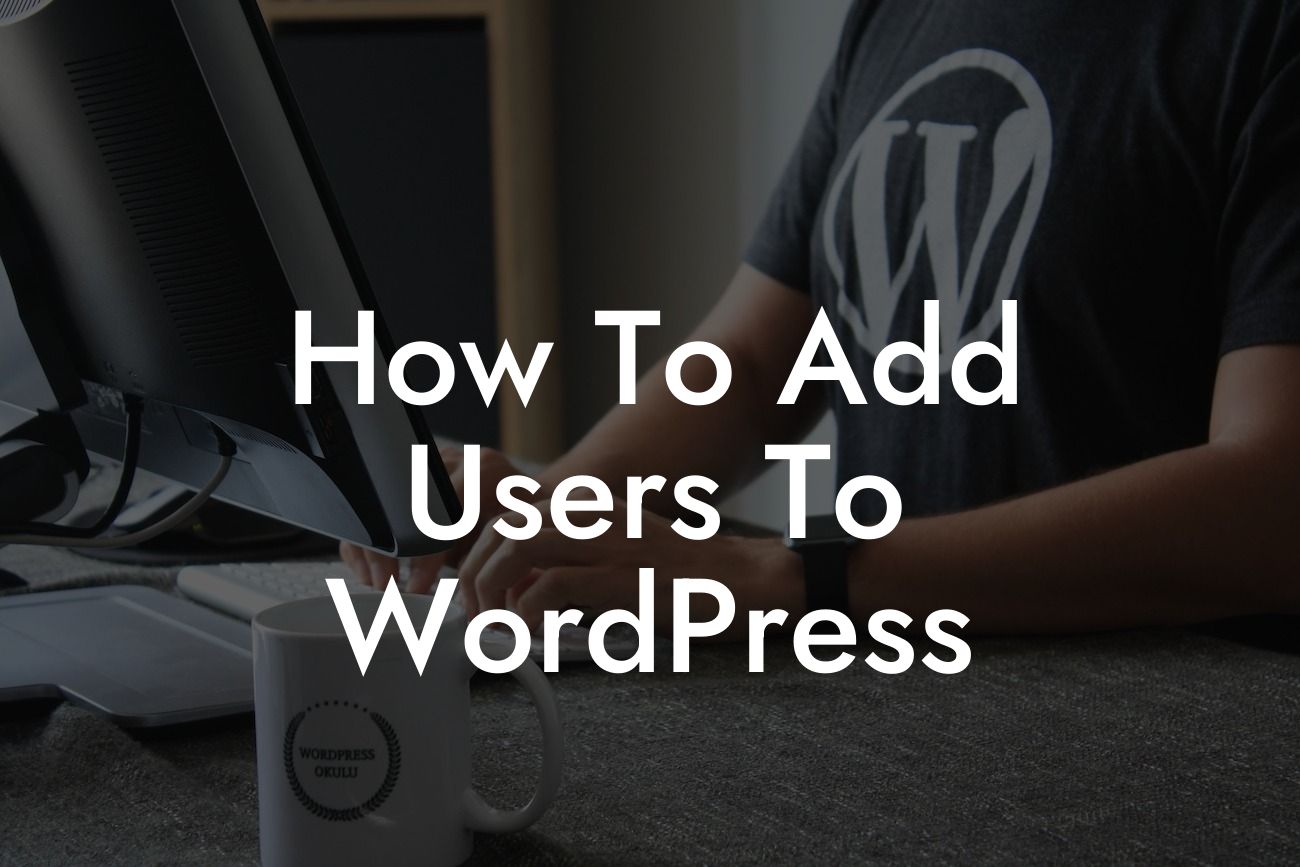Adding users to your WordPress website is a crucial task that can greatly enhance your site's functionality and improve collaboration within your team. Whether you are an entrepreneur managing a small business or a website owner looking to expand your online presence, knowing how to add users to WordPress is essential. In this guide, we will walk you through the step-by-step process of adding users to WordPress and explore the various user roles and their capabilities.
Adding Users to WordPress:
1. Log in to your WordPress Admin Dashboard. Enter your username and password to access the admin area.
2. Once logged in, navigate to the left-hand side of the dashboard menu and click on "Users." This will open the Users section, where you can manage existing users and add new ones.
3. To add a new user, click on the "Add New" button at the top of the Users section. This will take you to the user creation page.
Looking For a Custom QuickBook Integration?
4. On the user creation page, you will need to provide some basic information, including the username, email address, first name, and last name for the new user. It's important to choose a strong password and ensure that the username and email address are unique.
5. After filling in the necessary details, choose a user role for the new user from the "Role" drop-down menu. WordPress offers several predefined user roles with different capabilities:
- Administrator: This role has full control over the website, including the ability to install plugins, change themes, and manage other users.
- Editor: Editors can create, edit, publish, and delete posts/pages, as well as manage categories and tags.
- Author: Authors can write, edit, and publish their own posts, but they cannot manage other users' content.
- Contributor: Contributors can write and edit their own posts, but they need approval from an editor or administrator to publish them.
- Subscriber: Subscribers can only manage their own profiles and leave comments.
6. Once you have selected the user role, you can enter a website password for the new user or choose to send them a notification to set their own password.
7. If you want to notify the user about their new account, check the box next to "Send User Notification." WordPress will automatically send an email with login details to the user's email address.
8. Finally, click on the "Add New User" button to create the new user account. WordPress will display a success message, and the new user will be added to your website.
How To Add Users To Wordpress Example:
Let's say you run a small digital marketing agency, and you want to collaborate with freelance content writers. By adding them as users to your WordPress site, you can grant them access to create and edit blog posts without compromising the security of your website. You can assign them the "Author" role, which allows them to write, edit, and publish their own posts. This way, you can streamline your content creation process and maintain control over publishing permissions.
Congratulations! You have successfully learned how to add users to WordPress. By employing the right user roles, you can delegate tasks, promote collaboration, and manage your website more efficiently. Remember to explore other helpful guides on DamnWoo to elevate your online business further. Don't forget to check out our awesome WordPress plugins, designed exclusively to supercharge your success. Share this article with others who may find it helpful, and let us know your thoughts in the comments below!