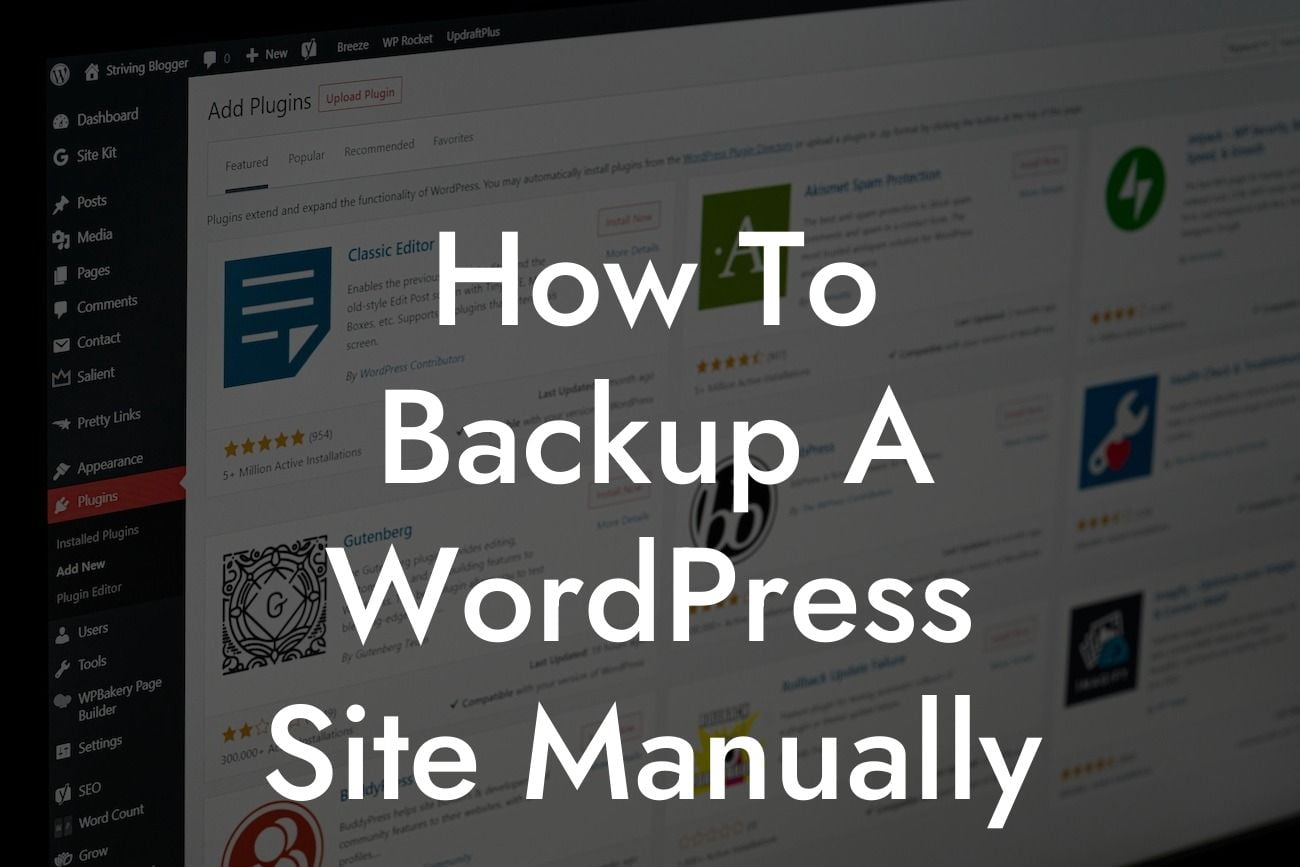Backup becomes an imperative task when it comes to managing a WordPress site. With the ever-present threat of data loss due to hacking attempts, technical errors, or even accidental deletion, having a reliable backup strategy is crucial for small businesses and entrepreneurs. In this comprehensive guide, we will walk you through the process of manually backing up a WordPress site and equip you with the knowledge to protect your online assets.
Backing up a WordPress site may seem like a complex task, but fear not! We have broken it down into manageable steps that anyone can follow. Let's dive in!
1. Understand the Importance of Backups
- Learn why backups are crucial for your WordPress site's security and stability.
- Discover the potential consequences of not having a backup strategy in place.
Looking For a Custom QuickBook Integration?
2. Choose a Backup Method
- Explore different backup methods, including manual backups, automated backups using plugins, and cloud-based solutions.
- Understand the pros and cons of each method to help you make an informed decision.
3. Scheduling Regular Backups
- Determine the ideal backup frequency based on your site's update frequency and content importance.
- Follow our step-by-step instructions to set up automated backups using a plugin or cron jobs.
4. Preparing for Manual Backup
- Gather the necessary tools for the manual backup process, including an FTP client, a text editor, and a compressed file archiver.
- Understand the specific files and directories you need to back up to ensure a complete restoration if needed.
5. Exporting the Database
- Learn how to access and export your WordPress database using phpMyAdmin or a similar tool.
- Follow our detailed instructions to export the database securely and efficiently.
6. Copying Files via FTP
- Use an FTP client to connect to your web server and download all essential files, including the WordPress core files, themes, plugins, and media uploads.
- Discover the importance of preserving the directory structure during the backup process.
7. Compressing and Storing the Backup
- Learn how to compress the exported database and downloaded files into a single archive.
- Explore different storage options, such as external hard drives, cloud storage, or dedicated backup services.
How To Backup A Wordpress Site Manually Example:
Let's consider the scenario where you have a thriving e-commerce website built on WordPress. You decide to manually backup your site before making significant changes to your product catalog and website design. By following the steps outlined above, you export your database, copy all necessary files via FTP, and compress them into an archive. You securely store this backup on an external hard drive and a cloud storage service. After the updates, you encounter an unforeseen issue that breaks your website. Thanks to your meticulous backup strategy, you can confidently restore your site to its previous functional state within minutes, avoiding potential revenue loss and customer frustration.
Congratulations! You have successfully learned how to manually backup your WordPress site, giving you peace of mind in the face of potential data loss or site errors. Remember, regular backups are essential for any website owner, irrespective of the size or nature of their business. Explore our other guides at DamnWoo to enhance your WordPress skills and take your online presence to new heights. Don't forget to try our awesome plugins designed exclusively for small businesses and entrepreneurs. Share this article with others who can benefit from it and help create a community that values online security and success.