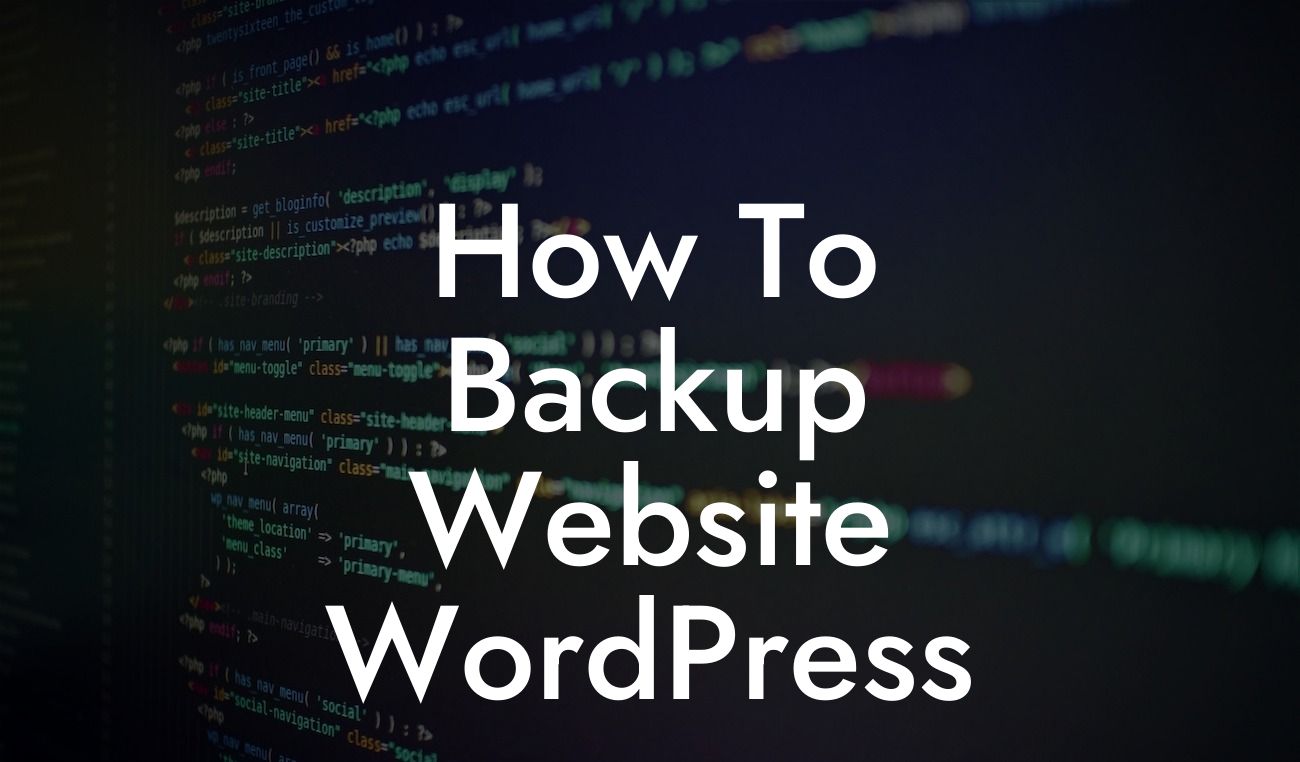Backing up your WordPress website is crucial for every small business and entrepreneur. Data loss can occur due to various reasons, such as hacking attempts, server issues, or even human error. Imagine losing years' worth of valuable content, customer data, and hard work overnight. That's why understanding how to properly backup your WordPress website is essential to ensure its protection and your peace of mind. In this guide, DamnWoo will provide you with detailed instructions, expert tips, and realistic examples to help you effectively backup your website and safeguard your online presence.
First, you need to understand the importance of regular backups. Websites face constant threats from malware attacks, server crashes, or accidental deletions, which can permanently erase your content and compromise your business. By backing up your website regularly, you can easily recover lost data and return your website to its previous state. It's like having a safety net that protects you from unforeseen disasters. Without further ado, let's dive into the step-by-step process of backing up your WordPress website.
1. Choose the Right Backup Plugin:
To simplify the backup process, we recommend using reliable WordPress backup plugins. Some popular options include UpdraftPlus, BackupBuddy, and BackWPup. Research and choose a plugin that aligns with your specific needs, budget, and technical proficiency.
2. Install and Configure the Backup Plugin:
Looking For a Custom QuickBook Integration?
Once you've selected a suitable plugin, install and activate it on your WordPress dashboard. Most plugins provide a user-friendly interface and guided setup process. You'll usually be prompted to select backup frequency, destination (cloud storage, email, or server), and other relevant settings. Follow the plugin's instructions and configure it according to your preferences.
3. Perform Your First Backup:
After the initial setup, perform your first backup. Some plugins offer automatic backups, while others require manual initiation. Depending on your selected backup frequency, you can schedule automatic backups (daily, weekly, or monthly) to ensure your website's data is consistently protected.
4. Verify and Test Your Backup:
Always double-check your backups to ensure they are complete and accessible. Test the restoration process on a separate WordPress instance or a staging environment to verify the integrity of your backup files. This step will confirm that your backups are properly created and can be effectively restored if necessary.
How To Backup Website Wordpress Example:
Let's dive into a realistic example to illustrate the backup process. Suppose you run an online store that sells handmade crafts. You have a considerable amount of product images, customer data, and customizations on your website. Using the UpdraftPlus plugin, you schedule daily automatic backups that are stored securely on a cloud storage service. One day, your website crashes due to a server failure. Thanks to your regular backups, you can quickly restore your website to its previous state, ensuring minimal downtime, no data loss, and a seamless shopping experience for your customers.
Now that you understand how to effectively backup your WordPress website, you can proactively protect your hard work and valuable content. Regular backups are the ultimate insurance policy against unexpected disasters. Remember to explore DamnWoo's blog for more insightful guides on WordPress optimization, security, and plugins. And if you want to take your website to the next level, try one of our awesome plugins designed exclusively for small businesses and entrepreneurs. Don't let data loss or security breaches hold you back – take control and secure your online success!