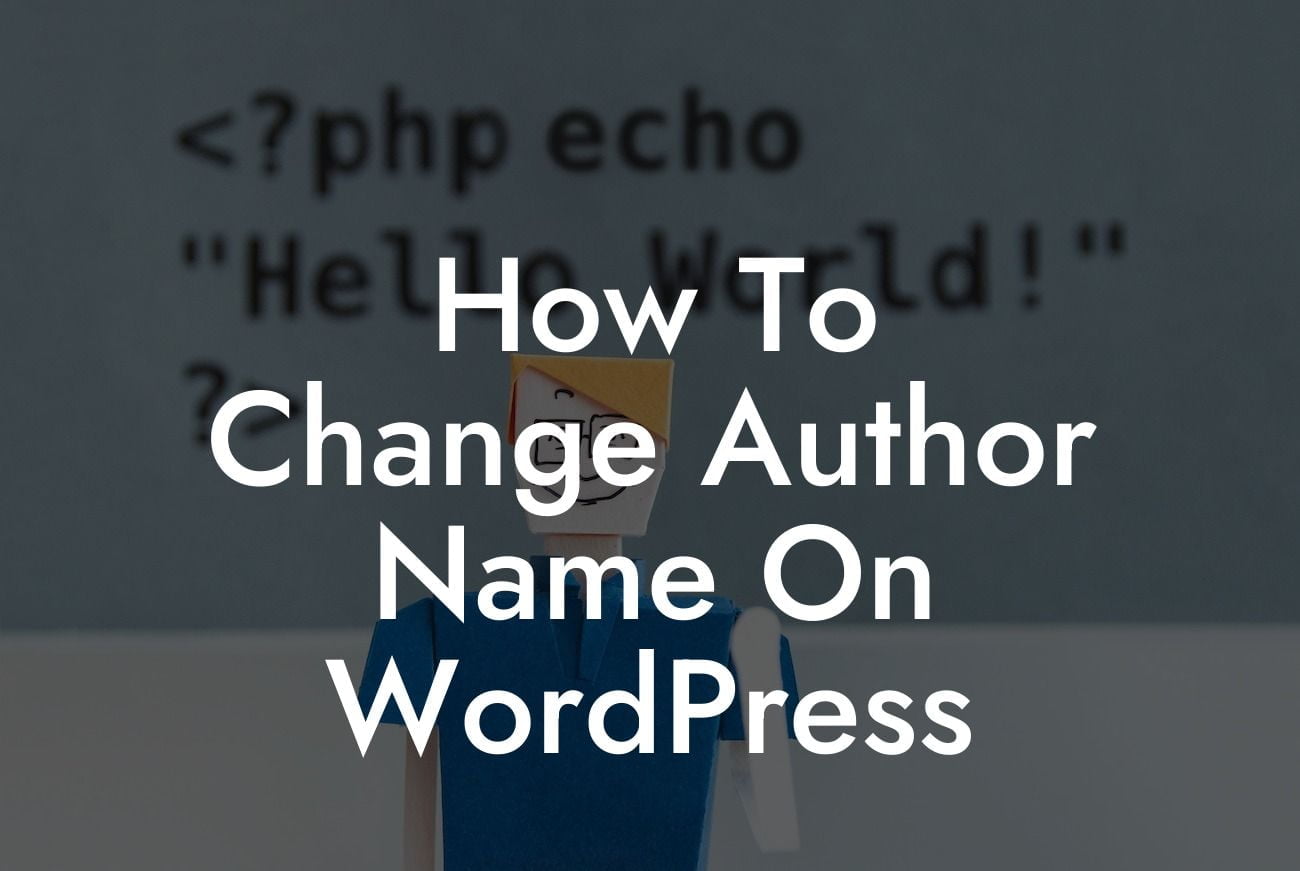Are you a WordPress user and want to change the author name on your website? Sometimes, the default author name doesn't accurately represent your brand or align with your content strategy. In this article, we will guide you step-by-step on how to change the author name on WordPress. By following these simple instructions, you can showcase the right author name across your website and solidify your online presence.
Changing the author name on WordPress involves a few simple steps. Let's dive into each step in detail:
1. Update the WordPress User Display Name:
The first step is to update the display name of the user associated with the author name. To do this, follow these steps:
- Log in to your WordPress admin dashboard.
Looking For a Custom QuickBook Integration?
- Navigate to "Users" and click on "All Users."
- Select the user whose display name you want to change.
- Scroll down to the "Name" section and update the "Display Name" accordingly.
- Finally, click on "Update User" to save the changes.
2. Change Author Name for Existing Posts:
Once you have updated the user display name, you need to change the author name for all existing posts. WordPress makes it easy to do this with the following steps:
- Go to your WordPress admin dashboard.
- Click on "Posts" and choose "All Posts."
- Select the posts you want to update or choose "Bulk Actions" to select all posts.
- From the "Bulk Actions" drop-down menu, choose "Edit" and click on "Apply."
- In the "Author" section, choose the new author name from the drop-down menu.
- Finally, click on "Update" to apply the changes to the selected posts.
3. Update Author Name for Future Posts:
To ensure that all future posts have the desired author name, follow these steps:
- From your WordPress admin dashboard, click on "Users" and select "Your Profile."
- Scroll down to the "Name" section and update the "Display Name" to the desired author name.
- Scroll to the bottom and click on "Update Profile" to save the changes.
How To Change Author Name On Wordpress Example:
Let's consider an example where you have a travel blog and initially used your personal name as the author. But now, you want to rebrand your blog with a catchy name like "Wanderlust Chronicles." By changing the author name, you can ensure that all the posts published under the "Wanderlust Chronicles" represent your brand. Additionally, this change allows your readers to easily identify and connect with your blog's identity.
Congratulations! You've successfully learned how to change the author name on WordPress. By following these steps, you can maintain a consistent brand identity and cater to your target audience more effectively. Don't forget to share this article with fellow WordPress users who might find it helpful. Explore other guides on DamnWoo for more WordPress tips and tricks. And if you're ready to take your website to the next level, try one of our awesome DamnWoo plugins and supercharge your online success.