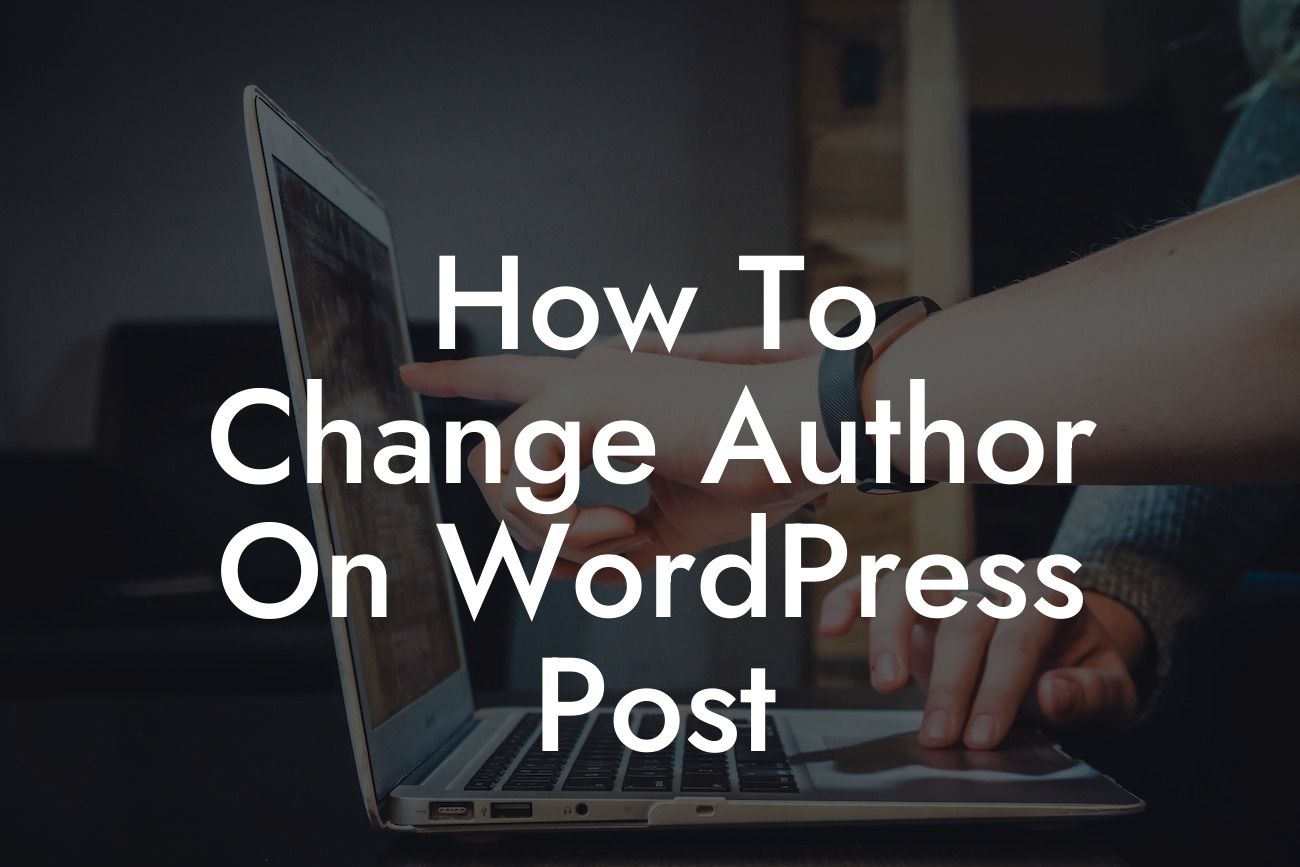Changing the author of a WordPress post may seem like a minor task, but it can make a significant difference to your website's credibility and organization. Whether you're a small business owner or an entrepreneur, being able to attribute the correct author to your blog posts is crucial for authenticity and building trust with your audience. In this guide, we'll walk you through the step-by-step process of changing the author on a WordPress post, ensuring your online presence is on point. Let's dive in!
Changing the author on a WordPress post is a straightforward process that can be accomplished in a few simple steps:
1. Go to the WordPress Dashboard: Log in to your WordPress website and navigate to the dashboard, where you'll find all the necessary tools and settings to make changes.
2. Access the Posts Section: From the dashboard, locate the "Posts" tab on the left-hand side menu. Click on it to access your list of published and draft posts.
3. Choose a Post to Edit: Select the post you want to change the author for by clicking on its title. This will take you to the post editor page.
Looking For a Custom QuickBook Integration?
4. Edit the Author: Once you're on the post editor page, you'll see a section where you can edit the post's metadata. Look for the "Author" field and click on the drop-down menu. From there, you can select the desired author name for the post.
5. Update the Post: After selecting the new author, it's important to save your changes. Click on the "Update" or "Save" button to apply the modifications to your post.
How To Change Author On Wordpress Post Example:
Imagine you run a small e-commerce store that offers handmade jewelry. You typically publish blog posts that highlight new jewelry collections, fashion trends, and DIY tutorials. However, due to a busy schedule, you sometimes delegate the task to your content writer. In this case, you want to ensure the correct author is attributed to each blog post to maintain transparency with your readers.
Let's say your content writer, Sarah, has written a captivating blog post about the latest summer jewelry trends. You realize that the post is currently attributed to your name, but you want to give credit where it's due. By following the steps outlined above, you can easily change the author from "Your Name" to "Sarah," ensuring that Sarah receives proper recognition for her insightful piece.
Congratulations! You have successfully learned how to change the author on a WordPress post. By keeping your website's content organized and transparent, you are one step closer to supercharging your small business or entrepreneurial success. Remember, DamnWoo is here to provide you with awesome WordPress plugins specifically designed for entrepreneurs like you. Don't forget to share this valuable guide with others and explore our other guides on DamnWoo. And hey, why not try one of our awesome plugins to further enhance your online presence? Get ready to embrace the extraordinary!