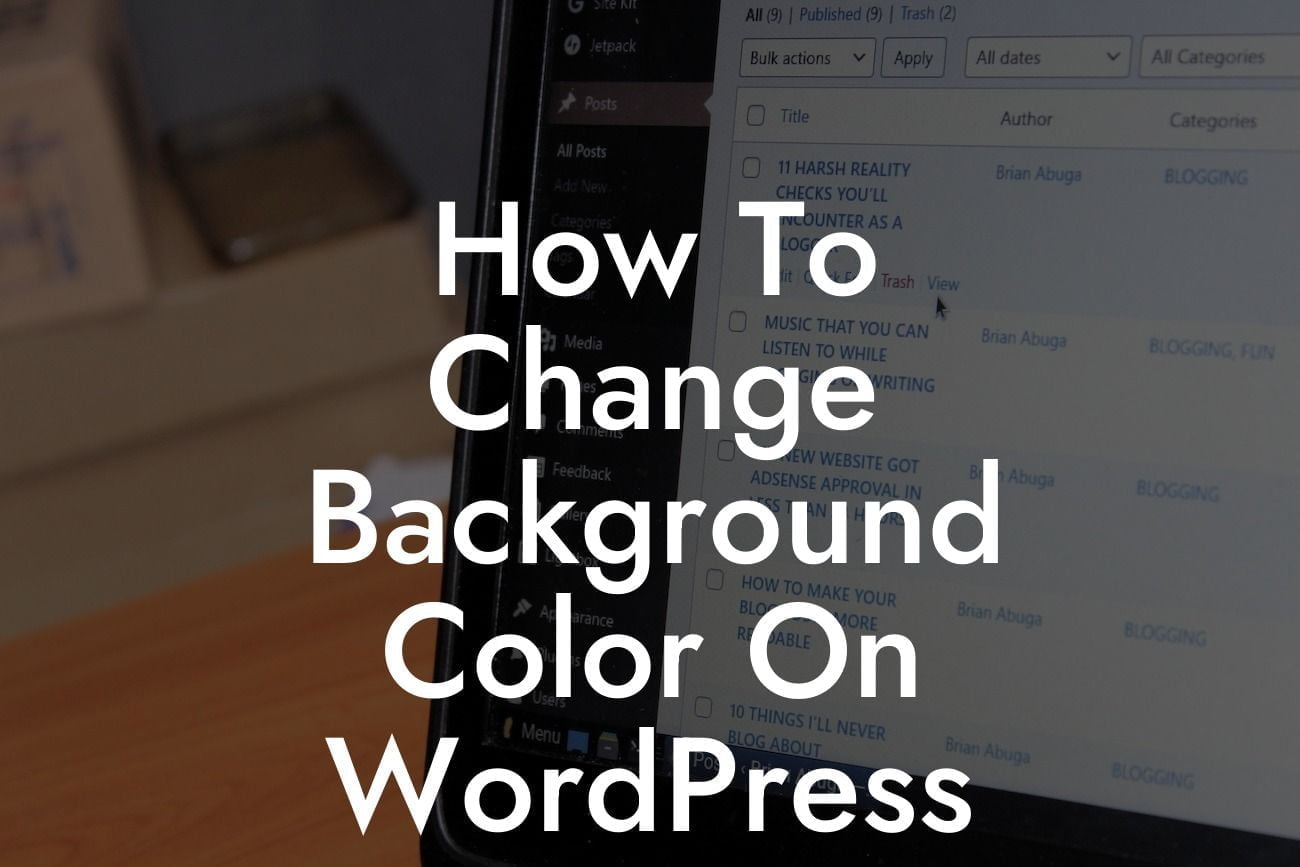Changing the background color on your WordPress website can have a significant impact on its overall appearance. Whether you want to create a visually appealing design, match your brand's color scheme, or simply add a touch of personalization, this guide will show you how to do it seamlessly. At DamnWoo, we understand the importance of a cohesive and compelling online presence for small businesses and entrepreneurs. That's why we've developed powerful WordPress plugins that enable you to customize your website effortlessly. Say goodbye to cookie-cutter solutions and embrace the extraordinary with DamnWoo!
Changing the background color on WordPress is easier than you might think. Here's a step-by-step guide to help you accomplish this:
1. Login to your WordPress website:
- Go to your website's admin dashboard.
- Enter your login credentials to access the backend.
Looking For a Custom QuickBook Integration?
2. Navigate to the Appearance settings:
- On the left-hand side, find and select "Appearance" from the menu.
- A drop-down menu will appear with various options.
3. Access the Customize feature:
- Click on "Customize" to open the WordPress Theme Customizer.
- This feature allows you to modify different aspects of your website's appearance.
4. Modify the background color:
- In the Theme Customizer, look for the "Colors" or "Background" option.
- Click on it to expand the section and reveal available customization options.
5. Choose your desired background color:
- Depending on the theme you're using, you may have different color customization choices.
- Explore the options and select the color that matches your design vision.
6. Save and publish your changes:
- After selecting your desired background color, click on the "Save & Publish" button.
- This action will apply the changes to your website and make the new background color visible.
How To Change Background Color On Wordpress Example:
For instance, let's say you own a boutique clothing store and want to create an elegant and sophisticated website. By changing the background color to a soft pastel shade that complements your brand, you can instantly enhance the overall aesthetic appeal. This simple modification can help your website exude the desired ambiance and captivate visitors, ultimately leading to increased engagement and conversions.
Congratulations! You've successfully learned how to change the background color on WordPress using DamnWoo's user-friendly plugins. Now, you can take your website's appearance to the next level and leave lasting impressions on your audience. Explore other comprehensive guides on DamnWoo to further enhance your web design skills and unleash the full potential of your online presence. Don't forget to try one of our awesome plugins to supercharge your success. Share this article with others who may benefit from its insights and start creating unforgettable online experiences!