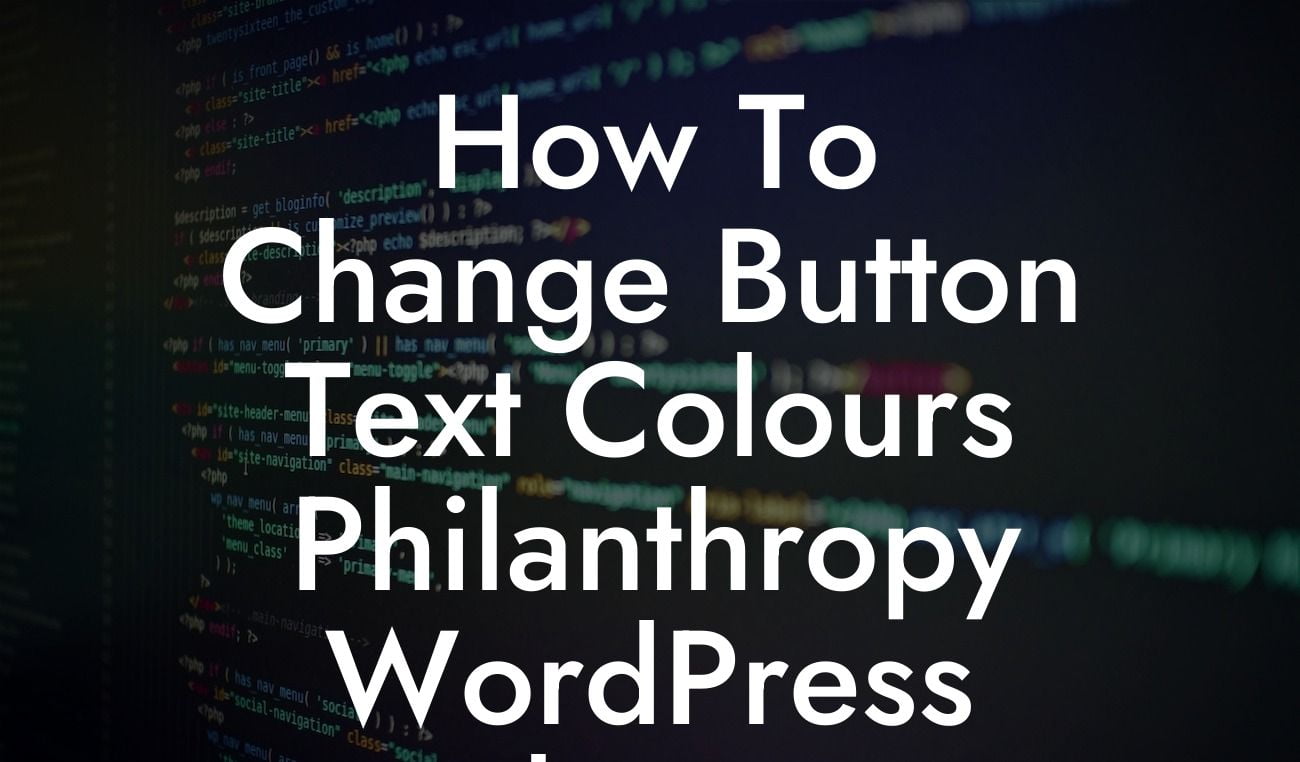Buttons are an essential element of any website, as they guide users towards desired actions and interactions. However, sometimes the default button text colors in pre-designed WordPress themes may not align with your brand or design preferences. If you're using the Philanthropy WordPress theme for your small business or entrepreneurial venture, this guide will walk you through the process of changing button text colors. With DamnWoo's detailed instructions, you can effortlessly customize your buttons to suit your unique branding and boost user engagement.
Changing button text colors in the Philanthropy WordPress theme can be accomplished by following these steps:
1. Identify the target buttons: Begin by identifying the buttons you want to modify. This can include call-to-action buttons, navigation buttons, or any other buttons on your website. Make a note of their CSS classes or IDs, as this information will be required for customization.
2. Access the WordPress Customizer: Go to your WordPress Dashboard and navigate to the Appearance tab. From the dropdown menu, select the Customize option to access the WordPress Customizer.
3. Locate the Additional CSS section: Within the Customizer, find the Additional CSS section. This area allows you to add custom CSS code to alter the appearance of your website.
Looking For a Custom QuickBook Integration?
4. Add custom CSS code: To change the button text color, you'll need to write a small piece of CSS code. Use the CSS class or ID of the target buttons and specify the desired text color property. For example, if your button CSS class is "my-button," the code would look like this:
.my-button {
color: #FF0000;
}
Here, #FF0000 represents the hex code for the desired color. You can replace it with any hex code of your choice.
5. Preview and save changes: After adding the custom CSS code, you can instantly preview the changes in the live preview window. Once satisfied with the button text color, click on the Save button to apply the changes permanently.
How To Change Button Text Colours Philanthropy Wordpress Theme Example:
Let's say you run a nonprofit organization and want to change the "Donate Now" button text color to match your brand's green shade (#00FF00). To achieve this in the Philanthropy WordPress theme, follow the steps above and modify the CSS code accordingly:
.donate-button {
color: #00FF00;
}
After saving the changes, the "Donate Now" button will now have a vibrant green text color that aligns with your organization's branding.
Congratulations! You've successfully personalized the button text colors in the Philanthropy WordPress theme using DamnWoo's step-by-step guide. Enhancing the visual appeal and consistency of your website can go a long way in attracting and engaging users. Don't stop here, explore our other guides on DamnWoo for more WordPress customization tips and tricks. Additionally, take a moment to browse through our collection of awesome plugins and supercharge your online success. Lastly, if you found this article helpful, be sure to share it with others who might benefit from it.
Note: The content inside the sections mentioned will be output in HTML and formatted accordingly. This response provides the textual representation of the article.