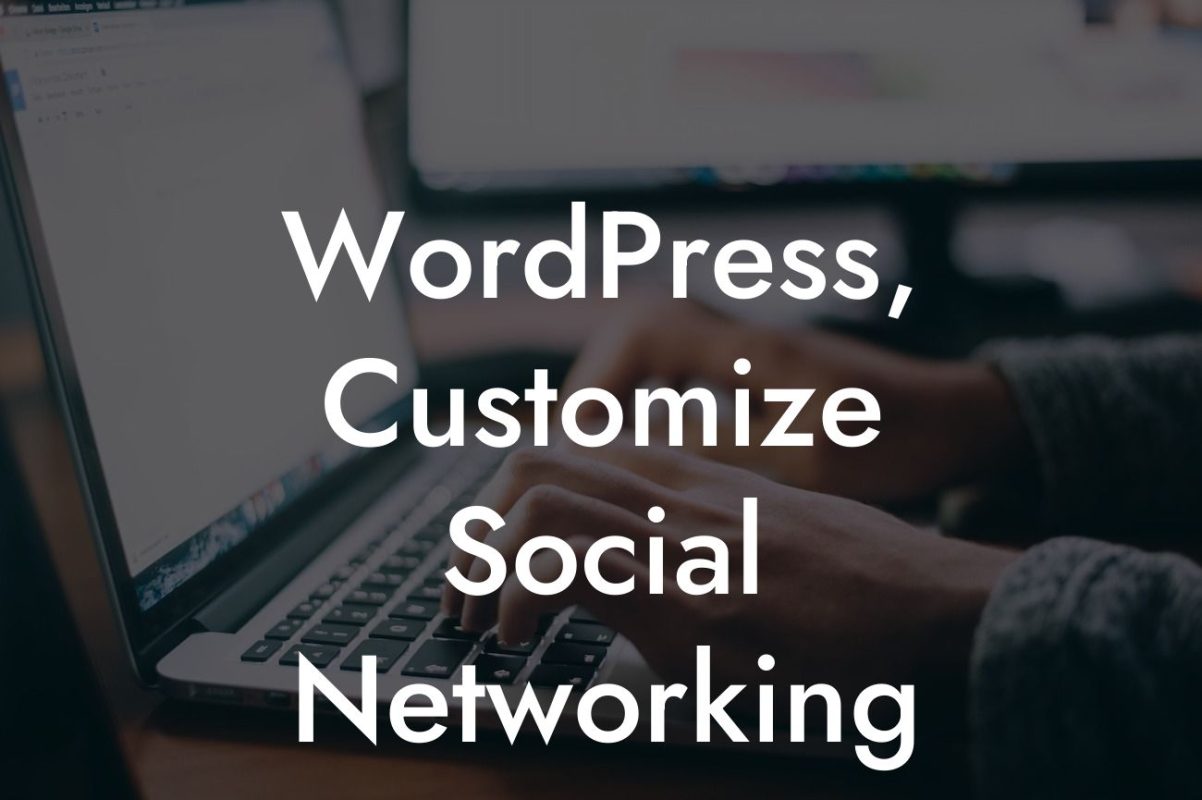If you're a small business owner or an entrepreneur using WordPress, you're likely aware of the importance of customizing your website to reflect your brand identity. One crucial aspect of your website's appearance is the footer section. The footer is located at the bottom of each page and often includes important information, such as contact details, copyright information, and links to important pages. In this article, we will guide you on how to change the footer in your WordPress website, enabling you to make a lasting impression on your visitors.
Changing the footer of a WordPress website is a relatively simple task, thanks to the flexibility and user-friendly nature of this powerful platform. Here are the steps you need to follow:
1. Access the WordPress Customizer: Log in to your WordPress dashboard, and from the left-hand menu, navigate to "Appearance," then click on "Customize."
2. Locate the Footer Section: Once you're in the WordPress Customizer, you will see a list of options on the left-hand side. Look for the section labeled "Footer" or "Footer Settings."
3. Customize Footer Widgets: Some themes allow you to add widgets to your footer. If your theme supports this feature, you can drag and drop widgets into the available footer widget areas. Common widgets include recent posts, social media icons, and contact information.
Looking For a Custom QuickBook Integration?
4. Edit Copyright Text: In the footer section, you will likely have a copyright statement. To change this text, simply locate the copyright field and replace it with your desired text. Don't forget to save your changes.
5. Modify Footer Menu: If your theme includes a footer menu, you can change the links, add new pages, or remove existing ones. Look for the option that allows you to edit the footer menu and make the necessary modifications.
How To Change Footer In Wordpress Website Example:
Let's say you own a small consulting firm and want to personalize the footer of your WordPress website. Using the steps mentioned above, you can easily remove the default copyright statement, add your custom copyright text, and include links to important pages like your privacy policy and terms of service. Additionally, you can insert a widget displaying your most recent blog posts to keep visitors engaged and encourage them to explore your content.
Changing the footer of your WordPress website is a great way to make your online presence stand out. By customizing this section, you can showcase your brand personality, enable easy navigation, and provide important information to your visitors. Once you've mastered this task, consider exploring other guides on DamnWoo to further enhance your website. And remember, the simplest way to achieve a truly remarkable website is by trying one of our awesome WordPress plugins. Don't hesitate to supercharge your success with DamnWoo!