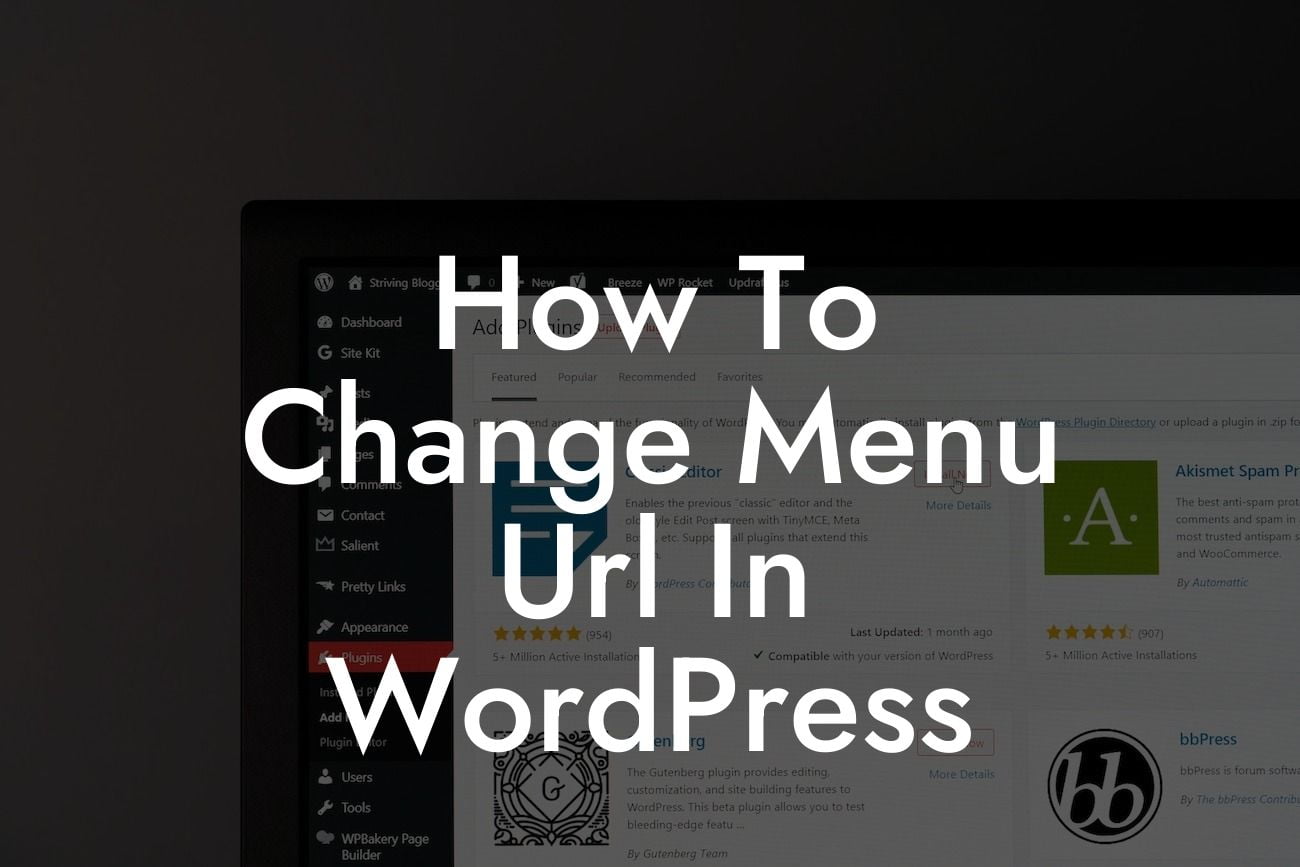Changing the menu URL in WordPress may seem like a daunting task, but fear not! With the right knowledge and tools, you can actively enhance your website's navigation, provide a seamless user experience, and boost your online presence. In this article, we will guide you through the process step-by-step, helping you understand the intricacies involved and empowering you to take control of your website's menu. Say goodbye to generic URLs and embrace the power of customization.
Changing the menu URL in WordPress involves a few simple yet crucial steps. Let's delve into each of them below:
1. Identify the Menu: First, you need to identify the menu you wish to modify. Log in to your WordPress dashboard and navigate to Appearance > Menus. Here, you will find a list of available menus for your website.
2. Edit Menu Items: Once you've identified the menu you want to modify, click on it to expand and display its contents. You'll see a list of menu items that make up the navigation links on your website. Locate the specific item whose URL you want to change and click on it to edit its details.
3. Adjust the URL: Within the menu item settings, you'll find an option to change the URL. Depending on the type of menu item, you may have different options for adjusting the URL. You can enter a new URL or modify the existing one to your preference.
Looking For a Custom QuickBook Integration?
4. Save Changes: After adjusting the URL, make sure to save your changes by clicking the "Save Menu" button. This will update the menu with the new URL, reflecting the modifications you've made.
How To Change Menu Url In Wordpress Example:
Let's imagine you have a menu item called "About Us" that currently directs users to a generic page. You want to customize it to better reflect your brand. By following the steps outlined above, you can easily change the URL to something more personalized, such as "mybrand.com/about-wonderful-story". This change adds uniqueness and conveys your brand's essence, enhancing the overall user experience.
Congratulations! You've successfully learned how to change the menu URL in WordPress. Now, you can elevate your website's navigation to the next level, providing a personalized experience for your visitors. Don't forget to explore other insightful guides on DamnWoo to expand your knowledge and leverage our exceptional plugins. Take the first step towards supercharging your success by trying out one of our awesome plugins today. Share this article with others who would benefit from this valuable information and let DamnWoo empower your online journey.
[End of article]