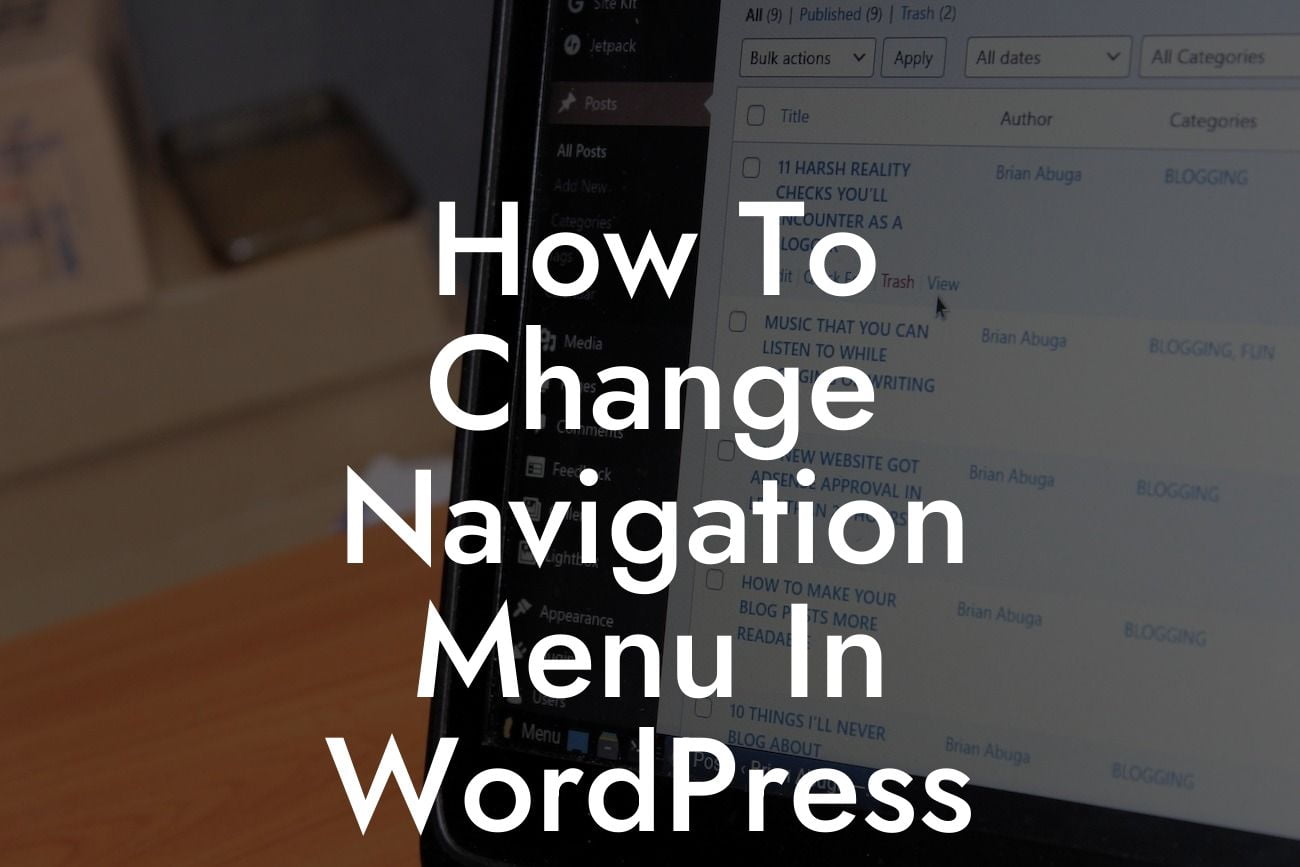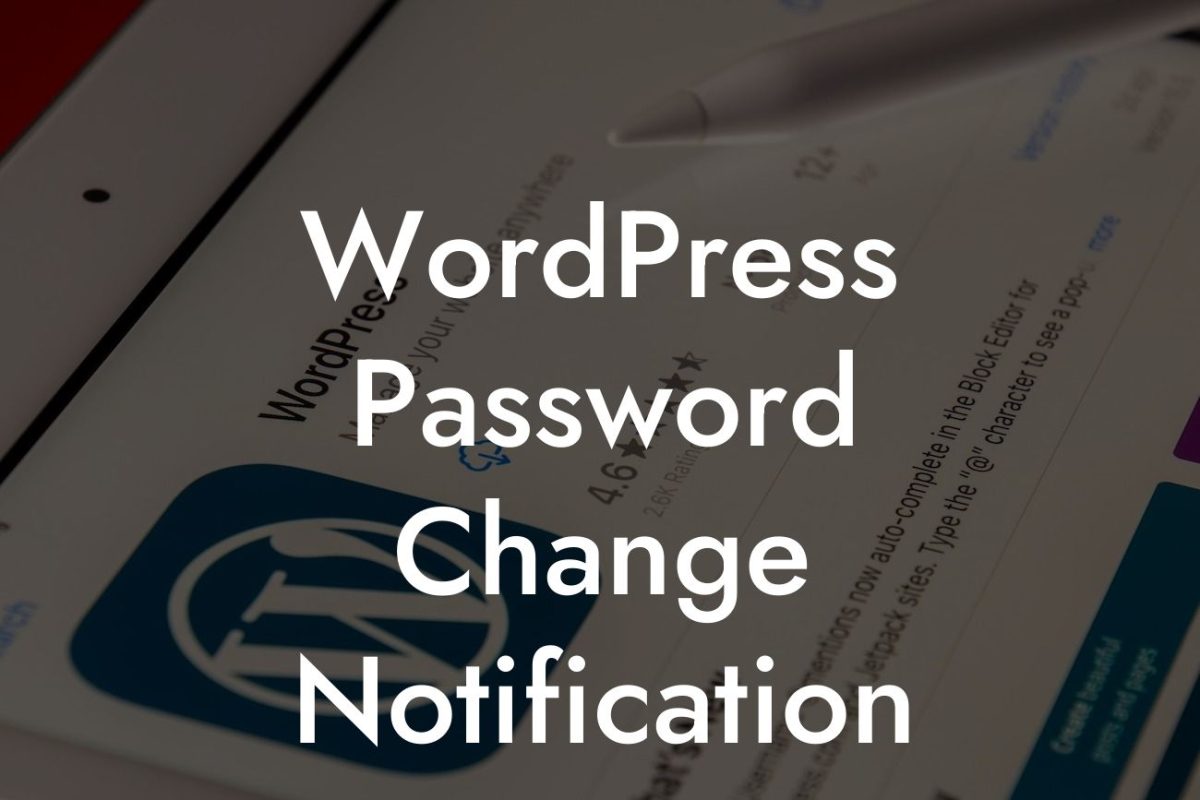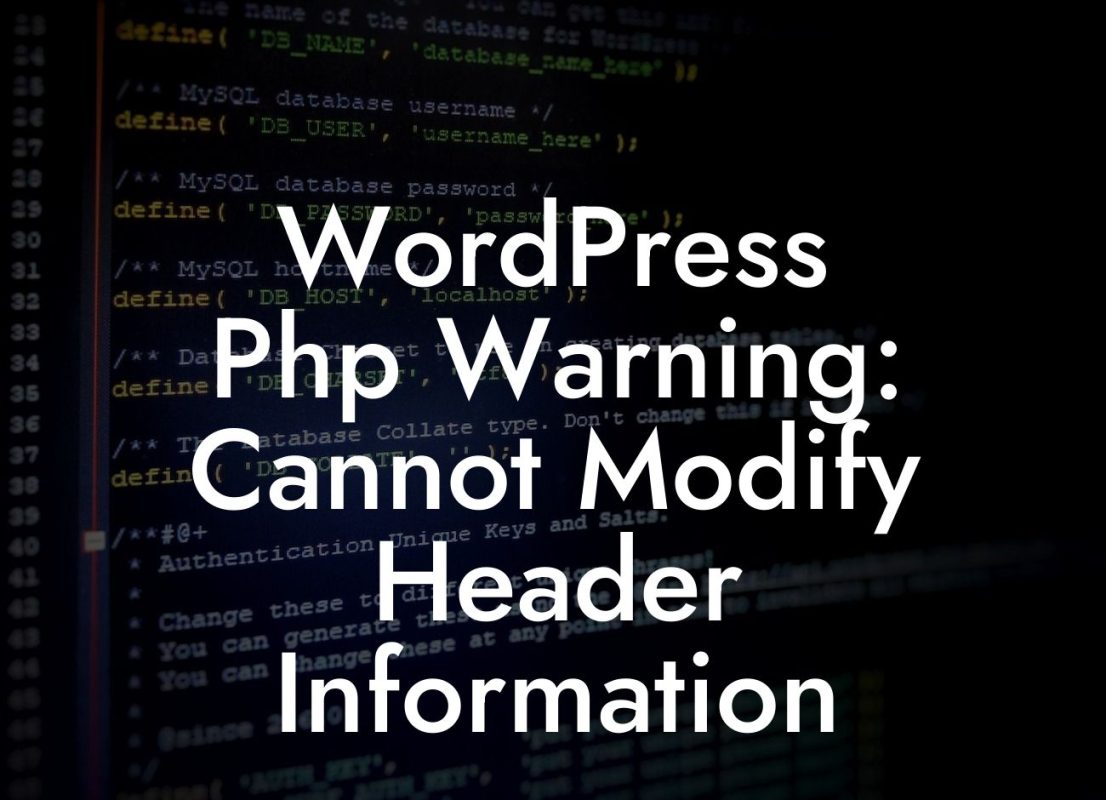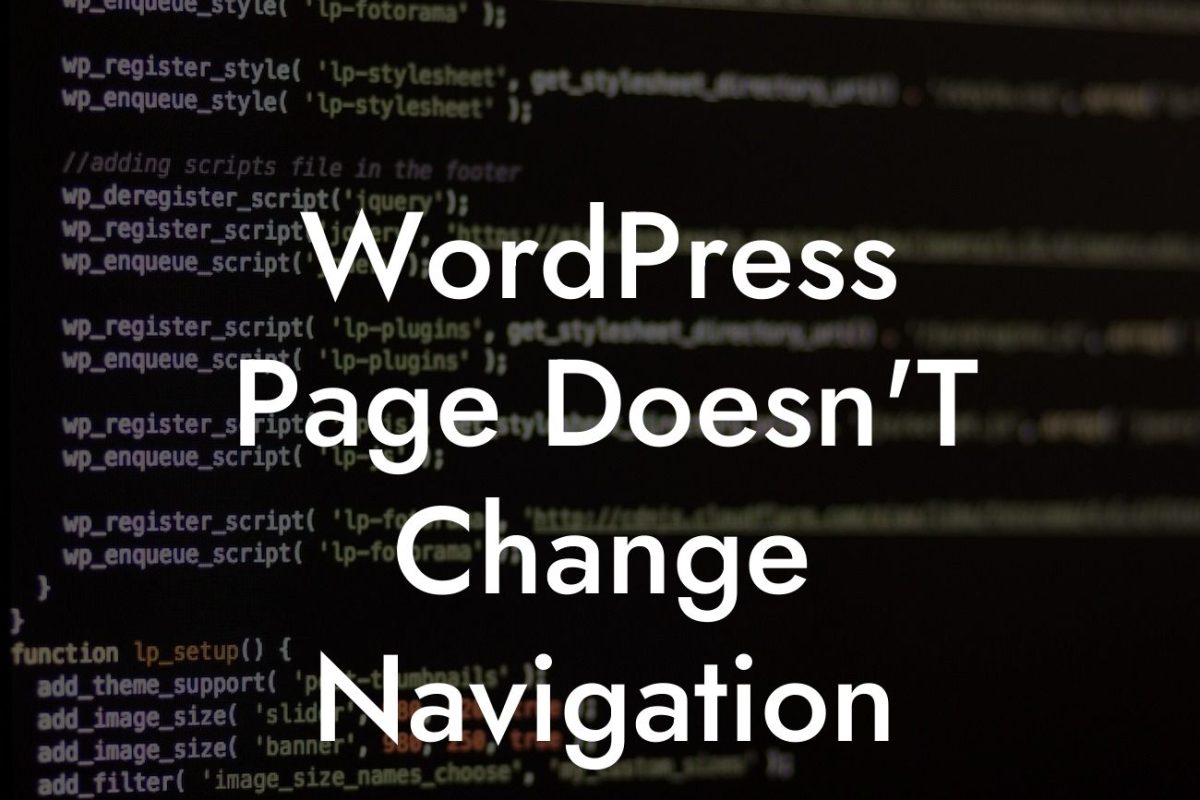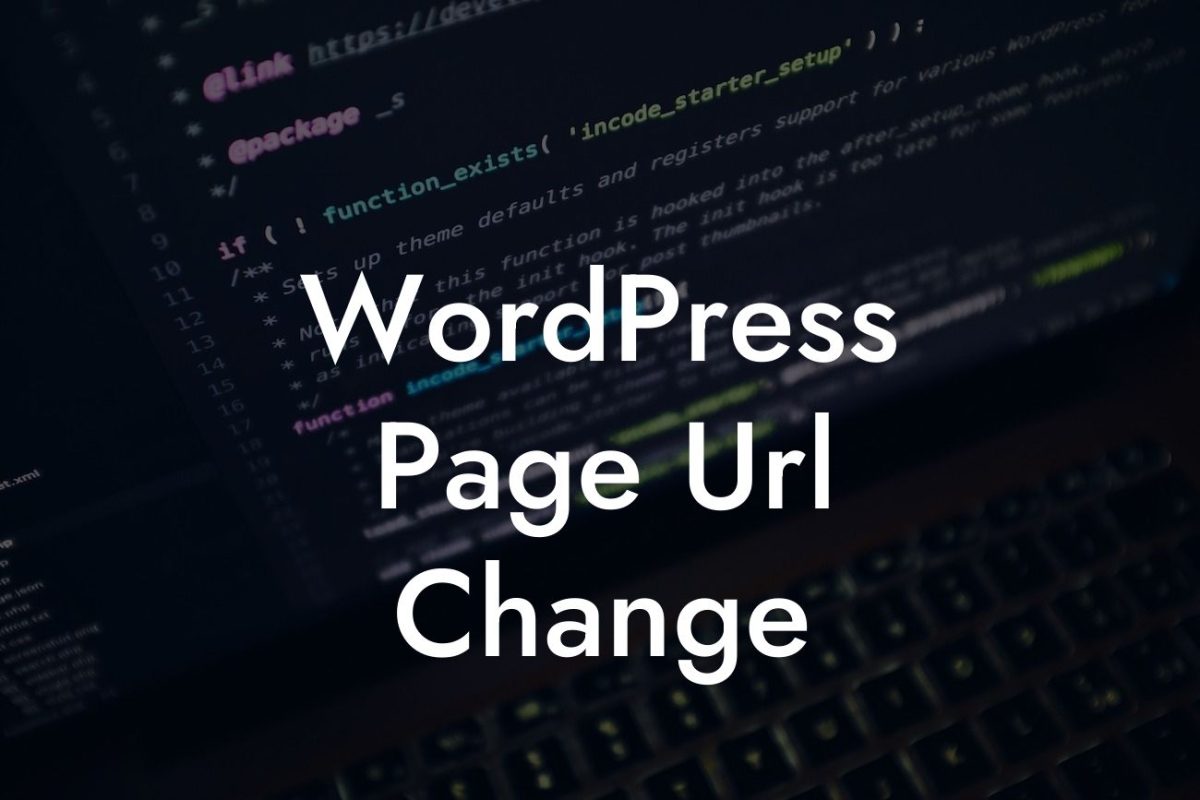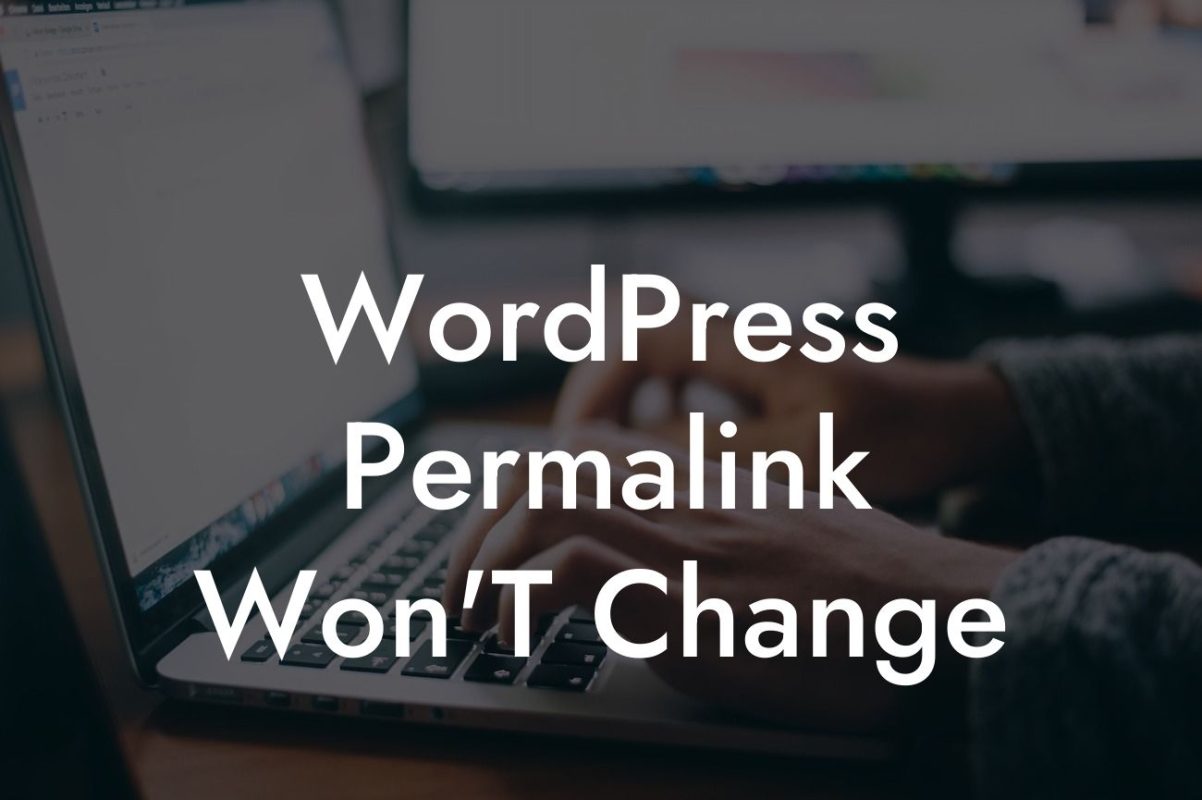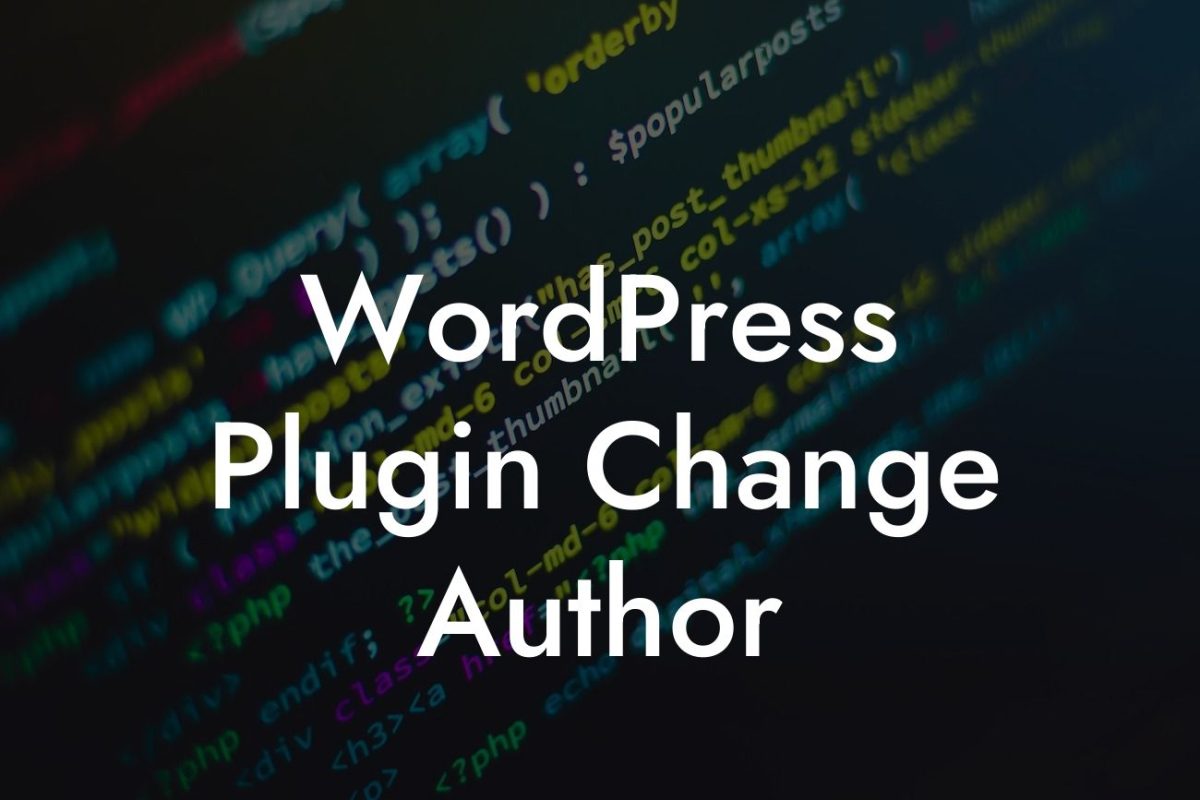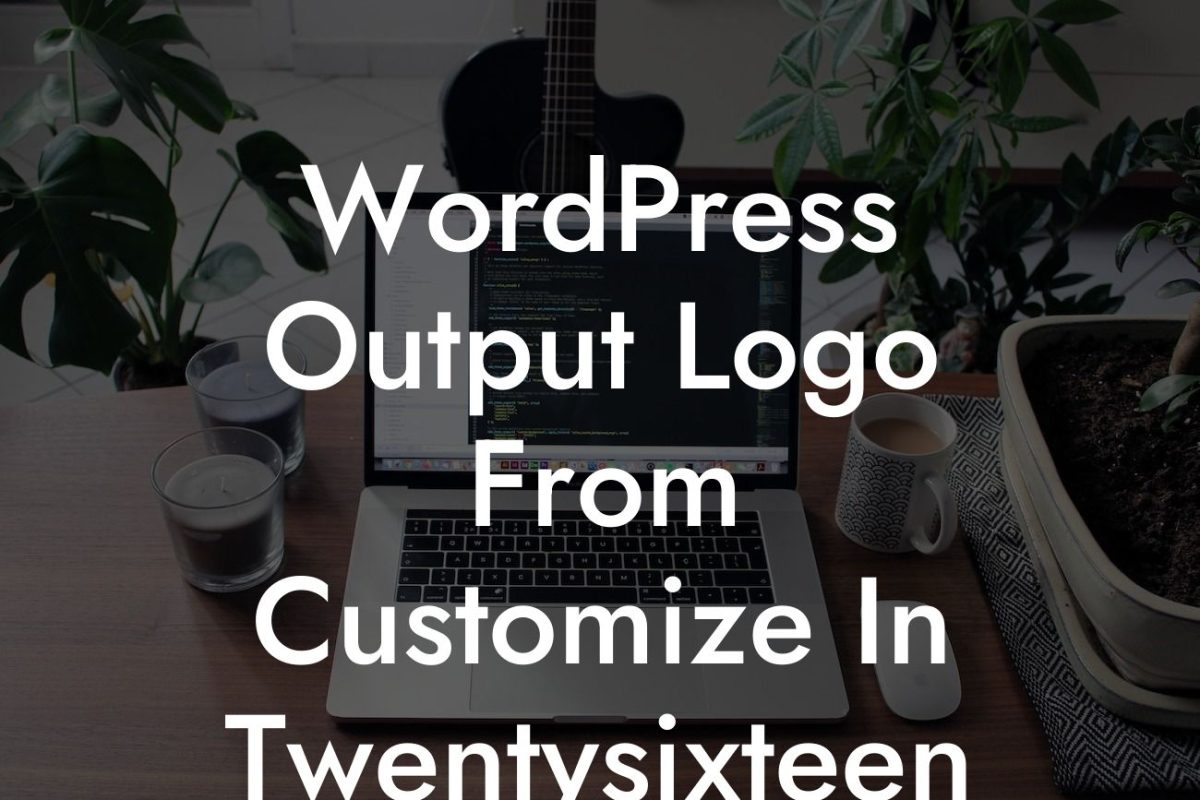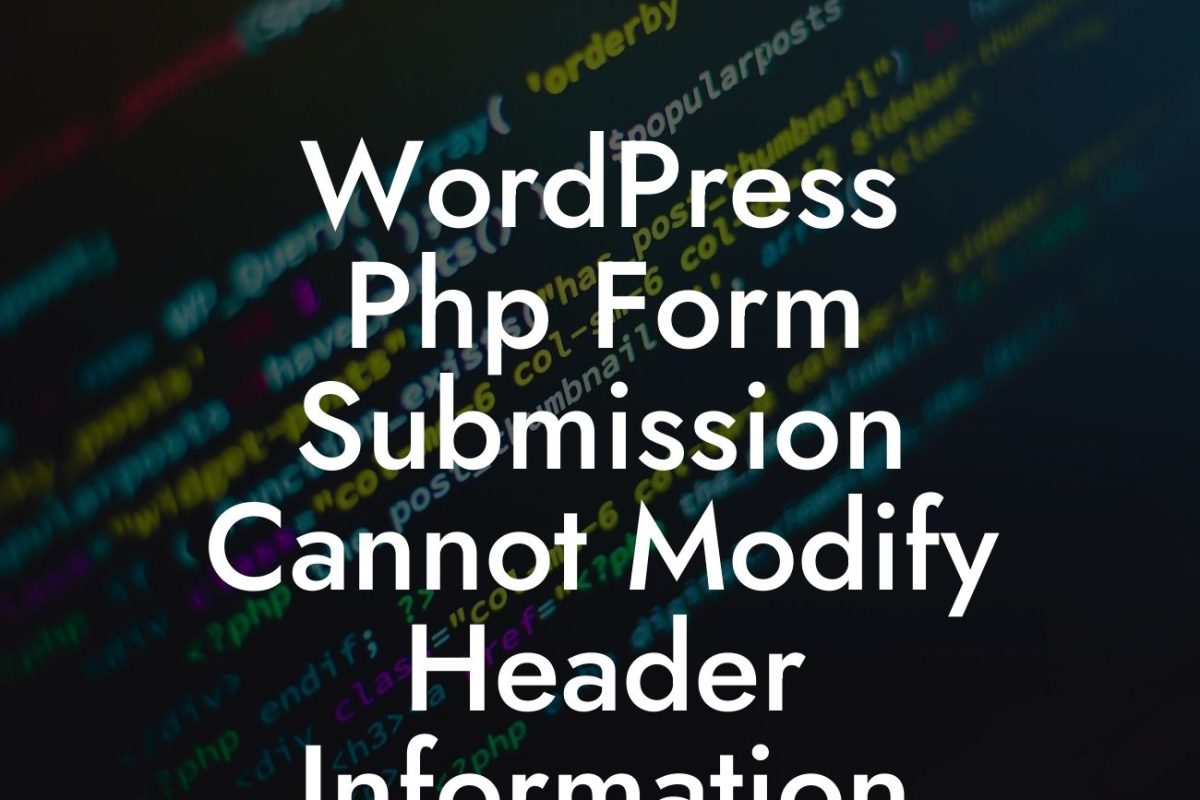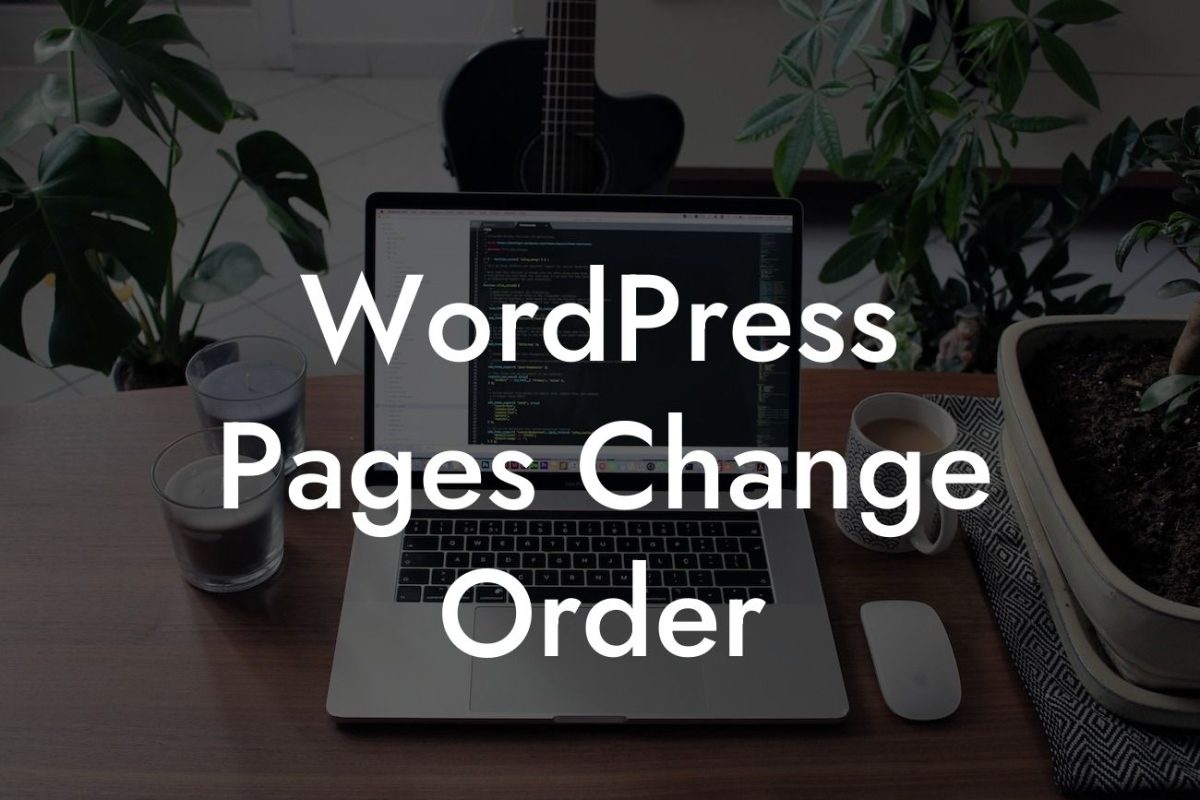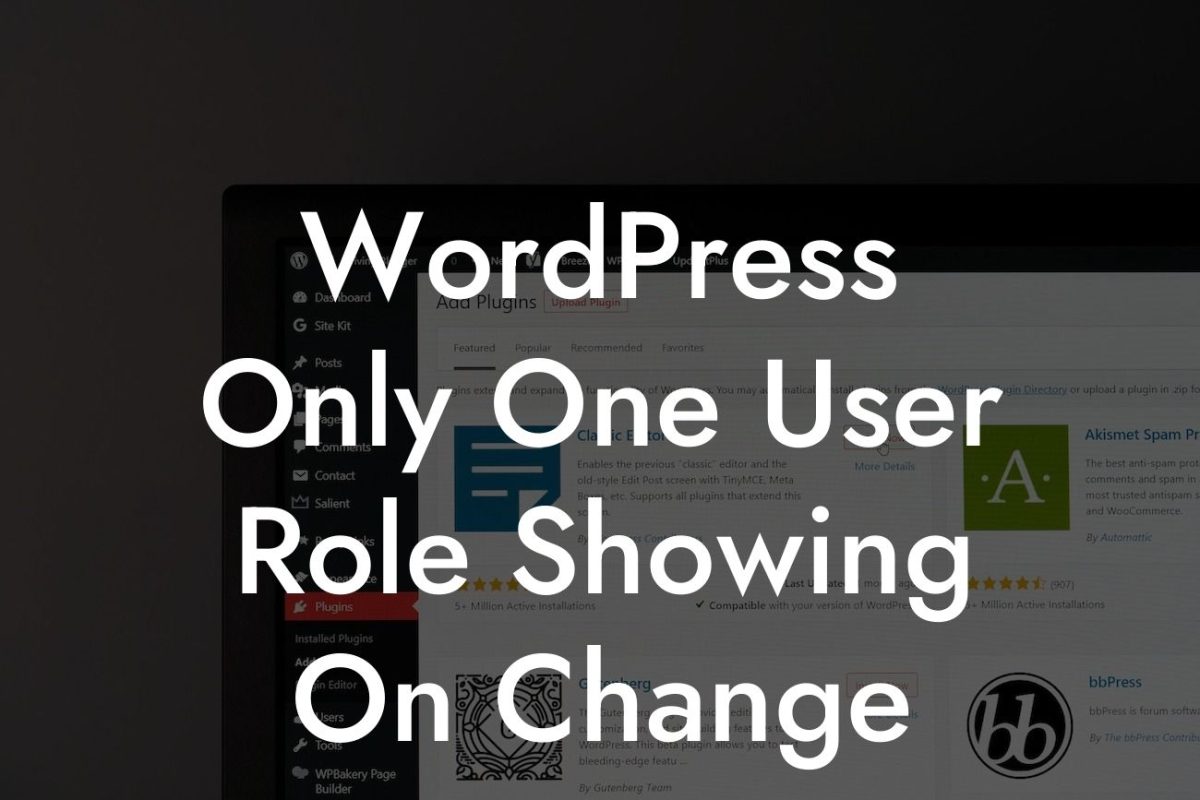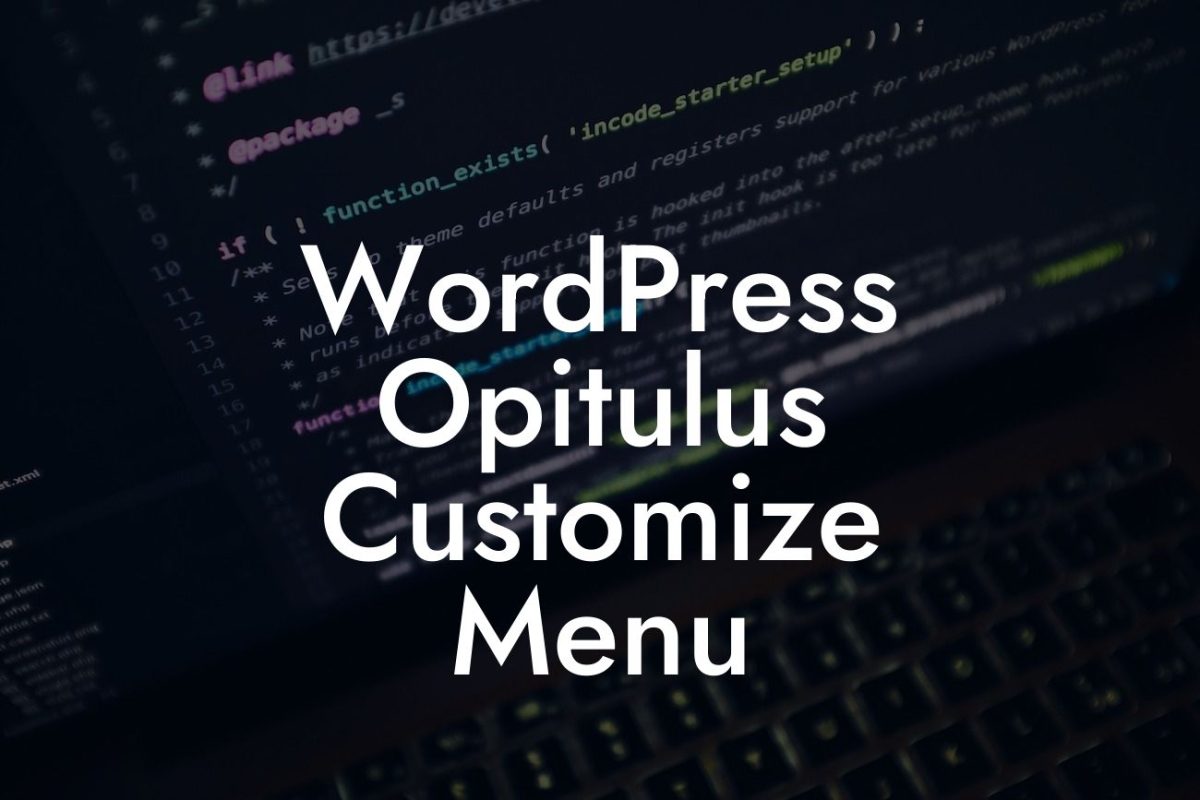Changing the navigation menu in WordPress may seem like a daunting task for small businesses and entrepreneurs. However, it is a crucial element for enhancing user experience and improving website functionality. In this comprehensive guide, we will walk you through the process of changing your navigation menu in WordPress, providing you with detailed instructions, realistic examples, and the opportunity to supercharge your website with our incredible DamnWoo WordPress plugins.
Changing the navigation menu in WordPress enables you to create a customized and user-friendly browsing experience for your audience. Follow these steps to revolutionize your website's navigation:
1. Choose the suitable theme: Select a WordPress theme that offers flexibility and customization options for navigation menus. Themes like Divi, Astra, and OceanWP are popular choices.
2. Access the WordPress dashboard: Log in to your WordPress website's admin dashboard using your credentials. Navigate to the "Appearance" tab and click on "Menus."
3. Create a new menu: Click on the "Create a new menu" link and provide a name for your new menu. Once created, you can begin adding pages, posts, categories, or custom links to your menu.
Looking For a Custom QuickBook Integration?
4. Add menu items: To add pages to your menu, select the desired pages from the list available on the left-hand side. Click the "Add to Menu" button, and your selected pages will appear in the menu structure.
5. Organize menu items: Drag and drop the menu items to arrange them in the desired order. You can create submenu items by indenting them under the main menu item.
6. Customize menu settings: Expand the menu item by clicking on the arrow icon. Here, you can change the navigation label, add a description, or assign custom CSS classes.
7. Configure menu locations: Depending on your WordPress theme, you may have different menu locations available. Select the appropriate location for your menu and save your changes.
How To Change Navigation Menu In Wordpress Example:
Imagine you run a small photography business focusing on various genres, such as weddings, portraits, and landscapes. By changing your navigation menu in WordPress, you can create separate menu items for each genre, providing a seamless browsing experience to your clients. For instance, your menu can consist of "Weddings," "Portraits," "Landscapes," "Blog," and "Contact." Each menu item will lead the visitors directly to the dedicated sections of your website, simplifying their navigation journey.
Congratulations! You have successfully learned how to change the navigation menu in WordPress. With our step-by-step guide and DamnWoo WordPress plugins, you can now take your online presence to the next level. Don't forget to share this article with others who can benefit from it and explore more incredible guides on DamnWoo. Unlock the full potential of our plugins and transform your small business or entrepreneurial venture into a resounding success.