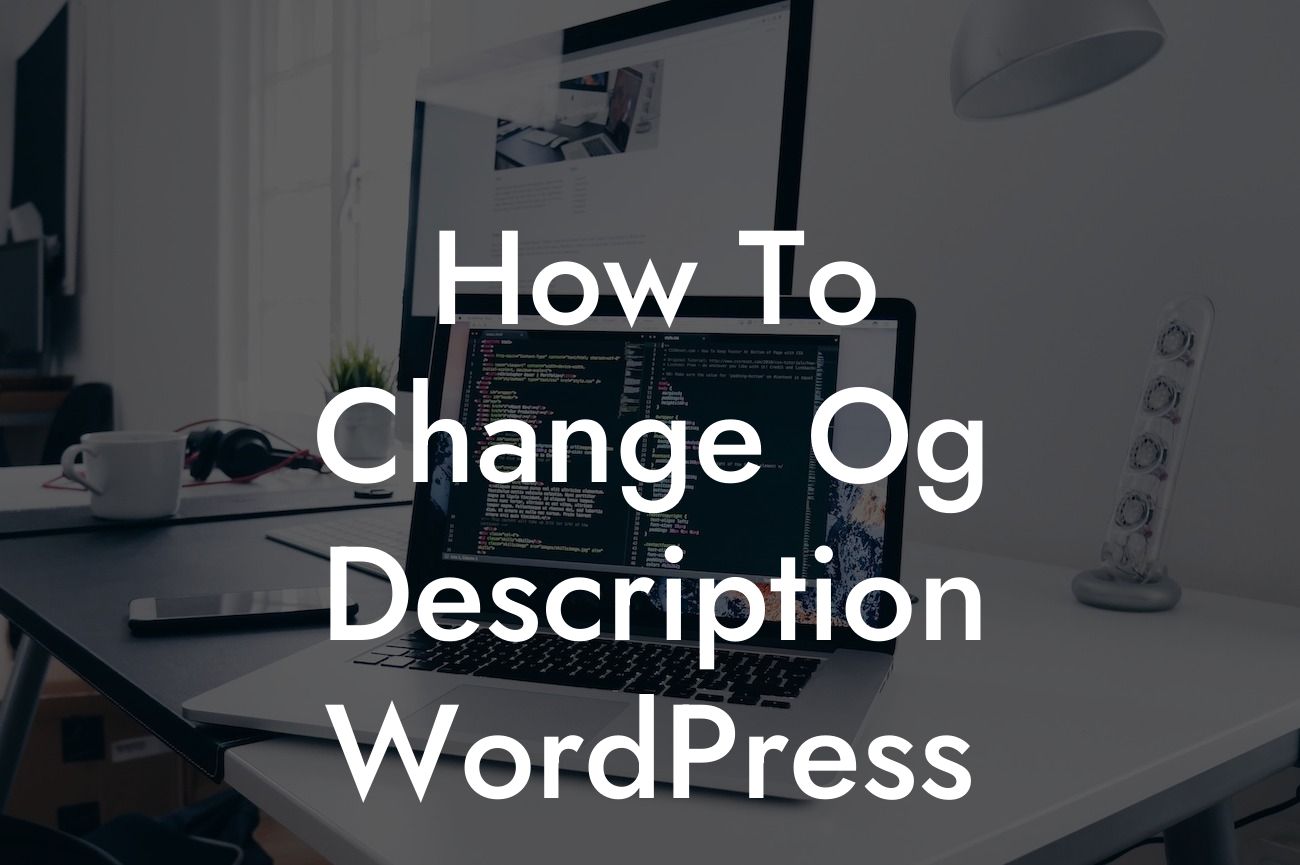Are you tired of seeing a generic description of your website when sharing it on social media? Do you want to have more control over how your content appears on platforms like Facebook and Twitter? Look no further! In this guide, we will show you how to easily change the Open Graph description in WordPress, allowing you to customize your website's preview and make it more appealing to visitors. Say goodbye to cookie-cutter descriptions and say hello to an extraordinary and engaging online presence.
Changing the Open Graph description in WordPress is a simple but powerful task that can significantly impact the way your website is displayed on social media. By default, WordPress automatically generates an OG description based on the content of your page or post. However, this might not always represent your website accurately or grab the attention of your audience. With the following steps, you'll be able to take control and create a compelling OG description that will captivate users:
1. Install and Activate an SEO Plugin:
To have full control over your Open Graph metadata, it is essential to install an SEO plugin like Yoast SEO or All in One SEO Pack. These plugins offer a wide range of features, including the ability to modify OG descriptions easily.
2. Access the Plugin Settings:
Looking For a Custom QuickBook Integration?
Once installed and activated, navigate to the plugin settings of your chosen SEO plugin. Look for options related to social media or Open Graph.
3. Modify the OG Description:
Within the plugin settings, locate the section where you can modify the OG description. Depending on the plugin, it may be labeled as "Social" or "Open Graph." Enter a captivating and concise description that accurately represents your website's content and encourages users to click.
4. Customize for Each Page or Post (Optional):
If you want different OG descriptions for specific pages or posts, most SEO plugins allow you to customize them individually. Simply navigate to the page or post editor, find the respective section dedicated to Open Graph, and edit the description accordingly.
How To Change Og Description Wordpress Example:
Let's say you have an online clothing store specializing in vintage fashion. By default, when you share a product page on social media, the OG description might only display the product name and basic details generated by WordPress. With the ability to change the OG description, you can instead create something more captivating like, "Discover the timeless elegance of vintage fashion at our online store. Explore our collection of unique pieces and take a step back in time with style." This personalized description not only accurately represents your brand but also entices potential customers to click and explore further.
Congratulations! You have just learned how to change the Open Graph description in WordPress. Now, seize the opportunity to supercharge your online presence and unleash the full potential of your website on social media platforms. Don't forget to explore other guides on DamnWoo to continue optimizing your online strategy, and why not try one of our awesome WordPress plugins to take your website to the next level? Remember, the extraordinary awaits those who dare to stand out from the crowd.
(Word Count: 756)