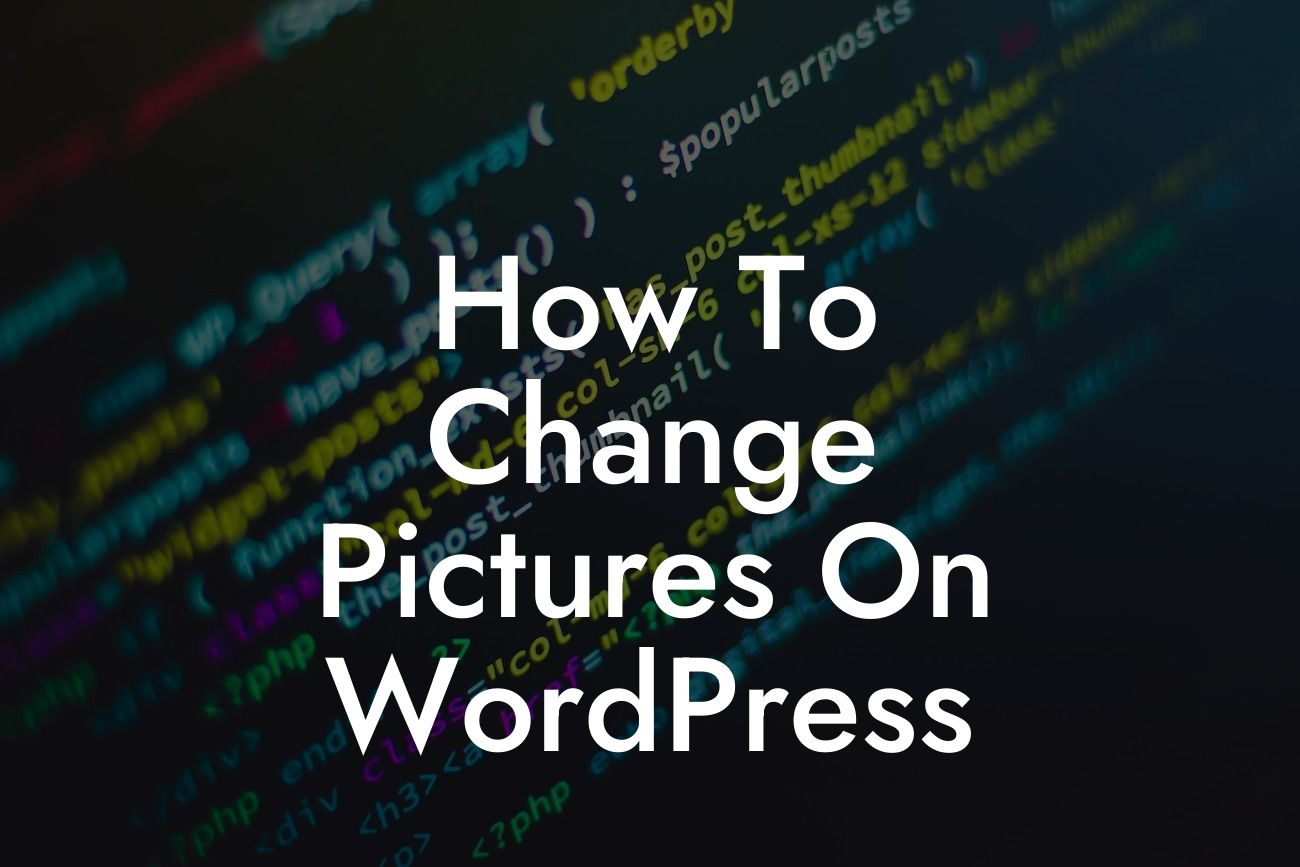Adding and modifying images is an essential aspect of designing a captivating website on WordPress. Images not only enhance the visual appeal of your site but also play a crucial role in engaging visitors and conveying your brand's message. If you're unsure about how to change pictures on WordPress or looking for more effective methods, you've come to the right place. In this guide, we will walk you through detailed steps to help you effortlessly modify images on your WordPress website. Say hello to an improved online presence and captivated audience!
Changing pictures on WordPress is a relatively simple process that can be achieved in several ways. Let's dive into a detailed step-by-step guide to ensure you make the most out of your visual content.
1. Using the Media Library:
- Access your WordPress dashboard and navigate to the "Media" tab.
- Upload your desired image to the Media Library by clicking on the "Add New" button.
Looking For a Custom QuickBook Integration?
- Choose the image you want to change and click on the "Edit" option.
- Modify the image details, such as title, alt text, and caption.
- Click on the "Update" button to save your changes.
2. Changing Images within a Post:
- Open the post or page in the WordPress editor.
- Select the image you want to change by clicking on it.
- Click on the "Edit" button that appears above the image.
- Choose a new image from your media library or upload a new one.
- Adjust the image settings and click on the "Update" button to save the changes.
3. Utilizing WordPress Plugins:
- Install a suitable image manipulation plugin such as "Regenerate Thumbnails" or "Optimole."
- Activate the plugin and follow the instructions provided to change or optimize your images effectively.
How To Change Pictures On Wordpress Example:
Let's consider a practical example to better understand the image-changing process. Imagine you run an online store and want to replace the product images on your website with higher-quality ones. By following the steps mentioned above, you can easily upload the new images to your Media Library, modify their details, and update them within the product pages. This simple process allows you to maintain a visually stunning and user-friendly website, resonating with your potential customers.
Congratulations! You now possess the skills to effortlessly change pictures on WordPress, elevating your website's visual appeal and improving user engagement. Remember, DamnWoo offers a range of powerful WordPress plugins designed exclusively for small businesses and entrepreneurs like you. Explore our plugins to enhance your online presence and take your success to the next level. Don't forget to share this article with fellow WordPress enthusiasts and check out our other informative guides on DamnWoo's blog. Stay tuned for more useful insights!