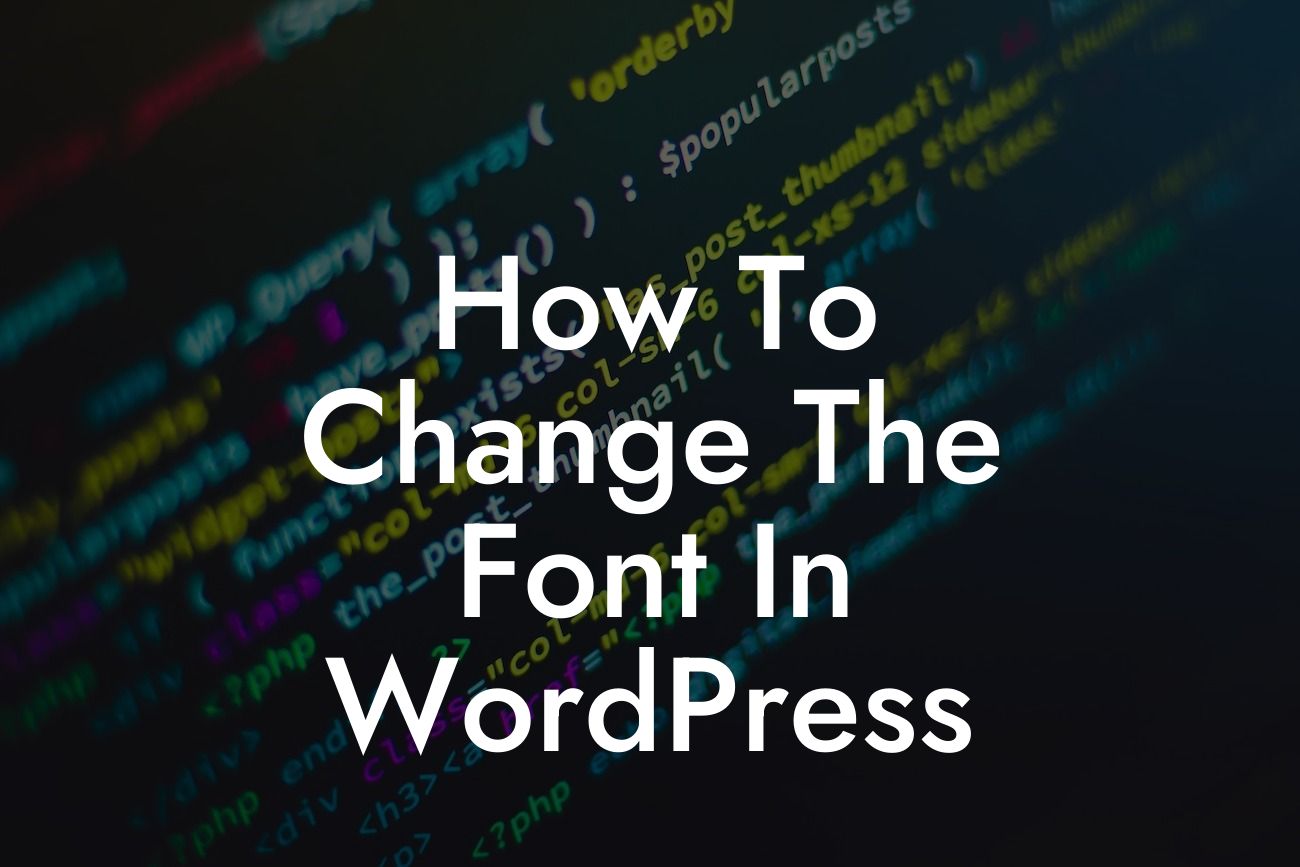Have you ever visited a website and been captivated by the unique and stylish fonts used throughout? Fonts play a crucial role in creating a visually appealing website that captures your audience's attention. If you're a small business owner or an entrepreneur looking to enhance your online presence, then you're in the right place. In this article, we will guide you through the process of changing the font in WordPress, enabling you to stand out from the crowd and create a memorable user experience.
Changing the font in WordPress is a simple process that can be accomplished effortlessly. Follow these steps to give your website a fresh look:
1. Choose a Font Plugin:
Before we dive into the technical details, you'll need to install a font plugin compatible with WordPress. There are several options available, but for the purpose of this guide, we recommend using the "Easy Google Fonts" plugin. It's user-friendly and free.
2. Install and Activate the Plugin:
Looking For a Custom QuickBook Integration?
Navigate to your WordPress admin dashboard and go to the "Plugins" section. Click on "Add New" and search for "Easy Google Fonts." Install and activate the plugin.
3. Access the Customizer:
Once the plugin is activated, go to "Appearance" in your WordPress dashboard and click on "Customize." This will open the WordPress Customizer.
4. Locate the Typography Settings:
Within the WordPress Customizer, you will find different options to customize your website's appearance. Locate the "Typography" settings, which should be included within the plugin you've installed.
5. Select the Desired Font:
In the Typography settings, you will have the ability to change various elements of your website's font. You can modify the font family, size, color, and more. Experiment with different options until you find the perfect combination that aligns with your brand identity.
How To Change The Font In Wordpress Example:
Let's say you have a fitness blog and want a modern font that exudes energy and excitement. With the Easy Google Fonts plugin, you can easily choose a font like "Oswald" for your headings and "Lato" for your body text. Preview the changes in real-time within the WordPress Customizer and make adjustments until you're satisfied with the result.
Congratulations! You have successfully changed the font in WordPress, adding a unique touch to your website. Don't forget to explore other guides on DamnWoo to further enhance your online presence. Take advantage of our range of awesome plugins tailored specifically for small businesses and entrepreneurs. Remember to share this article with fellow website owners who are looking to unleash their creativity and create extraordinary websites.
Close the article with a call to action and links to explore other guides and try DamnWoo's plugins: "Start transforming your website today with DamnWoo’s powerful plugins. Explore our collection now and unleash the full potential of your online presence."