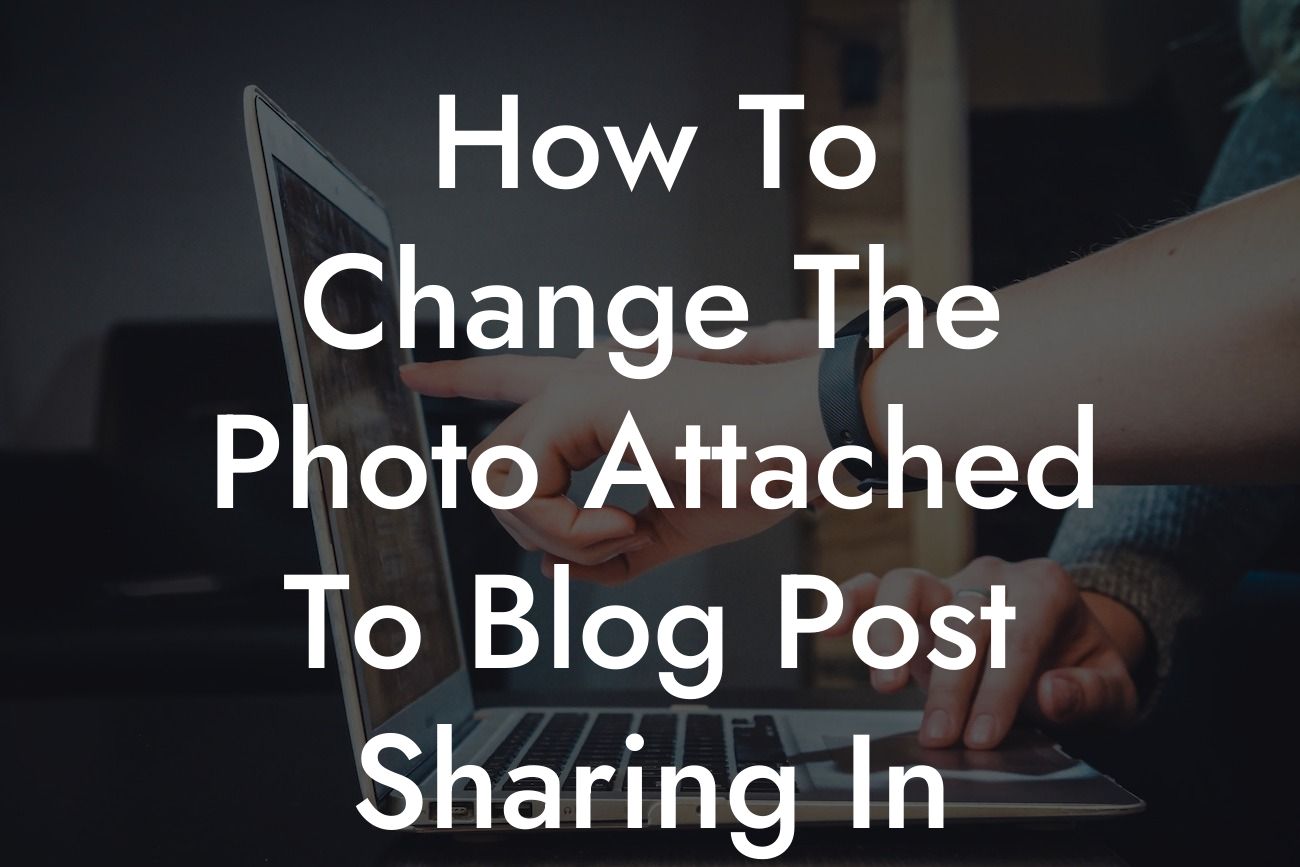Have you ever noticed that when you share a blog post from your WordPress website on social media, the attached photo may not always be the one you want? It can be frustrating, especially when you've taken the time to carefully choose the perfect image for your post. But fear not! In this article, DamnWoo will guide you through the process of changing the photo attached to blog post sharing in WordPress. With this simple tweak, you can ensure that the image that accompanies your content accurately represents your brand and engages your audience. Let's dive in!
H2: Why Does the Wrong Photo Get Attached?
When you share a blog post link on social media, WordPress automatically tries to generate a thumbnail image based on the content of your post. However, sometimes it fails to select the desired photo. Understanding why this happens will help you fix the issue more effectively. We'll explore three common reasons for incorrect photo attachments:
H3: Featured Image Not Set
One possibility is that you haven't set a featured image for your blog post. In WordPress, the featured image is the default image that gets attached when sharing on social media platforms. We'll guide you through the steps to add or change the featured image.
Looking For a Custom QuickBook Integration?
H3: Open Graph Image Not Specified
Another reason for the wrong photo attachment is the absence of an Open Graph image. Open Graph is a protocol that dictates how your content appears when shared on social media. Without a specified Open Graph image, various platform algorithms may struggle to choose the appropriate visual representation. We'll show you how to add an Open Graph image to your WordPress blog post.
H3: Caching and Plugin Conflicts
Caching can also cause issues with photo attachments. If you're using a caching plugin, it may store outdated information about your post, including the wrong photo. We'll discuss how to clear your cache and troubleshoot plugin conflicts to ensure accurate image attachments.
How To Change The Photo Attached To Blog Post Sharing In Wordpress Example:
Imagine you're a small business owner who recently published a blog post on your WordPress website. You carefully selected an eye-catching featured image that perfectly encapsulates the essence of your content. However, when you shared the post on social media, a completely unrelated photo appeared. Not the first impression you were hoping to make! By following the steps in this guide, you can ensure that your content stands out and attracts the right audience with the intended image attachment.
Congratulations! You've successfully learned how to change the photo attached to blog post sharing in WordPress. By taking control of your visual representation, you can make a lasting impact on your audience and boost your online presence. Now that you've mastered this technique, why not explore more guides on DamnWoo to enhance your WordPress experience? And don't forget to check out our awesome plugins that can supercharge your success. Share your newfound knowledge with others and keep elevating your online presence.