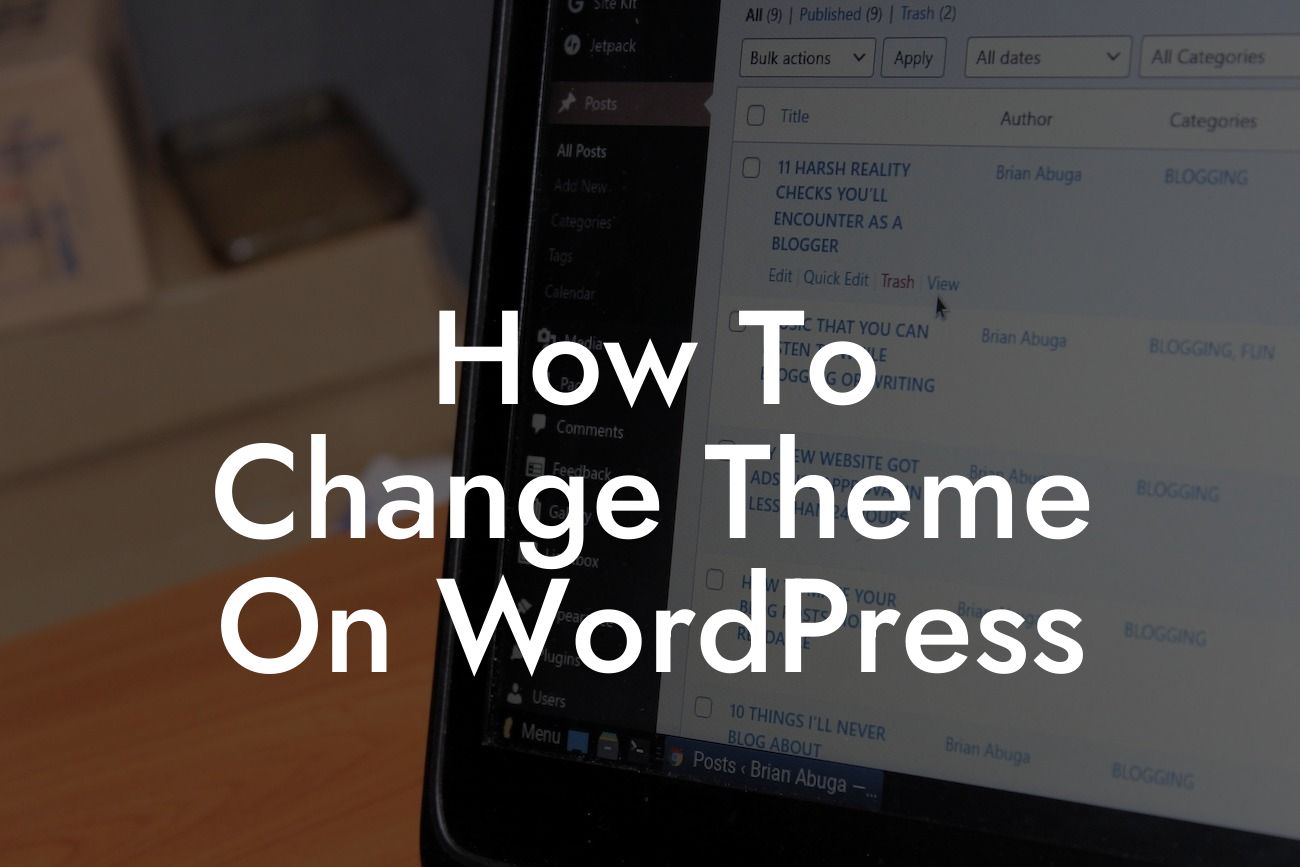Changing the theme on your WordPress website can dramatically transform its appearance and functionality. Whether you're a small business owner or an entrepreneur looking to revamp your online presence, mastering the art of theme customization can be the key to success. In this guide, we will walk you through the process of changing your WordPress theme, ensuring that your website stands out from the crowd. So, grab a cup of coffee, buckle up, and let's dive into the exciting world of WordPress theme customization!
Changing the theme on WordPress may sound intimidating, but fear not! We have broken down the process into easy-to-follow steps that will have your website looking sleek and professional in no time. Let's get started!
Step 1: Researching Themes
Before diving into the theme-changing process, it's essential to explore the vast array of themes available for WordPress. Head over to the WordPress theme directory or explore premium theme providers for a wide range of options. Consider the design, features, and compatibility with your website's content and goals. Remember, your theme should reflect your brand's personality and enhance user experience.
Step 2: Backup Your Website
Looking For a Custom QuickBook Integration?
Before making any changes, it's crucial to create a backup of your existing website. This ensures that if anything goes wrong during the theme change, you can easily revert to your previous version. Simply install a reliable backup plugin and follow the instructions to safeguard your website's data.
Step 3: Installing and Activating a New Theme
Now that you've chosen the perfect theme for your website, it's time to install and activate it. In your WordPress dashboard, navigate to the "Appearance" tab and click on "Themes." Upload the theme's files or search for it in the WordPress theme directory. Once installed, activate the theme to apply the changes instantly.
Step 4: Customizing the Theme
Once your new theme is activated, it's time to unleash your creativity and customize it to suit your brand's unique style. From the WordPress dashboard, go to "Appearance" and click on "Customize." Here, you can modify various aspects of your theme, including colors, fonts, layouts, and logo placement. Experiment with different options until you achieve the desired look and feel.
How To Change Theme On Wordpress Example:
Suppose you're an entrepreneur running a photography business. You want to switch from your current theme to one that beautifully showcases your portfolio. After researching various photography-focused themes, you settle on a visually stunning and user-friendly theme with extensive customization options. By changing your theme, you can now present your work in a captivating manner, attracting potential clients and boosting your online presence.
Congratulations! You've successfully learned how to change the theme on WordPress. By following the steps outlined in this guide, you have unlocked a world of possibilities for enhancing your website's appearance and functionality. Now, it's time to explore other informative guides and articles on DamnWoo to further elevate your online presence. Don't forget to try out our awesome WordPress plugins, designed exclusively for small businesses and entrepreneurs like you. Share this article with fellow WordPress enthusiasts and let them embark on their theme customization journey as well. Happy WordPressing!