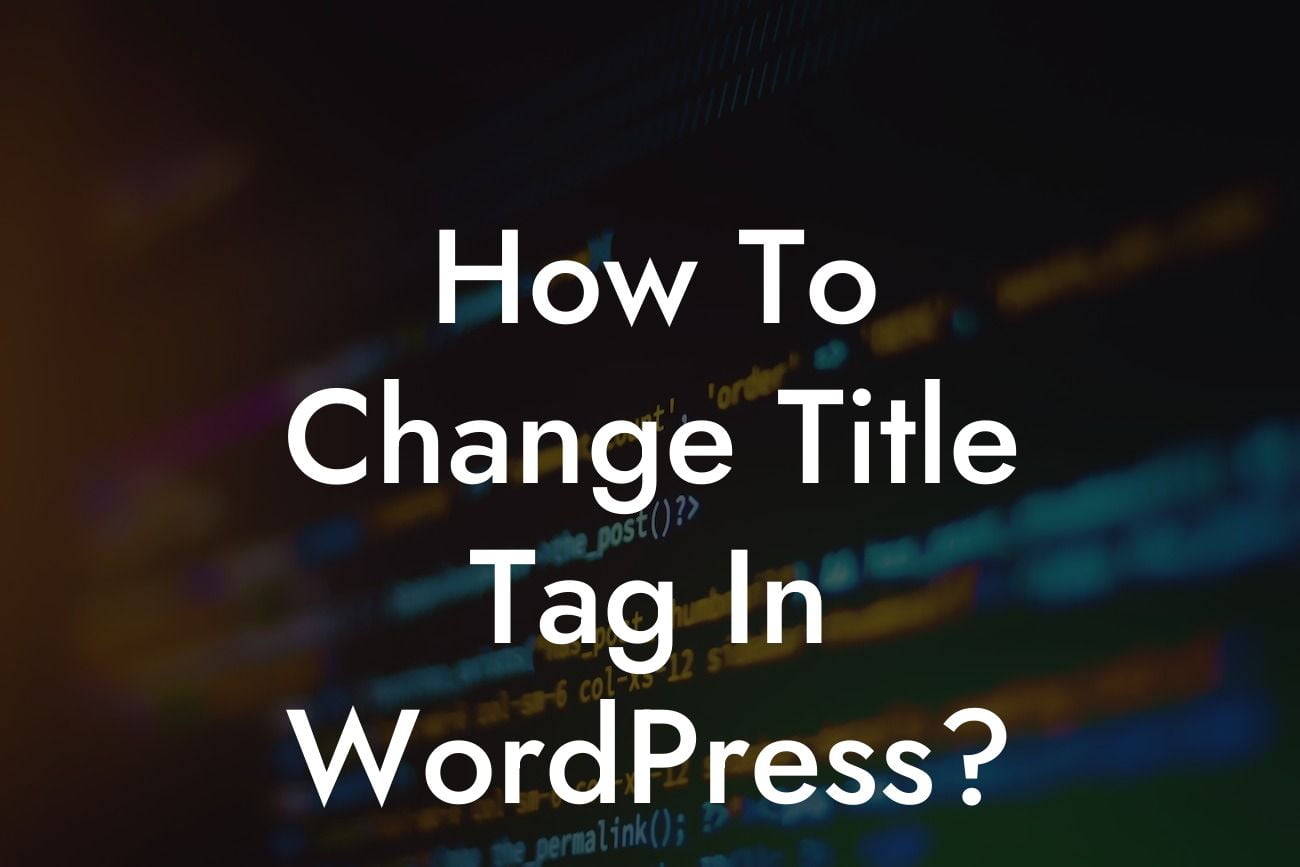Have you ever wondered how to change the title tag in WordPress? The title tag is an essential element for optimizing your website for search engines and attracting more visitors. In this guide, we will walk you through the process of changing the title tag in WordPress and provide you with valuable insights on how to improve your website's search engine rankings. Say goodbye to generic and unappealing title tags, and embrace the power of customization to elevate your online presence.
Changing the title tag in WordPress is a fairly simple process, yet it can have a significant impact on your website's search engine rankings. Follow these steps to accomplish this task:
1. Install and activate an SEO plugin: To optimize your title tags, you need an SEO plugin. Popular options include Yoast SEO and All in One SEO Pack. Install your preferred plugin and activate it.
2. Access the plugin settings: Once the plugin is activated, you can access its settings by navigating to the SEO plugin's menu in your WordPress dashboard. Look for the section related to titles or meta tags.
3. Configure the title tag settings: Within the plugin's settings, you will find options to configure your title tags. Customize the title template according to your preferences, incorporating relevant keywords and a compelling message for each page or post. It is advisable to include your website name or brand at the end of the template for consistency.
Looking For a Custom QuickBook Integration?
4. Edit individual page or post titles: While the global settings in the plugin handle most of the title tags, you might want to customize individual page or post titles. When creating or editing a page or post, scroll down to the SEO plugin's meta box and look for the title field. Edit it accordingly to optimize the title tag for that specific content.
5. Preview and save changes: Before saving your changes, take advantage of the plugin's preview feature to see how your title tags will appear in search engine results. Once satisfied, save the changes and let the plugin automatically update your title tags across your website.
How To Change Title Tag In Wordpress Example:
Let's say you own a small business selling handmade jewelry, and you want to enhance your website's visibility on search engine results pages. By changing the title tag in WordPress, you can optimize the title of each product to include relevant keywords and showcase your unique brand. For instance, you can transform a generic title like "Handmade Bracelets" into a captivating one like "Stunning Handmade Bracelets for Stylish Individuals - Your Brand Name." This modification captures the attention of both search engines and potential customers, increasing the likelihood of attracting organic traffic.
Congratulations! You have learned how to change the title tag in WordPress and unlock the potential for improved search engine rankings. Remember to regularly review and update your title tags to stay ahead of the competition. If you found this guide helpful, consider sharing it with others who might benefit from it. Explore more valuable guides on DamnWoo to enhance your website's performance, and don't forget to try our awesome WordPress plugins to take your online presence to new heights!