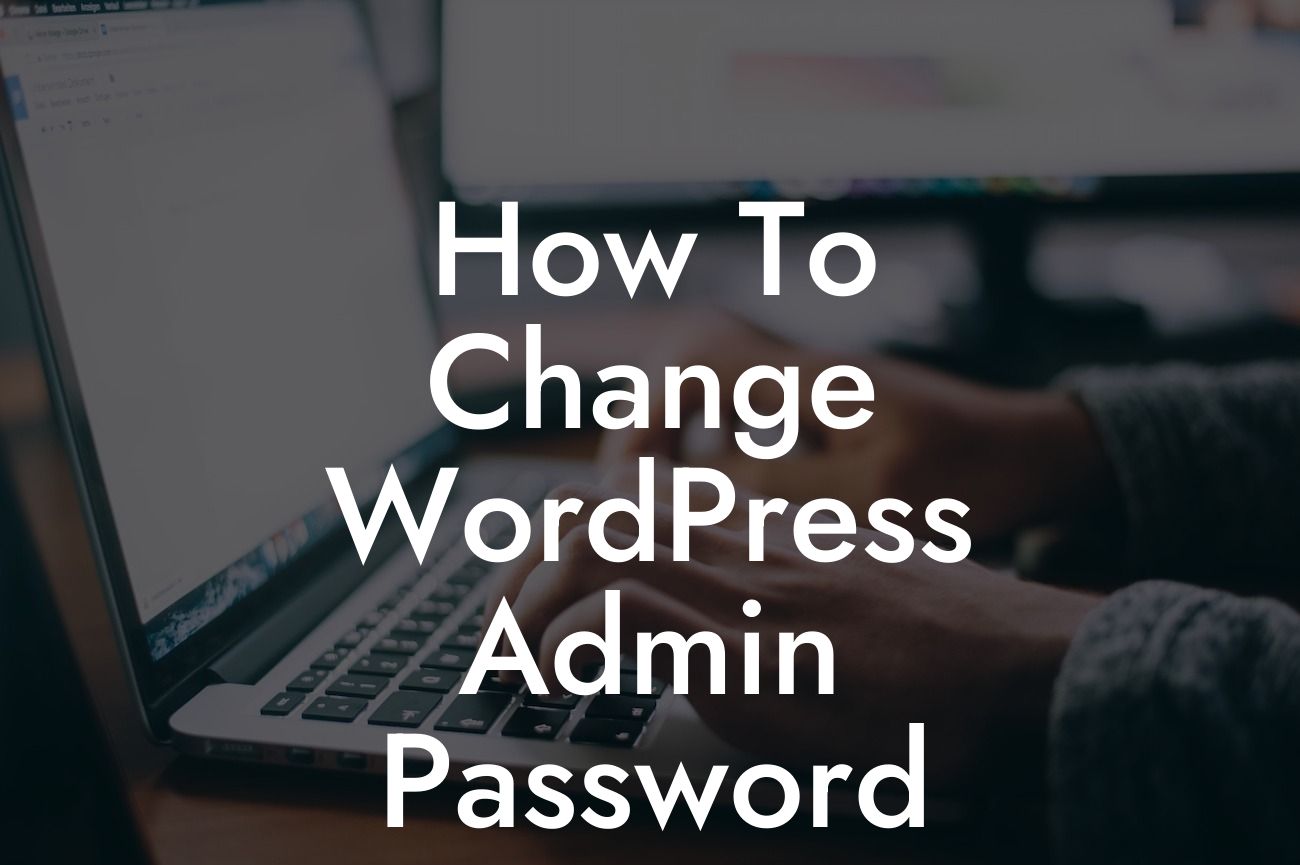Are you concerned about the security of your WordPress website? One of the most crucial steps to ensure its safety is changing the admin password regularly. In this comprehensive guide, we'll walk you through the process of changing your WordPress admin password effortlessly. Protect your online presence and keep unauthorized individuals at bay with our step-by-step instructions and best practices.
Changing your WordPress admin password is a simple yet powerful way to enhance your website's security. Follow these detailed steps to safeguard your digital domain:
1. Access the WordPress Admin Dashboard:
Start by logging into your WordPress admin dashboard using your current admin username and password. If you don't remember them, try going to your website's login page and selecting the "Lost your password?" option. Follow the on-screen instructions to reset your password via email.
2. Navigate to the User Profile Settings:
Looking For a Custom QuickBook Integration?
Once you are logged in, locate the "Users" tab on the left-hand side of the dashboard. Hover over it and select the "Your Profile" option.
3. Change Password:
Scroll down to the "Account Management" section, where you'll find the "New Password" field. Click on the "Generate Password" button to automatically create a strong, unique password. However, it is recommended to manually enter a strong password for maximum security. Ensure your password includes a combination of uppercase and lowercase letters, numbers, and special characters.
4. Update Profile:
After entering your new password, click the "Update Profile" button located at the bottom of the page. Your WordPress admin password is now successfully changed.
How To Change Wordpress Admin Password Example:
Let's assume you recently noticed suspicious activity on your website and want to change your WordPress admin password immediately. By following these steps, you can swiftly enhance your website's security and regain control over your digital assets.
Congratulations! You've taken the important step of changing your WordPress admin password and securing your website. Remember to regularly update your password to stay one step ahead of potential threats. Visit DamnWoo for more insightful guides and explore our collection of powerful WordPress plugins designed to take your online presence to new heights. Don't compromise on quality – choose DamnWoo for extraordinary solutions. Share this article with others to help them fortify their WordPress security too!