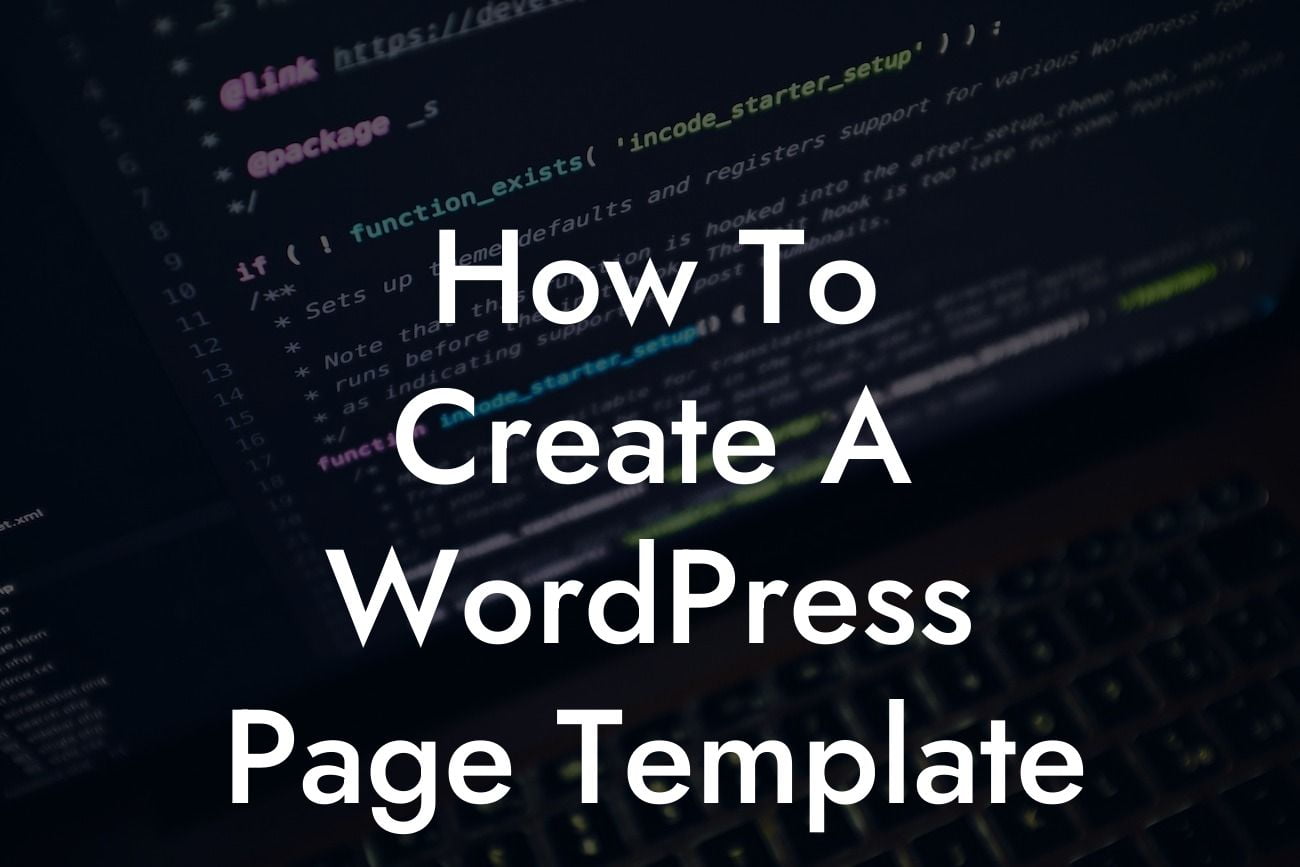Creating a custom WordPress page template allows small businesses and entrepreneurs to have complete control over their website's design and functionality. By stepping away from cookie-cutter solutions, you can elevate your online presence and supercharge your success. In this guide, we will walk you through the steps of creating a WordPress page template, so you can showcase your brand in a unique and tailored way. Say goodbye to limitations and embrace the extraordinary.
Creating a WordPress page template may seem intimidating, but with a little guidance, you'll be able to achieve the perfect design for your website. Let's dive into the step-by-step process to create a custom WordPress page template that will make your brand stand out:
1. Understand the Template Hierarchy:
Before diving into the creation process, it's essential to understand the WordPress template hierarchy. This hierarchy determines how WordPress selects and displays a template based on the type of page you are creating. Familiarize yourself with the hierarchy and identify the template you want to customize.
2. Create a New Template File:
Looking For a Custom QuickBook Integration?
To create a WordPress page template, start by duplicating your theme's default page template. Rename the duplicate file and make the necessary modifications to fit your desired design. This new file will serve as the foundation for your customized page template.
3. Add Template Header Information:
Every WordPress page template needs a header. Add the necessary header information to your newly created template file, including the template name and description. This will help you identify and select the template in the WordPress backend.
4. Incorporate Template Tags:
To ensure your customized page template functions correctly, include necessary template tags. These tags control how WordPress retrieves and displays content on your page. Seek assistance from WordPress documentation or relevant online resources to find the appropriate template tags for your desired functionality.
5. Customize the Design:
Now comes the exciting part - customizing the design of your page template. Utilize HTML, CSS, and WordPress PHP functions to bring your vision to life. Design the layout, add unique styling, and incorporate dynamic elements that align with your brand identity. Remember, this is your opportunity to create something extraordinary and tailored to your specific needs.
How To Create A Wordpress Page Template Example:
Suppose you run a photography business and want to create a customized gallery page template where you can display your stunning portfolio. With a WordPress page template, you can design a visually striking and interactive gallery that perfectly showcases your work. Incorporate lightbox effects, responsive grids, and navigation options to create a seamless and immersive browsing experience for your visitors.
Creating a custom WordPress page template opens up a world of possibilities for small businesses and entrepreneurs. With DamnWoo's plugins, you can take your website's design and functionality to the next level. Explore more guides on DamnWoo to learn additional WordPress tips and tricks, and don't forget to try out our awesome plugins. Share this article with others so they too can unlock the potential of creating their own extraordinary WordPress page templates. Elevate your online presence today and leave cookie-cutter solutions behind.
[End of Article]