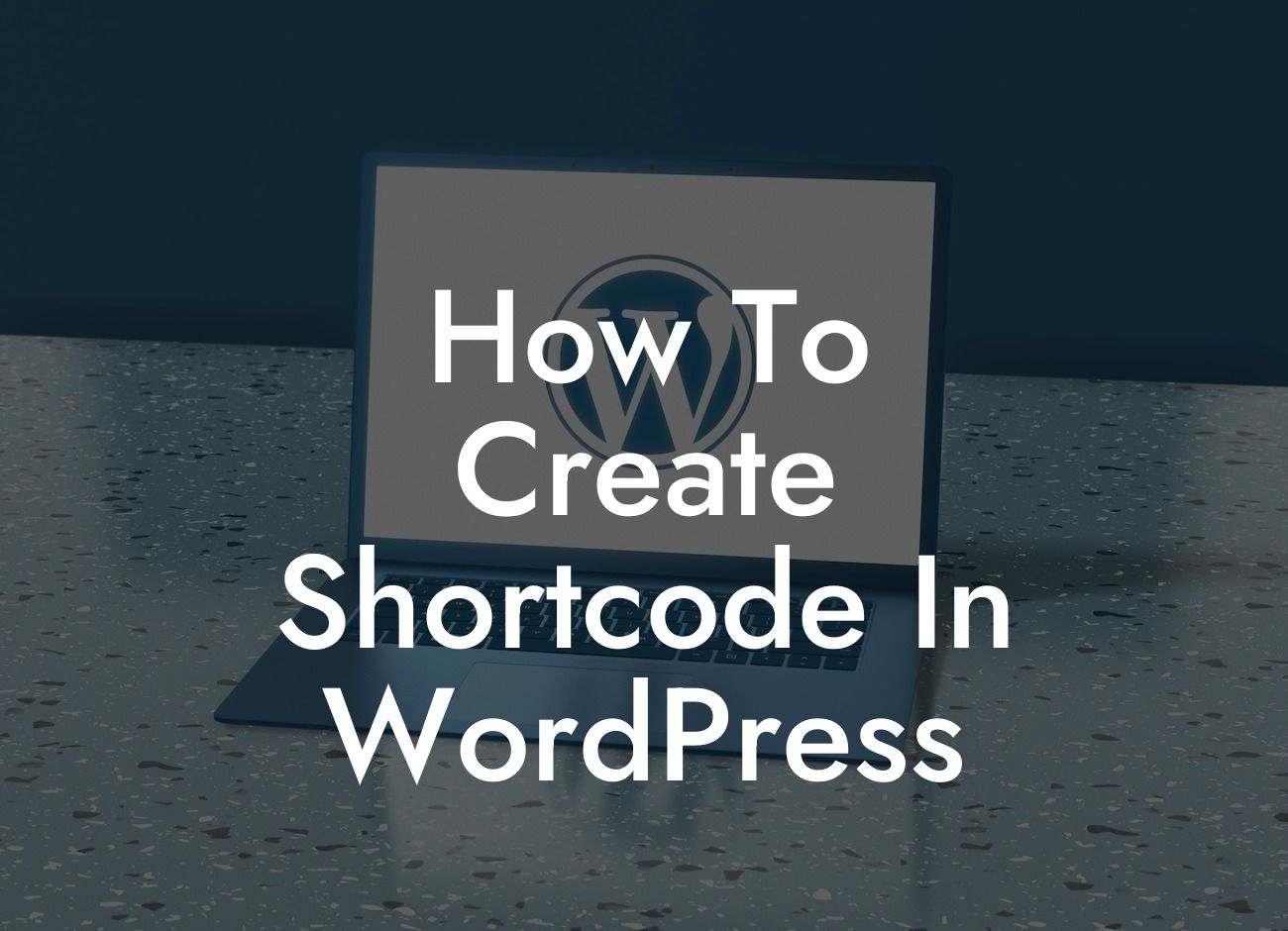Are you looking to add custom functionality to your WordPress website without the need for complex coding? Creating a shortcode in WordPress can be a game-changer for small businesses and entrepreneurs, allowing you to enhance your online presence and supercharge your success. In this guide, we'll walk you through the process of creating a shortcode, providing detailed content and a realistic example to help you along the way. Say goodbye to cookie-cutter solutions and embrace the extraordinary with DamnWoo's awesome WordPress plugins.
Creating a shortcode in WordPress is easier than you might think. By following a few simple steps, you can unlock a whole new world of possibilities for your website. Let's dive in:
1. Understanding Shortcodes:
Shortcodes are small snippets of code that allow you to perform specific functions or display dynamic content on your WordPress website. They provide a convenient way to add customized features without the need for extensive coding knowledge.
2. Registering a Shortcode:
Looking For a Custom QuickBook Integration?
To begin, you'll need to register your shortcode in your WordPress theme or plugin's functions.php file. This ensures that WordPress recognizes and processes your shortcode accordingly. Remember to choose a unique name for your shortcode to avoid conflicts with other plugins or themes.
3. Defining the Shortcode Callback Function:
Next, you'll define the callback function for your shortcode. This is the function that will be executed when the shortcode is encountered on your website. You can create this function in your theme or plugin files, making sure to include the desired functionality or content you want the shortcode to display.
4. Processing Shortcode Attributes:
Shortcodes often include attributes that allow users to customize their output. For example, you might want to create a shortcode that displays a specific category of blog posts. In this case, you can define attributes such as "category" or "number_of_posts" to provide flexibility to your users. Processing these attributes inside your shortcode callback function will enable users to tailor the shortcode's output.
5. Displaying the Shortcode:
Once you have registered, defined the callback function, and processed any attributes, it's time to display your shortcode on your website. Simply insert the shortcode into your WordPress editor or template file, and WordPress will replace it with the content or functionality you have defined. It's that simple!
How To Create Shortcode In Wordpress Example:
Let's say you run a small business website that offers various services. You want to create a custom shortcode that displays a pricing table for each service when users enter a specific shortcode attribute. Here's how you can achieve this:
[service_price service="web_design"]
This shortcode will fetch and display the pricing table for the "web_design" service on your website. By creating corresponding callback functions and processing the "service" attribute, you can dynamically generate pricing tables for different services, making it easy for your users to compare and choose the right one.
Congratulations! You have learned how to create a shortcode in WordPress and unlock a world of customization possibilities for your website. As a small business owner or entrepreneur, utilizing shortcodes can significantly elevate your online presence and boost your success. Don't forget to share this valuable knowledge with your network and explore other helpful guides on DamnWoo. And if you're ready to take your website to the next level, don't hesitate to try one of our awesome WordPress plugins. We're here to help you succeed!