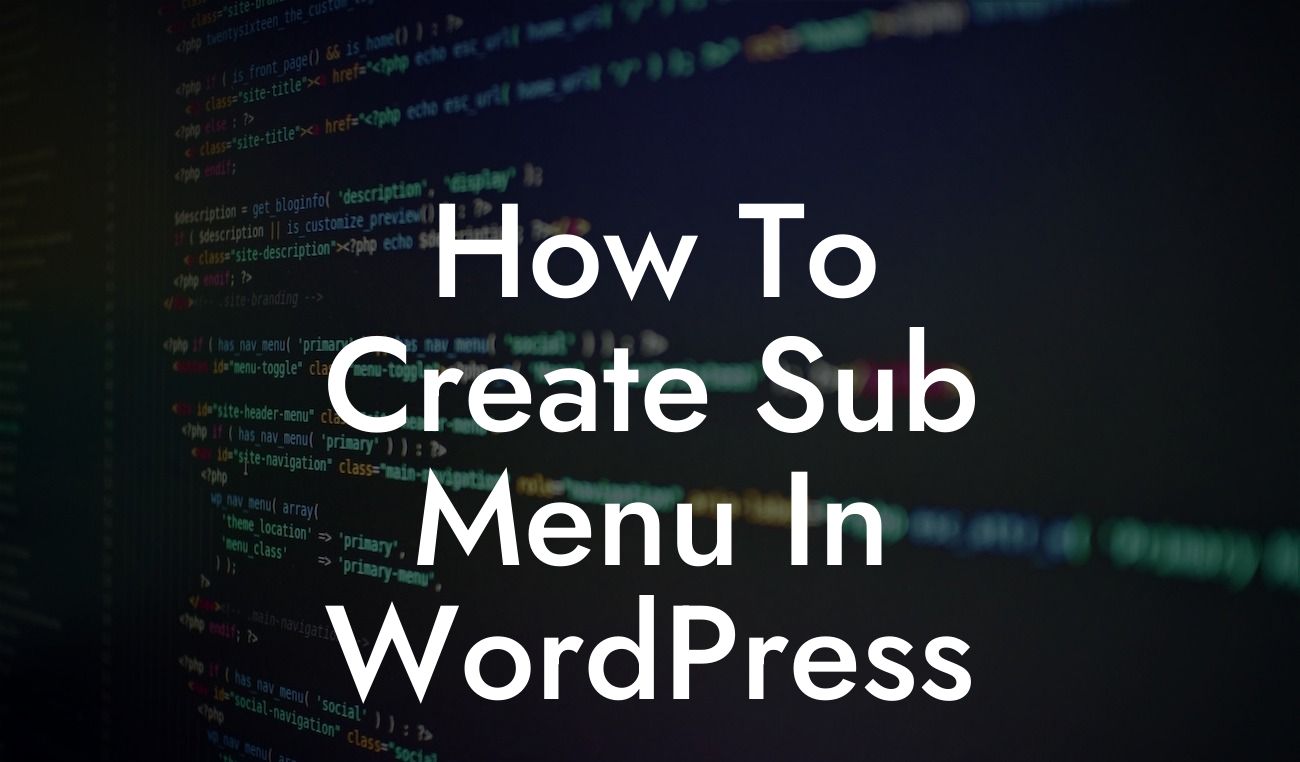Creating a well-designed and functional website is essential for any small business or entrepreneur seeking an impressive online presence. One key element that significantly contributes to a seamless user experience is a well-structured menu system. In this article, we will delve into the nitty-gritty of creating a sub-menu in WordPress. Whether you're a beginner or an experienced web developer, DamnWoo's expert guide will empower you to take full control of your website's navigation.
Creating a Sub-Menu using WordPress is simpler than you might think. Let's break it down into a few manageable steps:
1. Choose the Right WordPress Theme:
Before diving into creating a sub-menu, ensure that your WordPress theme supports this feature. Most modern themes do offer this functionality, but it's essential to verify before proceeding further.
2. Access the WordPress Menu Builder:
Looking For a Custom QuickBook Integration?
Head over to your WordPress dashboard and navigate to the "Appearances" tab. Click on "Menus" to access the WordPress Menu Builder.
3. Add New Menu Items:
Create a new menu or edit an existing one. Choose the primary menu item under which you want to add a sub-menu. Click on the "+" icon next to the menu item to expand it and reveal the sub-menu options. Add the desired sub-menu items by clicking on "Add to Menu."
4. Organize and Customize Your Sub-Menu:
Drag and drop the sub-menu items to arrange them as desired. You can also customize the appearance of your sub-menu by utilizing the various options available in the WordPress Menu Builder.
5. Save and Preview:
Once you're satisfied with your sub-menu's structure and appearance, click on the "Save Menu" button to preserve your changes. Preview your website to see your new sub-menu in action.
How To Create Sub Menu In Wordpress Example:
Let's consider an example of how a sub-menu could be applied on a small business website. Imagine you own a restaurant, and your primary menu items consist of "Food Menu," "Events," and "Contact." By creating a sub-menu under "Food Menu," you could include categories like "Appetizers," "Main Courses," and "Desserts" for easy navigation. This allows your customers to quickly find the specific information they are looking for, enhancing their overall browsing experience.
Now that you've learned how to create a sub-menu in WordPress, it's time to put your skills into action and elevate your website's navigation. DamnWoo offers a range of powerful WordPress plugins specifically designed for small businesses and entrepreneurs. Explore our collection to discover more guides and resources to optimize your online presence. Don't forget to share this article with others who might find it useful!