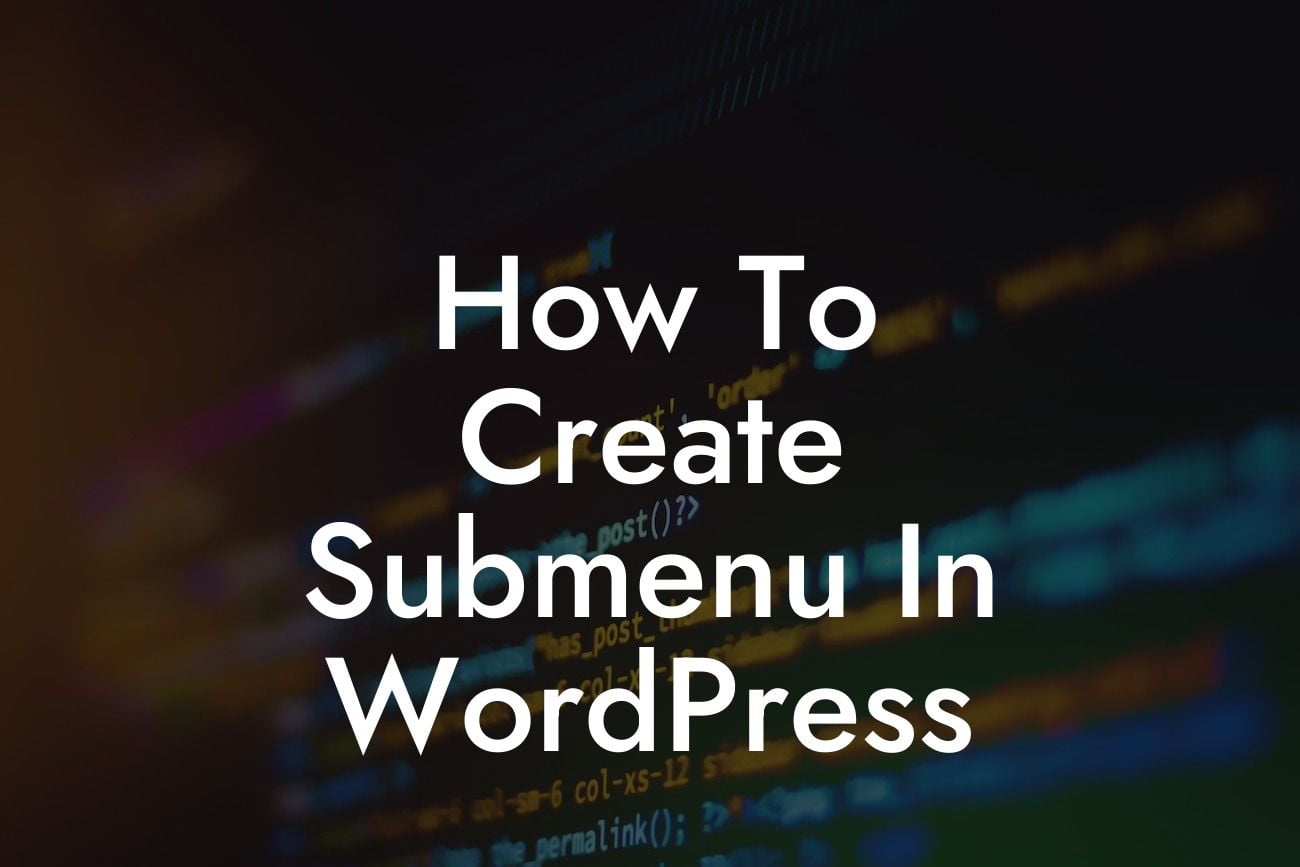Submenus are an essential element of any well-designed website. They enhance navigation, provide a clear hierarchy, and make finding information easier for users. If you're using WordPress and want to take your website's menu system to the next level, you're in the right place! In this guide, we will walk you through the process of creating a submenu in WordPress, step-by-step. With DamnWoo's powerful plugins designed exclusively for small businesses and entrepreneurs, you can easily elevate your website's online presence and supercharge your success. Say goodbye to the ordinary, and embrace the extraordinary!
Creating a submenu in WordPress is simpler than you might think. Follow these detailed steps to enhance your website's navigation and provide a seamless user experience:
1. Choose a Suitable WordPress Theme:
- Look for a theme that supports submenu functionality.
- Ensure the theme is responsive and optimized for mobile devices.
Looking For a Custom QuickBook Integration?
- Consider the design and overall aesthetics that align with your brand.
2. Navigate to the WordPress Dashboard:
- Log in to your WordPress admin panel.
- Click on "Appearance" in the left-hand menu.
- Select "Menus."
3. Create a New Menu:
- Click on "Create a new menu."
- Give your menu a name (e.g., "Main Menu").
- Click on the "Create Menu" button.
4. Add Pages to Your Menu:
- Select the pages you want to include in your submenu from the left-hand panel.
- Click on the "Add to Menu" button.
- Arrange the menu items by dragging and dropping.
5. Create Submenu Items:
- Indent the menu items you want to place under another item to create submenus.
- Drag the menu items slightly to the right to visually create the hierarchy.
6. Customize Submenu Appearance:
- Some themes offer various customization options for submenu items.
- Experiment with font styles, colors, and hover effects to match your branding.
How To Create Submenu In Wordpress Example:
Let's say you run a small business offering graphic design services. You have a WordPress website and want to create a submenu under the "Services" tab to categorize different design services. By following the steps above, you can easily create a professional-looking submenu with subcategories like "Logo Design," "Web Design," and "Print Design." This will help your visitors quickly navigate to their desired service and improve overall user experience.
Congratulations! You've successfully learned how to create a submenu in WordPress. By implementing this feature, you can enhance your website's navigation, provide clear hierarchy, and impress your visitors with an intuitive menu system. Don't forget to check out other guides on DamnWoo for more insightful tips and tricks to elevate your online presence. Be sure to explore our range of awesome WordPress plugins designed exclusively for small businesses and entrepreneurs. Together, let's embrace the extraordinary and boost your website's success. Share this article with others who might find it helpful and start creating engaging submenus today!