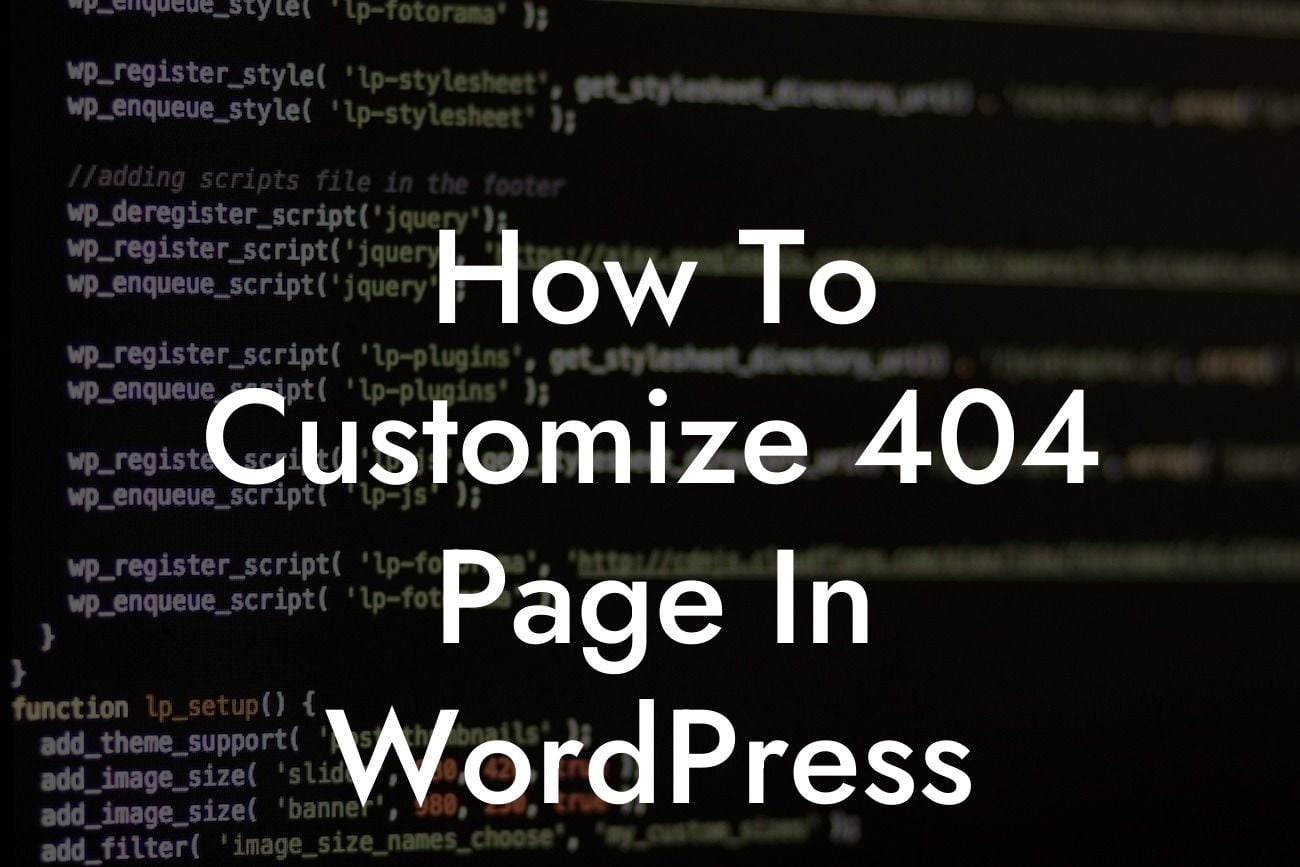Imagine this scenario: a potential customer is browsing your website, excited to explore your products or services. But instead of finding what they're looking for, they encounter a dreaded 404 error page. Frustrated, they quickly hit the back button and may never return. This is a missed opportunity for your small business or entrepreneurial venture. But fear not! In this guide, we'll show you how to customize your 404 page in WordPress, ensuring a smooth user experience that leaves a lasting impression.
In the online world, 404 error pages are inevitable. They occur when a visitor tries to access a page that doesn't exist on your website. However, instead of settling for the default, boring 404 page provided by WordPress, you can transform this error into an opportunity to engage with your audience. Here's how:
1. Understand the Importance of a Custom 404 Page:
- A customized 404 page can turn a negative experience into a positive one, improving user experience and reducing bounce rates.
- It allows you to maintain your brand consistency even in an error situation, enhancing your professionalism and credibility.
Looking For a Custom QuickBook Integration?
2. Choose a WordPress Compatible Theme:
- Ensure that the theme you're using supports custom 404 page creation. Some themes may have built-in options, while others require additional plugins.
3. Create a Unique 404 Page:
- Craft a visually appealing, attention-grabbing design that aligns with your brand identity.
- Use clear and concise messaging to inform users about the error, apologize for the inconvenience, and guide them back to relevant content.
- Incorporate relevant visual elements, such as images or videos, to make the page more engaging.
- Add links to popular content or categories to redirect users and keep them on your site.
- Implement search functionality on the page to help users find what they're looking for quickly.
4. Test and Monitor:
- Regularly check the functionality of your custom 404 page to ensure it is working correctly.
- Monitor analytics to assess its effectiveness in reducing bounce rates and driving conversions.
How To Customize 404 Page In Wordpress Example:
Let's say you run an e-commerce store selling handmade jewelry. A visitor lands on a broken link to a specific product page. Instead of the standard WordPress 404 page, your custom error page appears. It displays a heartfelt apology, suggests similar products, and provides a search bar to explore other categories. The visitor is pleasantly surprised by the personalized experience, clicks on one of the suggested products, and ends up making a purchase. You've successfully transformed a potential customer's disappointment into a rewarding transaction.
Now that you know how to customize your 404 page in WordPress, it's time to elevate your online presence. Explore DamnWoo's collection of powerful and user-friendly WordPress plugins designed exclusively for small businesses and entrepreneurs. Don't settle for cookie-cutter solutions; embrace the extraordinary. Share this article with others who may find it helpful and stay tuned for more insightful guides from DamnWoo.