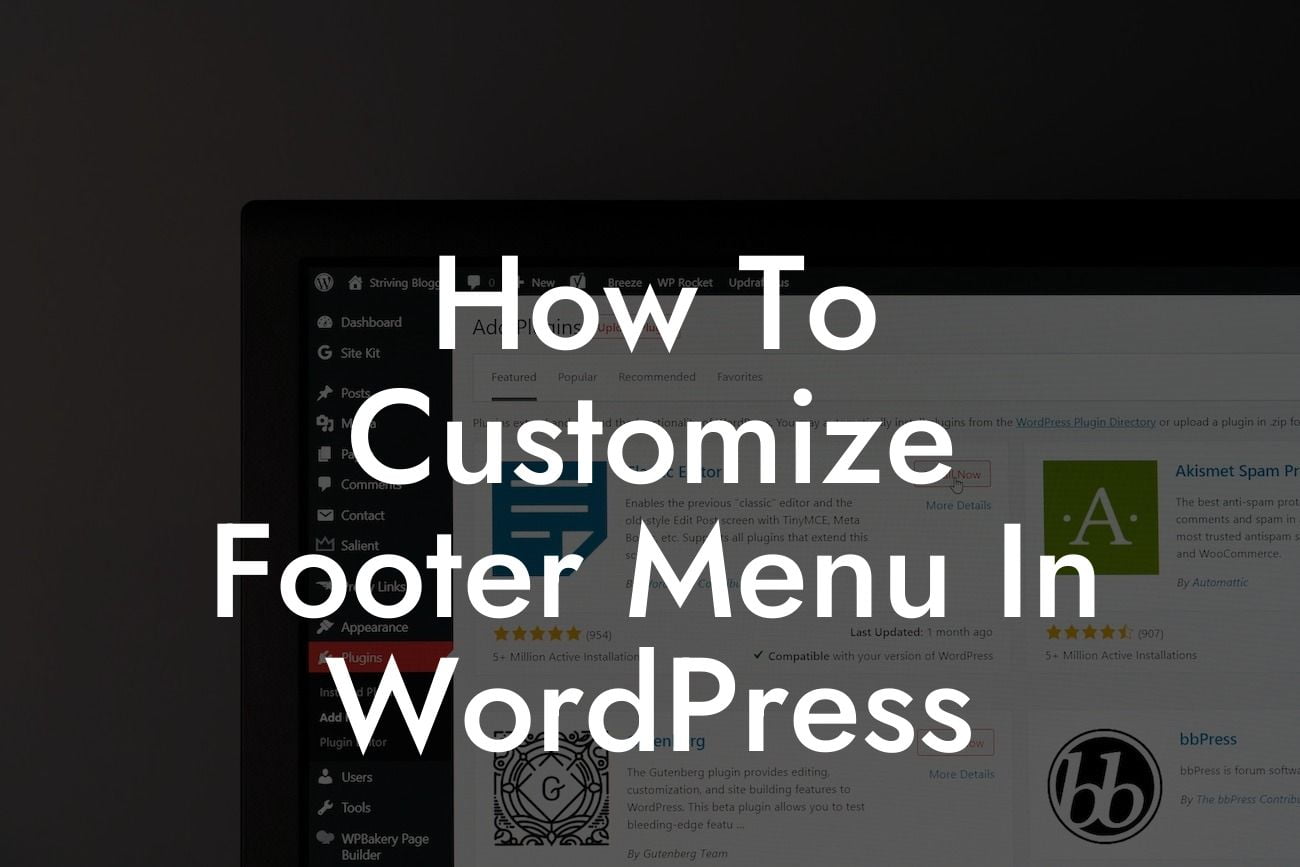Are you tired of the standard, boring footer menu in WordPress? Do you wish to add a touch of personalization and creativity to your website? Look no further! In this guide, we will walk you through the process of customizing your footer menu in WordPress. With our step-by-step instructions and DamnWoo's exceptional plugins, you can create a standout footer menu that elevates your online presence and captivates your audience.
Engaging your website visitors and providing them with an exceptional user experience is crucial for the success of your online presence. The footer menu is often an underestimated element, yet it holds immense potential. Let's dive into the steps to customize your footer menu in WordPress:
1. Find the Perfect WordPress Theme:
Before making any modifications, choose a WordPress theme that supports customizing the footer menu. Look for themes that provide extensive footer customization options to ensure flexibility and ease-of-use. DamnWoo offers a range of WordPress themes specifically designed for small businesses and entrepreneurs.
2. Access the Footer Menu Settings:
Looking For a Custom QuickBook Integration?
After selecting the appropriate theme, navigate to the WordPress dashboard and locate the "Appearance" tab. Under this tab, you will find the "Menus" option. Click on it to access the menu settings.
3. Create a Custom Footer Menu:
In the menu settings panel, you can create a new menu specifically for your footer. Give it a unique name, such as "Footer Menu," and add the desired pages, categories, or custom links to it. You can also rearrange the order of the menu items based on your preference.
4. Customize the Footer Menu Appearance:
To add a touch of style and creativity to your footer menu, explore the customization options provided by your selected theme. This may include font selection, color scheme, spacing, and layout configuration. DamnWoo's WordPress themes come with intuitive customization features that make this process hassle-free.
5. Enhance Navigation Experience:
Take advantage of powerful WordPress plugins, such as DamnWoo's Navigation Mega Menu, to provide a seamless and intuitive navigation experience for your website visitors. Mega menus can feature columns, images, icons, and additional submenus, allowing you to showcase more content in your footer menu.
How To Customize Footer Menu In Wordpress Example:
Imagine you run an online clothing store. With a customized footer menu, you can introduce exclusive categories like "New Arrivals," "Limited Edition," or "On Sale" in the footer area. By guiding your users to these sections, you can drive more traffic and generate higher sales. Remember, a strategically designed footer menu can reinforce your branding and enhance user engagement.
Congratulations! You have successfully learned how to customize the footer menu in WordPress. Now, it's time to put your knowledge into action. Explore DamnWoo's collection of exceptional WordPress plugins and take your website to a whole new level. Don't forget to share this article with others and let them benefit from the captivating customization techniques. Stay tuned for more guides and tutorials on DamnWoo to supercharge your success online.