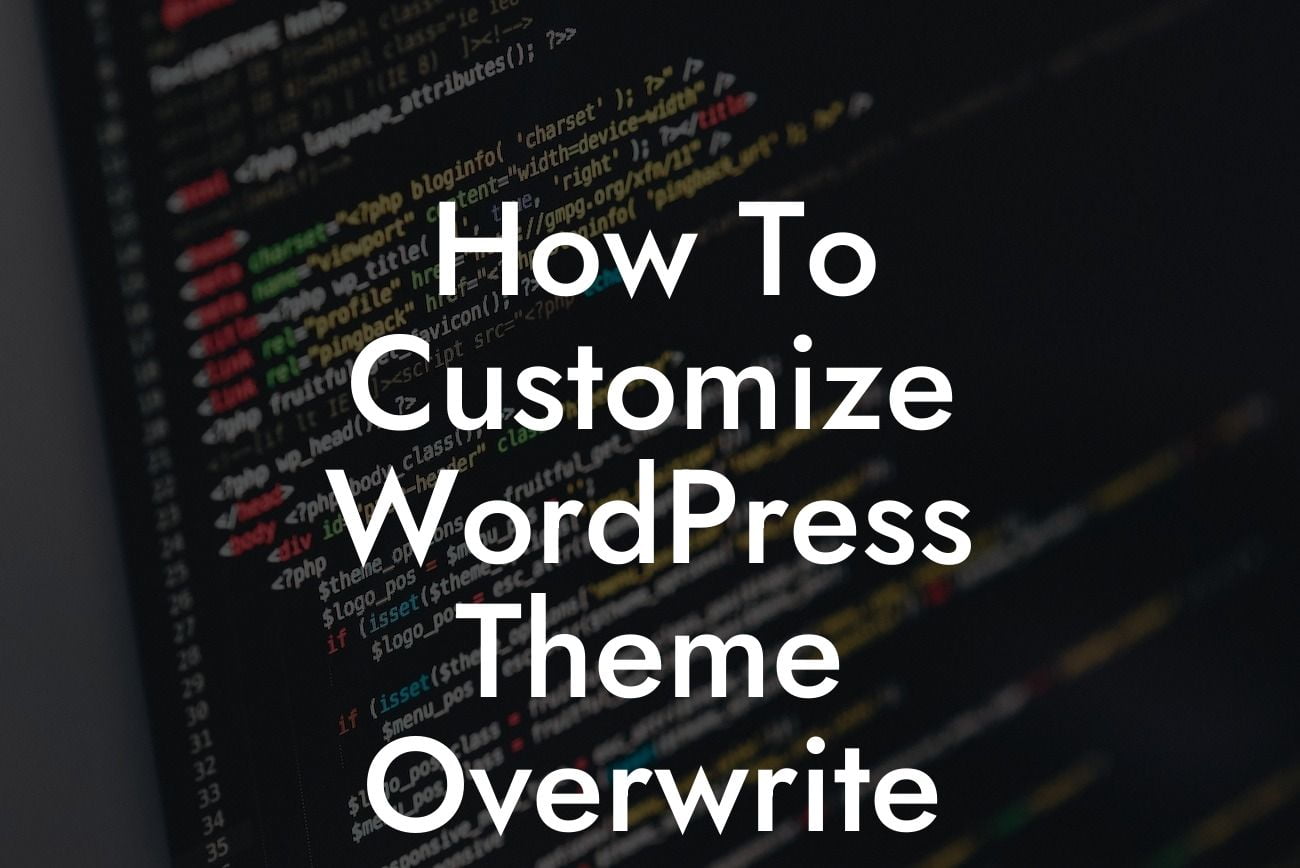Customizing your WordPress theme is a powerful way to differentiate your website and reflect your brand identity. However, the thought of diving into code and making changes can be intimidating for many small business owners and entrepreneurs. Fear not! In this article, we will guide you through the process of customizing your WordPress theme through overwriting, allowing you to add your unique touch without the need for extensive coding knowledge.
Customizing your WordPress theme through overwriting involves creating a child theme, which serves as a separate entity that inherits the main theme's functionality while allowing you to make modifications without affecting the original theme. Let's dive into the steps to help you achieve a customized WordPress theme:
1. Choose a Parent Theme: Select a parent theme that serves as the foundation for your customization. It's important to choose a theme that aligns with your website's purpose and design aspirations.
2. Create a Child Theme: To create a child theme, navigate to your WordPress themes directory and create a new folder. Give it a relevant name, such as "MyCustomTheme-child." Inside this folder, create a style.css file. In this file, add the necessary information to link it to the parent theme. You can find specific instructions in the WordPress Codex.
3. Activate the Child Theme: Log in to your WordPress dashboard, navigate to Appearance > Themes, and you will see your newly created child theme. Activate it, and your website will now be using the child theme as its primary theme.
Looking For a Custom QuickBook Integration?
4. Customize the Child Theme: Now that your child theme is active, you can customize it without impacting the parent theme. You can modify various aspects, including colors, fonts, layouts, and more, by editing the appropriate files of your child theme. The most commonly customized files are style.css, header.php, footer.php, and functions.php.
5. Use Custom CSS: To add additional customization, you can utilize custom CSS within your child theme. You can do this by adding a new CSS file or by utilizing the Additional CSS section within the WordPress Customizer. This allows you to override specific styles and create a unique visual experience.
How To Customize Wordpress Theme Overwrite Example:
As an example, let's say you want to change the header font color in your WordPress theme. By accessing the style.css file within your child theme, you can locate the appropriate CSS selector and add a new rule to change the font color. This change will only affect your child theme, leaving the parent theme untouched.
Congratulations on learning how to customize your WordPress theme through overwriting! Now that you have the tools and knowledge, feel empowered to experiment and create a website that truly represents your brand. Don't forget to share this article with others who may find it helpful, explore our other guides on DamnWoo, and try one of our awesome plugins to further enhance your WordPress experience.