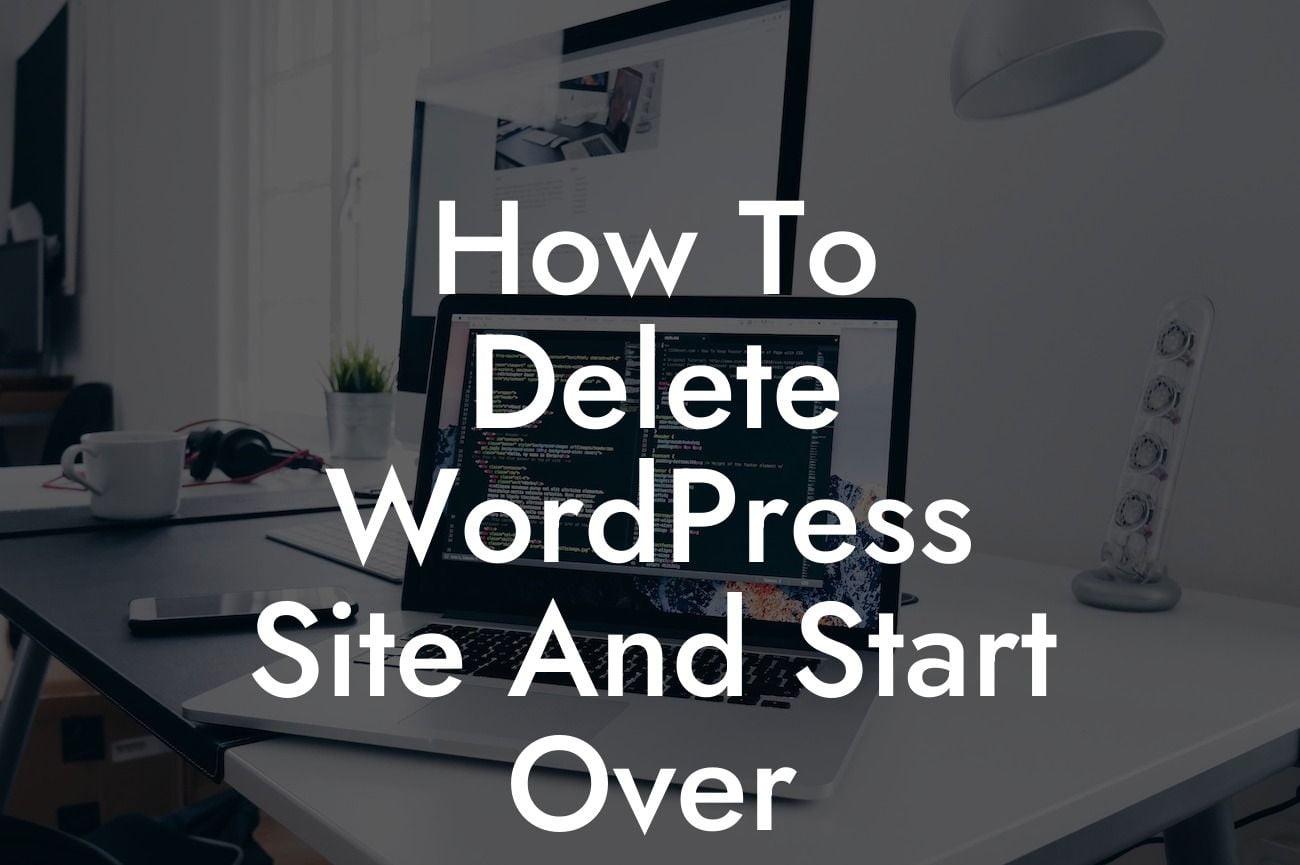Starting a new venture or rebranding your existing business often calls for a fresh start. If you're using WordPress as your content management system, you might find yourself wondering how to delete your current site and begin again. Luckily, in this guide, we'll take you through the process step-by-step, ensuring a seamless transition to a new online presence. So, bid farewell to your old website and get ready for a clean slate that will supercharge your success.
Deleting a WordPress site and starting over may seem like a daunting task, but with the right guidance, you'll be able to manage it effortlessly. Let's dive into the details:
1. Backup Your Website:
Before you start the deletion process, it's crucial to backup your entire website. This ensures that you have a copy of all your files, content, and databases to restore if needed.
2. Disable Search Engine Indexing:
Looking For a Custom QuickBook Integration?
To prevent your old site from appearing in search engine results during the transition, it's essential to disable search engine indexing. This can be achieved through the WordPress settings or by using a plugin like Yoast SEO.
3. Choose a Theme:
Select a new theme for your website. Consider your brand identity, target audience, and the functionalities you require. DamnWoo offers a wide range of captivating and customizable WordPress themes designed exclusively for small businesses and entrepreneurs.
4. Install DamnWoo Plugins:
Enhance your website with DamnWoo's powerful plugins. From customizable contact forms to performance optimization tools, our plugins are tailored to elevate your online presence and boost your success.
5. Remove Unnecessary Content:
Delete any unnecessary pages, posts, media, or plugins from your old site. A clean and clutter-free website will improve loading speed and user experience.
How To Delete Wordpress Site And Start Over Example:
Let's imagine you have a small photography business. You initially created a WordPress site to showcase your work, but now you want to revamp your digital presence. Follow our step-by-step guide to start fresh:
Step 1: Backup Your Website -
- Use a backup plugin like UpdraftPlus to securely save your website data.
- Store the backup files in a safe location, such as cloud storage or a local drive.
Step 2: Disable Search Engine Indexing -
- In your WordPress dashboard, navigate to Settings > Reading.
- Check the box that says "Discourage search engines from indexing this site."
- Save the changes to ensure search engines won't index your old site.
Step 3: Choose a Theme -
- Visit DamnWoo's theme collection and explore the options suitable for your photography business.
- Customize your chosen theme to align with your brand image and preferences.
Step 4: Install DamnWoo Plugins -
- Browse DamnWoo's plugin directory and select the ones that best align with your website's requirements.
- Install and activate them to enhance your site's functionality and aesthetics.
Step 5: Remove Unnecessary Content -
- Delete any old images, outdated blog posts, or irrelevant pages from your old site.
- Streamline your content to create an engaging experience for your visitors.
Congratulations! You've successfully deleted your WordPress site and embarked on a fresh journey towards a better online presence. We hope this guide equipped you with the necessary knowledge to confidently start over. Don't forget to explore DamnWoo's range of plugins and themes, designed exclusively for small businesses and entrepreneurs like yourself. Share this article with others and let us know how we can further assist you in your digital endeavors.