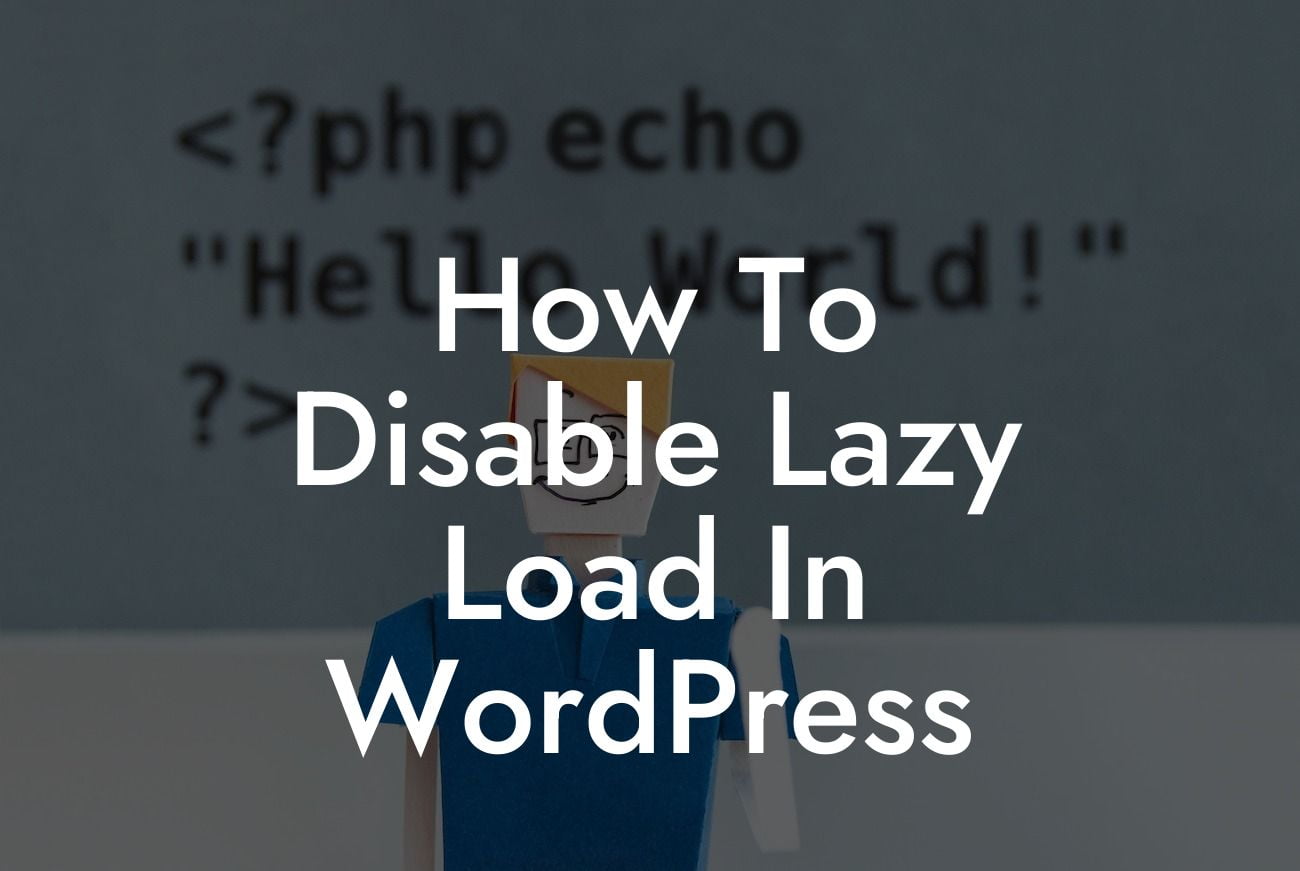Lazy loading has gained popularity among website owners and developers due to its ability to improve website performance and user experience. By loading images or other media content only when they are in the viewport, lazy loading reduces page load time and saves bandwidth. While lazy loading is beneficial in many cases, there may be instances where you want to disable it. In this guide, we will take you through the process of disabling lazy load in WordPress. Whether you are experiencing compatibility issues or simply need more control over how your content loads, we've got you covered.
Lazy loading is a technique that delays the loading of images, videos, or other media content until the user reaches that specific point on a webpage. In WordPress, there are several ways to implement lazy loading, including using plugins or adding custom code snippets. However, if you want to disable lazy load, follow these steps:
1. Identify the active lazy load plugin: Before disabling lazy load, you need to determine if your website is using a lazy load plugin. Check your plugins list and look for any lazy load-related plugins such as "Lazy Load by WP Rocket" or "a3 Lazy Load."
2. Deactivate the lazy load plugin: Once you've identified the active plugin, go to your WordPress dashboard and navigate to the "Plugins" section. Find the lazy load plugin and click on "Deactivate." This will disable lazy loading on your website.
3. Clear cache: If you have a caching plugin installed, it is essential to clear the cache to ensure the changes take effect. Visit the settings of your caching plugin and find the option to clear cache. This step ensures that your website loads the updated content without any traces of lazy load.
Looking For a Custom QuickBook Integration?
How To Disable Lazy Load In Wordpress Example:
Let's say you have been using a popular lazy load plugin on your WordPress website. However, you recently noticed some compatibility issues with other plugins or the theme you are using. You decide to disable lazy loading to troubleshoot the issue and regain control over how your content loads.
Congratulations! You have successfully disabled lazy load on your WordPress website. Now, your images and other media content will load as soon as the page loads, providing a seamless browsing experience for your visitors. Make sure to explore other informative guides on DamnWoo to enhance your website's performance and stay ahead of the competition. And don't forget to check out our awesome plugins that can supercharge your online presence. Share this article with others who might find it helpful in their website optimization journey.