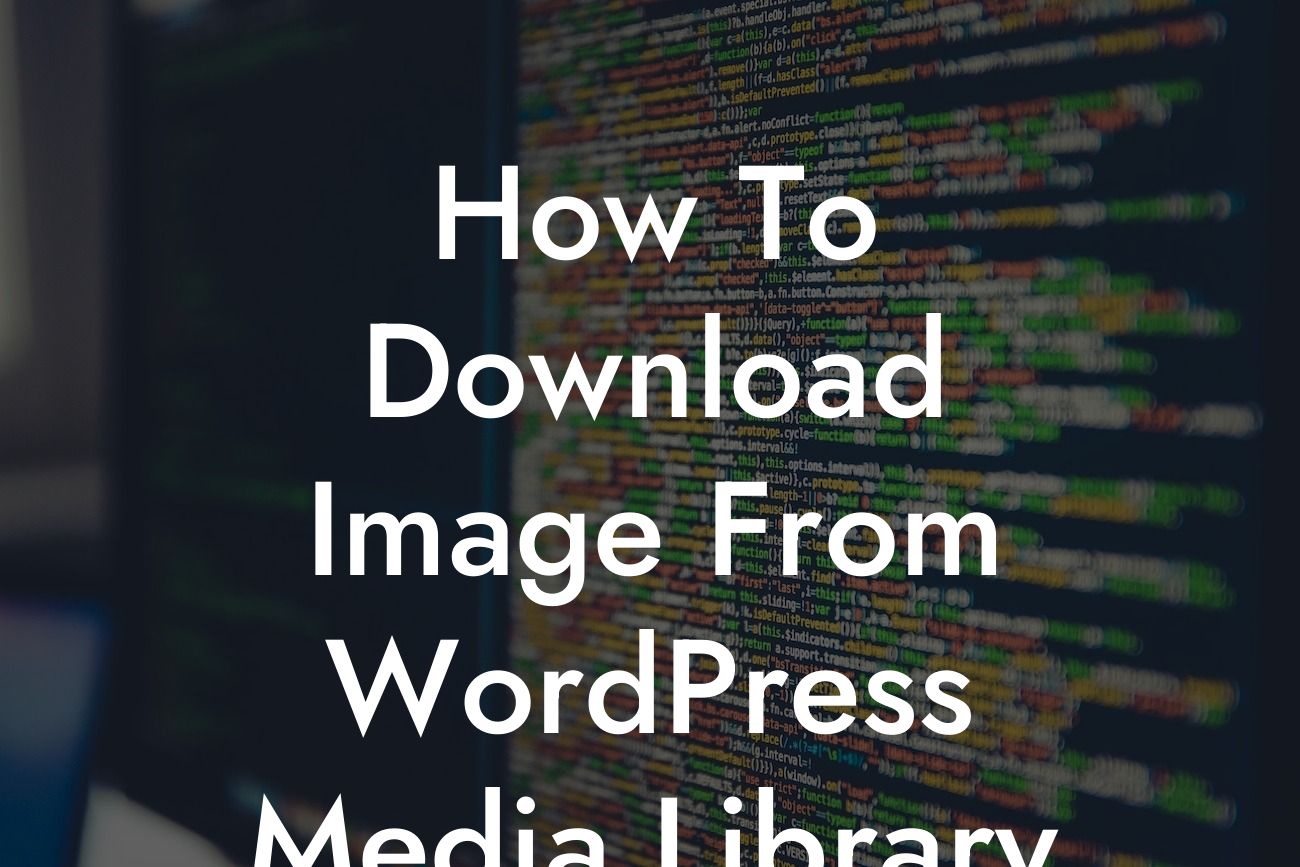Have you ever wanted to download an image from your WordPress media library? Whether you need to download an image for editing, sharing, or any other purpose, this guide will walk you through the process step by step. Say goodbye to relying on external tools or third-party plugins, and learn how to download images directly from your WordPress media library hassle-free.
To download an image from your WordPress media library, follow these simple steps:
1. Login to your WordPress Admin Panel:
Access your website's backend by entering the appropriate URL and logging in with your credentials. Once logged in, you will be directed to the WordPress dashboard.
2. Navigate to the Media Library:
Looking For a Custom QuickBook Integration?
In the WordPress dashboard, locate and click on the "Media" option in the left-hand sidebar. This will open the Media Library, which contains all the images and files you have uploaded to your website.
3. Find the Image You Want to Download:
Scroll through the Media Library until you find the image you wish to download. You can use the search bar or browse through the folders to locate it more quickly. Once you find the desired image, click on it to access its details.
4. View the Image Attachment Details:
After clicking on the image, you will be redirected to its attachment details page. Here, you can view various information about the image, such as its dimensions, file size, and even edit its metadata if needed.
5. Download the Image:
On the attachment details page, look for the "Download" button or link. This button is usually located in the bottom-right corner of the page. Clicking on it will initiate the image download process.
How To Download Image From Wordpress Media Library Example:
Let's imagine you are a small business owner who needs to download a product image from your WordPress media library. By following the steps above, you can effortlessly locate the specific image in your Media Library, view its details, and download it directly to your computer or device. This allows you to easily manipulate or share the image as necessary, without the need for additional tools or plugins.
Congratulations! You now have the knowledge to download images from your WordPress media library with ease. Remember to explore other helpful guides on DamnWoo for more WordPress tips and tricks. Additionally, don't forget to try out our amazing collection of WordPress plugins specially designed for small businesses and entrepreneurs. Share this article with others who may find it beneficial, and happy downloading!