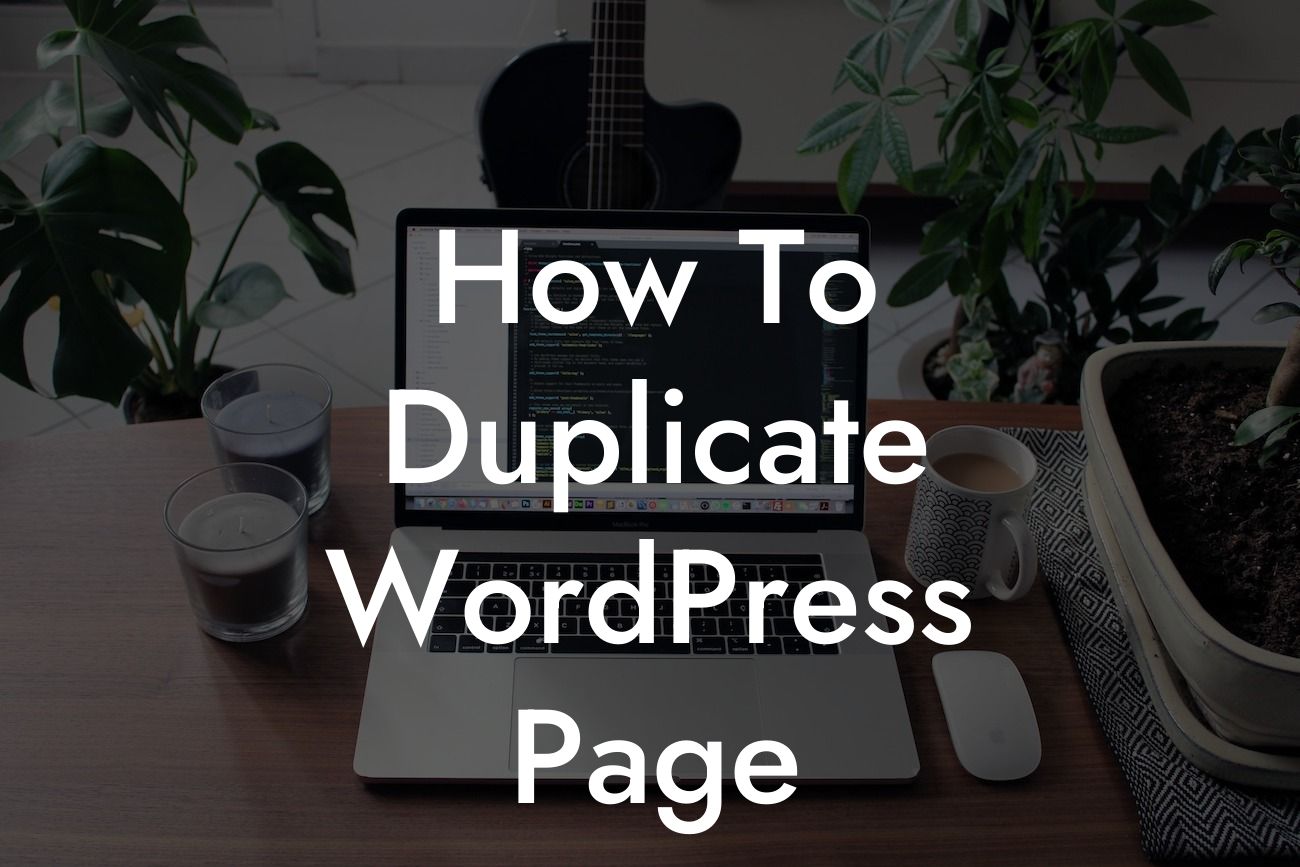Duplicating a WordPress page may seem like a daunting task, especially if you're new to the world of website management. However, with the right tools and guidance, you'll quickly realize that it's not as complicated as it sounds. In this article, we will walk you through the process of duplicating a WordPress page, step by step, using DamnWoo's outstanding plugins. Whether you're a small business owner or an aspiring entrepreneur, this guide will help you elevate your online presence and boost your success.
Duplicating a WordPress page can be incredibly useful, saving you time and effort when creating new content or making website updates. Let's dive into the detailed steps you need to follow:
1. Find a Suitable DamnWoo Plugin:
- To get started, you'll need to choose a DamnWoo plugin that offers page duplication functionality. Two popular and highly recommended plugins are "Duplicate Page" and "Yoast Duplicate Post."
2. Install the Chosen Plugin:
Looking For a Custom QuickBook Integration?
- Access your WordPress dashboard and go to the "Plugins" section, then click on "Add New."
- Search for the selected DamnWoo plugin by entering its name in the search bar.
- Once you find the plugin, click on "Install Now," and then activate it.
3. Duplicate a WordPress Page:
- Navigate to the page you want to duplicate in your WordPress dashboard.
- Find the "Duplicate This" or similar button, depending on the plugin you installed.
- Click on the button, and a duplicated version of the page will be created.
4. Customize the Duplicated Page:
- After duplicating the page, you'll likely want to customize certain elements to match your requirements.
- Modify the page title, meta tags, content, and any other necessary elements.
- Remember to save your changes before proceeding.
5. Publish the Duplicated Page:
- Once you've customized the duplicated page, it's time to publish it.
- Review the modifications one final time before hitting the "Publish" or "Update" button.
- Your duplicated page is now live on your website.
How To Duplicate Wordpress Page Example:
Let's imagine you run a small online store selling handmade accessories. You want to create a new product page with a similar layout and design to an existing page. By duplicating the existing page, you can save time and effort, performing only the necessary customization. With DamnWoo's plugins, you can easily duplicate the page, change the title, description, and other content, and quickly have a new product page ready to go live.
Congratulations! You've learned how to duplicate WordPress pages using DamnWoo's remarkable plugins. By duplicating pages, you can streamline your website creation and management process, making it more efficient and less time-consuming. Don't forget to explore other guides on DamnWoo to further enhance your online presence. And if you want to take it to the next level, try out one of our awesome WordPress plugins tailored exclusively for small businesses and entrepreneurs. Share this article with others who might find it helpful, and happy duplicating!