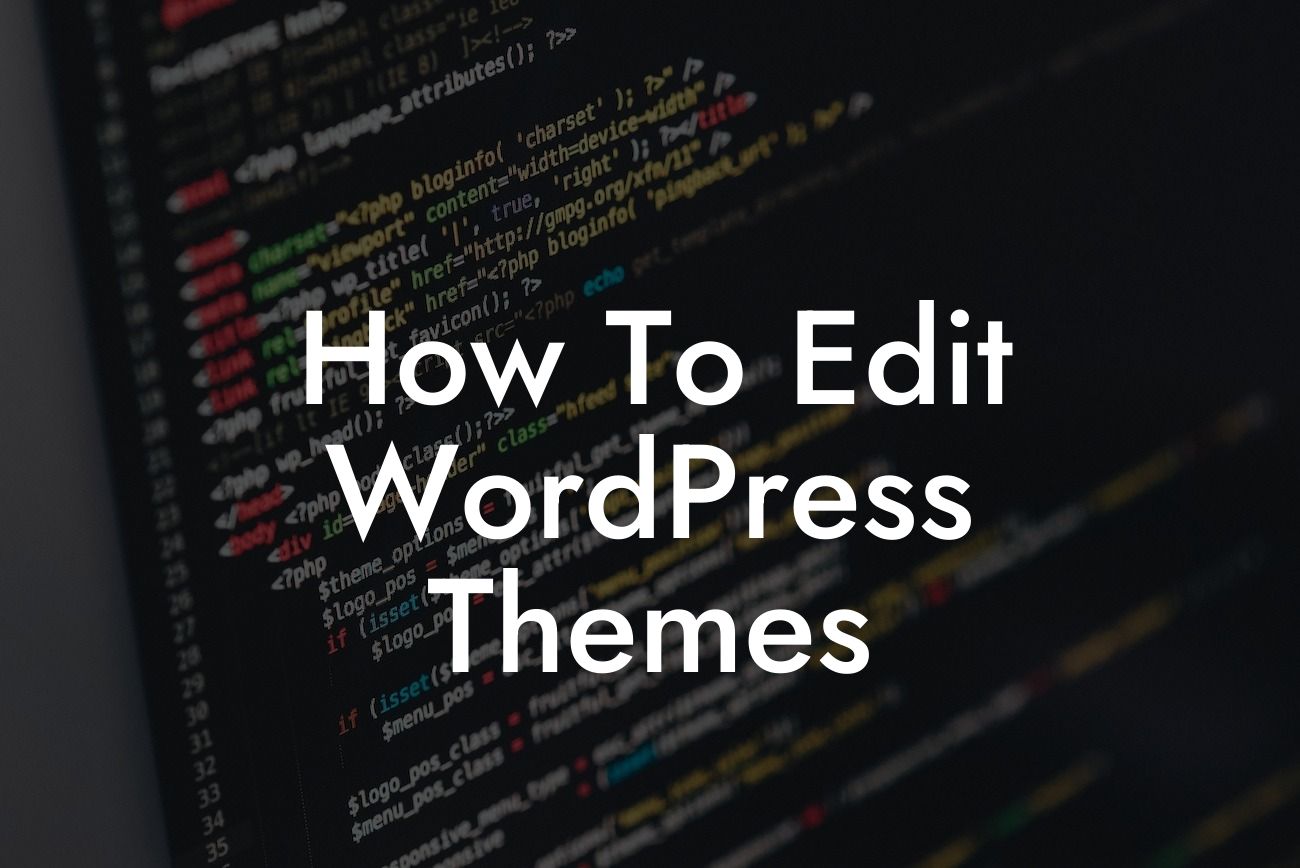Editing WordPress themes can be a powerful way to customize your website and make it truly unique. By mastering the art of theme editing, you can take your online presence to the next level and create a website that perfectly represents your brand. However, for many small businesses and entrepreneurs, the world of WordPress can seem overwhelming. In this guide, we will demystify the process of editing WordPress themes and provide you with clear and actionable steps to get started. So, grab your creativity hat and let's dive in!
H2: Understanding WordPress Themes
When it comes to editing WordPress themes, it's essential to have a good understanding of what themes are and how they work. In this section, we will explore the fundamentals of WordPress themes, including their structure and the key files you need to be familiar with. By the end, you'll have a solid foundation to build upon.
H3: Theme Structure and Files
WordPress themes consist of various files and directories that control the overall design and functionality of your website. The main files you need to know are style.css, index.php, header.php, footer.php, and functions.php. Each of these files serves a specific purpose and allows you to customize different aspects of your website.
Looking For a Custom QuickBook Integration?
H3: Using a Child Theme
Before diving into the editing process, it's crucial to understand the importance of using a child theme. A child theme acts as an extension of the parent theme, allowing you to make changes without affecting the original theme's core files. We will guide you through the steps of creating and activating a child theme, ensuring that your customization efforts remain safe and intact.
H3: Customizing CSS
CSS (Cascading Style Sheets) is the language that determines the visual appearance of your website. By leveraging CSS, you can modify colors, fonts, spacing, and much more. We will show you how to use the browser's inspection tool to identify the specific CSS classes or IDs you want to modify and guide you on how to add custom CSS to your WordPress theme.
H3: Modifying Template Files
Sometimes, you may want to make more significant changes to your theme's structure or functionality. In this section, we will explore how to modify template files such as header.php and footer.php. You'll learn how to add new elements, rearrange existing ones, or remove unnecessary components. With these techniques, you can tailor your website's layout and ensure it aligns with your brand's vision.
How To Edit Wordpress Themes Example:
Let's say you want to change the font style of your website's headings. First, locate the style.css file within your theme's directory. Next, find the CSS selector for headings, usually denoted by "h1", "h2", etc. Add or modify the "font-family" property to achieve your desired font style. Save the changes, and voila! Your website now showcases the font style you've selected.
Congratulations! You've just scratched the surface of the exciting world of WordPress theme editing. Remember, DamnWoo is here to supercharge your success and elevate your online presence. Explore our range of powerful WordPress plugins that will take your website to new heights. Don't forget to share this article with fellow entrepreneurs and small business owners who can benefit from the extraordinary possibilities of WordPress theme editing. Stay tuned for more engaging guides from DamnWoo!