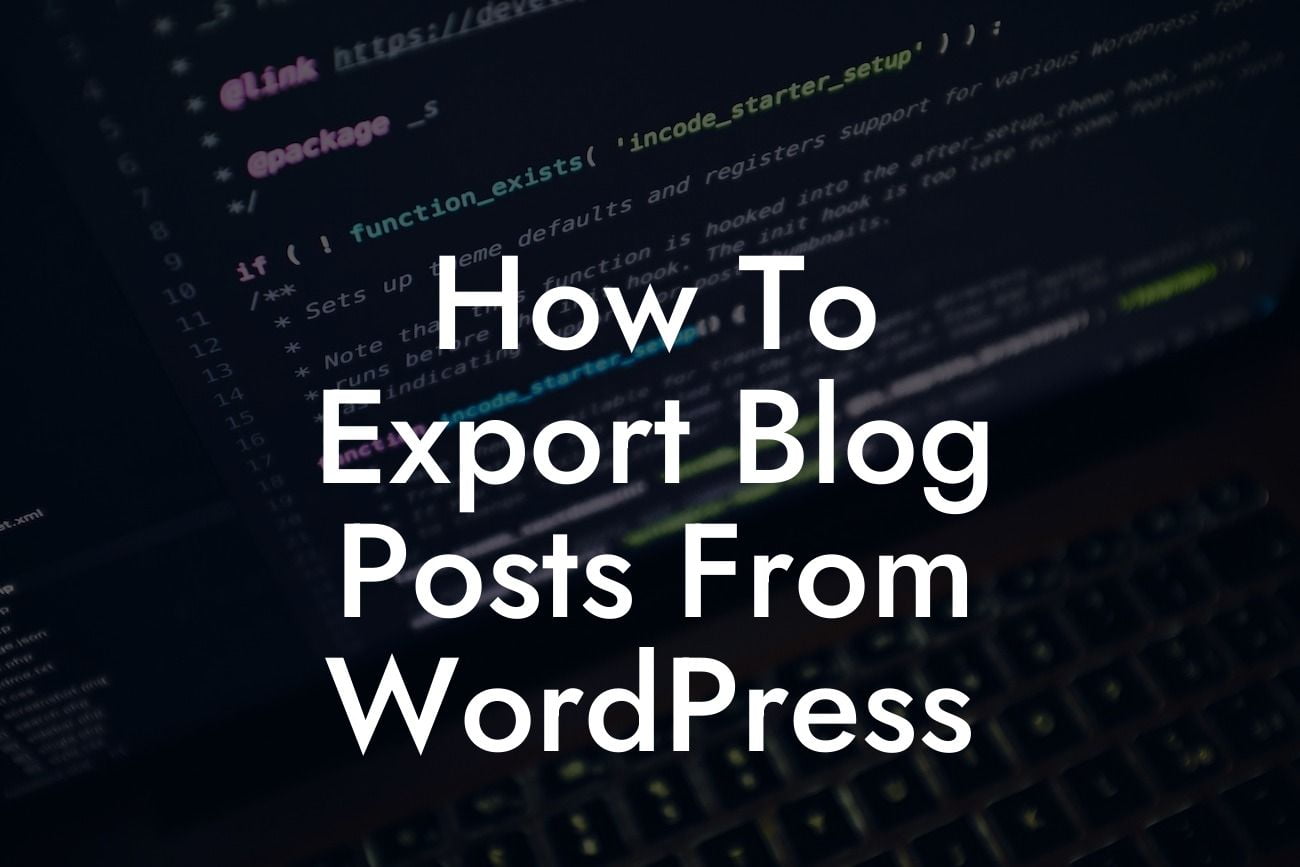Are you a small business or entrepreneur looking to export your blog posts from WordPress? Look no further! In this comprehensive guide, we will walk you through the step-by-step process of exporting your valuable blog posts from WordPress effortlessly. Say goodbye to the confusion and frustration that comes with moving your content from one platform to another. Let's dive in and discover how you can effectively export your blog posts and propel your online presence to new heights!
Exporting blog posts from WordPress is a necessary process when you decide to switch platforms or simply want to create backups of your content. Follow these simple steps to ensure a smooth exporting experience:
1. Access your WordPress dashboard: Log in to your WordPress website and navigate to the administration panel or dashboard. This is where you'll find all the necessary tools to manage your blog posts and other content.
2. Open the Tools menu: In the dashboard, locate the "Tools" menu on the left-hand side. Click on it to reveal a list of options related to managing your website's data.
3. Choose the Export option: Within the Tools menu, click on the "Export" option. This will lead you to the WordPress Exporter, where you can select the specific content you wish to export.
Looking For a Custom QuickBook Integration?
4. Select the content to export: The WordPress Exporter allows you to choose what type of content you want to export. You can export all your blog posts by selecting the "Posts" option. Alternatively, you can customize your export by selecting specific categories, authors, or timeframes.
5. Set export options: Configure the final details of your export. Choose your desired export file format, such as XML or CSV. Additionally, you can opt to include all the media files associated with your blog posts in the export.
6. Initiate the export: Once you have selected the content and set the export options, click on the "Download Export File" button. WordPress will generate the export file for you to save on your computer.
How To Export Blog Posts From Wordpress Example:
Let's say you are a small business owner who wants to create a backup of all your blog posts. By following the steps outlined above, you navigate to your WordPress dashboard, open the Tools menu, choose the Export option, and select "Posts" as your content type. You set your export options to include all media files, and then initiate the export. WordPress generates an XML file that you save to your computer for safekeeping.
Congratulations! You have successfully exported your blog posts from WordPress. Now, take a moment to explore other helpful guides on DamnWoo to enhance your digital presence and boost your success even further. Don't forget to check out our amazing WordPress plugins designed exclusively for small businesses and entrepreneurs. Share this article with others who might benefit from it, and stay tuned for more valuable content from DamnWoo!