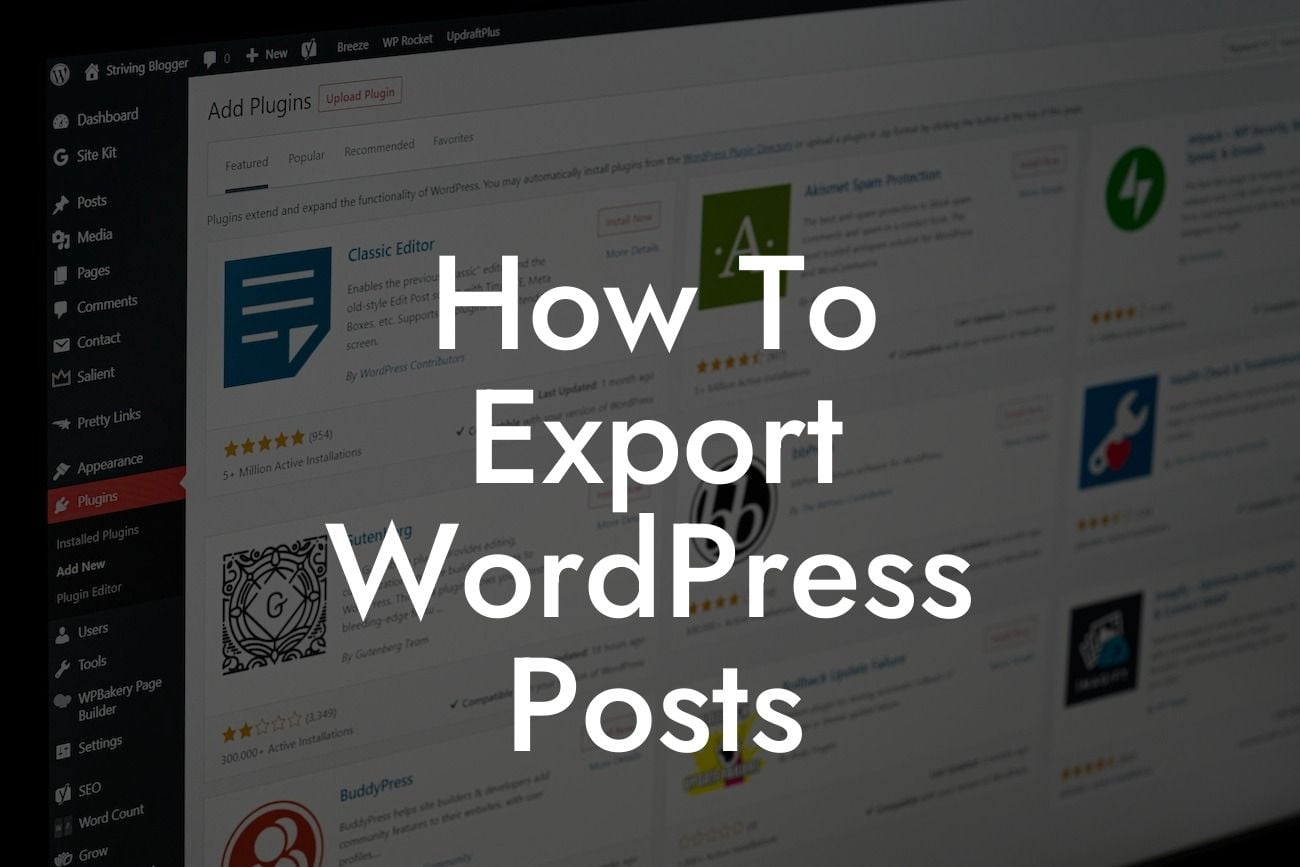Exporting WordPress posts can be a crucial task for website owners looking to migrate their content to a new platform, create backups, or simply make their content more accessible. However, finding the right method or tool to accomplish this can often be a daunting challenge. In this guide, we'll explore the best practices and provide you with a step-by-step process to export your WordPress posts efficiently and effortlessly.
Exporting your WordPress posts can be completed in a few simple steps.
Step 1: Accessing the Export Tool
To begin, log in to your WordPress admin dashboard and navigate to the "Tools" section. Click on "Export" to access the export tool. Here, you will find options to export various content types, including posts, pages, media, and more.
Step 2: Selecting Content to Export
Looking For a Custom QuickBook Integration?
Once in the export tool, you can choose the specific content you want to export. By default, all content is selected, but you can filter it based on date, author, category, or other criteria. Select "Posts" to export your WordPress posts.
Step 3: Exporting Content
After selecting the desired content, click on the "Download Export File" button. Your WordPress posts will be exported as an XML file, which can later be imported into another WordPress installation or content management system.
Step 4: Importing the Exported File
To import your exported file, navigate to the WordPress admin dashboard on the target website. Follow the same steps as above to access the export tool, but this time click on the "Import" option. Choose the appropriate importer for your site's needs and follow the instructions to upload the exported file.
How To Export Wordpress Posts Example:
Let's say you're migrating your website to a different hosting provider. To ensure a seamless transition, it's imperative to export your WordPress posts correctly. By following the steps outlined above, you can export your posts with ease and then import them into your new hosting environment, preserving your valuable content and minimizing downtime.
Exporting your WordPress posts is a fundamental task that can empower you to take control of your content. By utilizing DamnWoo's awesome WordPress plugins, you can enhance your online presence and supercharge your success. Don't settle for cookie-cutter solutions; embrace the extraordinary. Share this article with others who might find it useful, explore other helpful guides on DamnWoo, and try one of our outstanding plugins to enhance your WordPress experience.