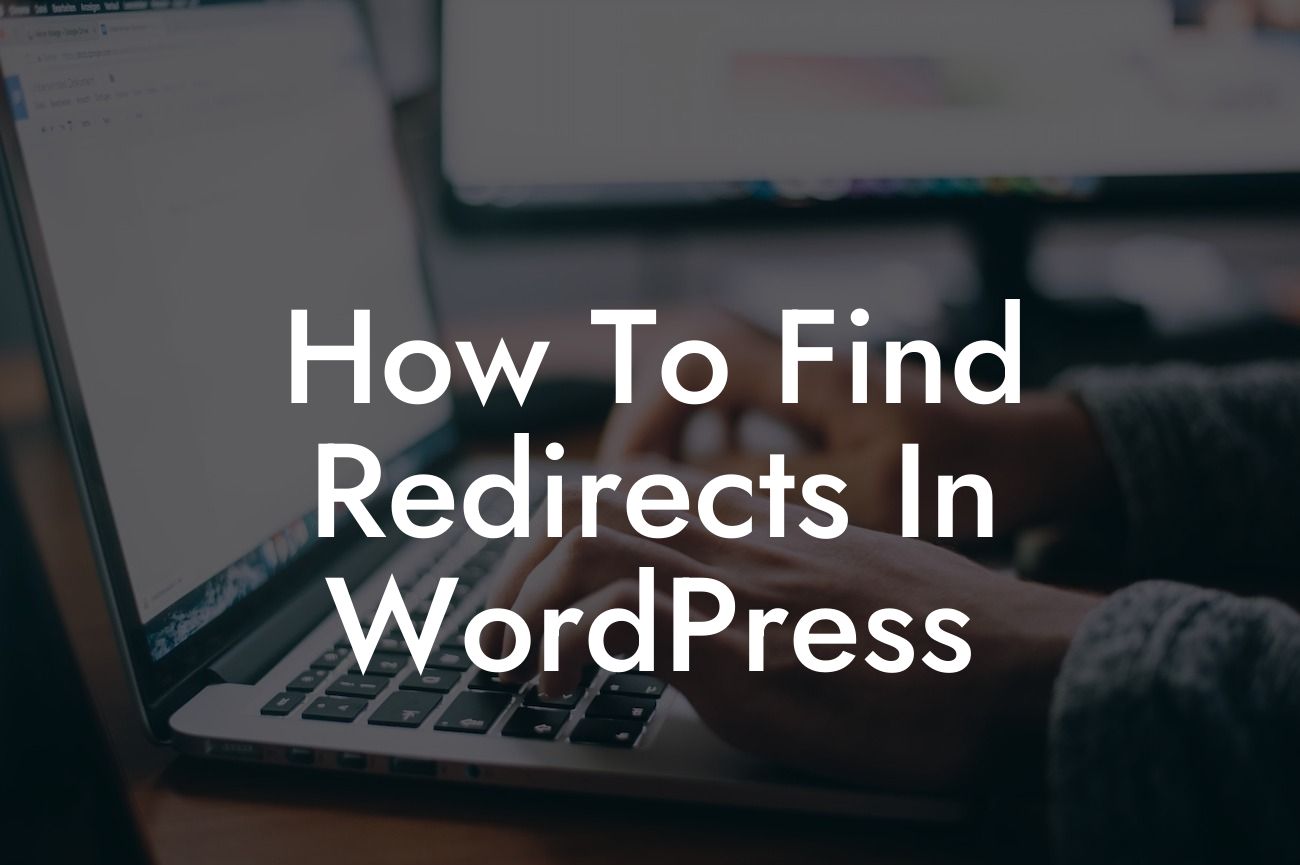Redirects play a crucial role in maintaining the integrity and structure of your website. Whether you're revamping your site or updating your permalink structure, being able to find and manage redirects in WordPress is essential. In this comprehensive guide, we'll walk you through the process of finding redirects in WordPress and provide you with valuable insights to optimize your website. Say goodbye to the frustration of broken links and hello to a seamless user experience.
Finding redirects in WordPress might seem like a daunting task, but with the right tools and methods, it can be a breeze. Here are the steps to help you in your quest for redirects:
1. Start with a Redirect Plugin: To simplify the process, the first step is to install a reliable redirect plugin. DamnWoo offers an exceptional collection of WordPress plugins that are specifically designed for small businesses and entrepreneurs. Their plugins are user-friendly and provide comprehensive redirect management features.
2. Identify Broken Links: Broken links can negatively impact user experience and search engine optimization. Utilize tools like Yoast SEO or broken link checker plugins to identify broken links on your website. These tools will help you identify pages with broken links that require redirection.
3. Utilize Google Search Console: Google Search Console is a powerful tool that allows you to monitor your website's performance and identify any crawling errors. Within the Search Console, navigate to the "Coverage" section and select "Excluded" to find any URLs that have been excluded due to errors, including redirects.
Looking For a Custom QuickBook Integration?
4. Inspect Your .htaccess File: The .htaccess file located in your WordPress root directory is a powerful configuration file that manages redirects and other server settings. You can access and make necessary changes to your .htaccess file using an FTP client or through your web hosting cPanel. Look for any existing redirect rules or errors that may need modification.
5. Utilize Redirect Mapping Tools: If you have a large number of redirects to manage, using redirect mapping tools can save valuable time and effort. Tools like Screaming Frog or Redirection Plugin provide comprehensive reports on your website's redirects, allowing you to easily locate and modify them.
How To Find Redirects In Wordpress Example:
Let's say you have recently migrated your blog from a different CMS to WordPress. After the migration, you notice that some of your old blog URLs are now generating 404 errors. To locate and manage these redirects, follow the steps outlined above:
1. Install DamnWoo's redirect plugin for WordPress.
2. Use a broken link checker plugin or Yoast SEO to identify broken links on your website.
3. Sign in to Google Search Console and navigate to the "Coverage" section.
4. Inspect your .htaccess file using an FTP client or through your web hosting cPanel.
5. Use a redirect mapping tool like Redirection Plugin to generate a report of your website's redirects.
By following these steps, you can easily identify the redirects that need attention and make necessary changes to ensure a seamless user experience for your visitors.
Congratulations! You've learned how to find and manage redirects in WordPress. Now, it's time to put your knowledge into action. Explore DamnWoo's collection of WordPress plugins designed exclusively for small businesses and entrepreneurs. Elevate your online presence, supercharge your success, and say goodbye to cookie-cutter solutions. Don't forget to share this valuable guide with others who might benefit from it. Stay tuned for more informative articles and guides on DamnWoo's blog.