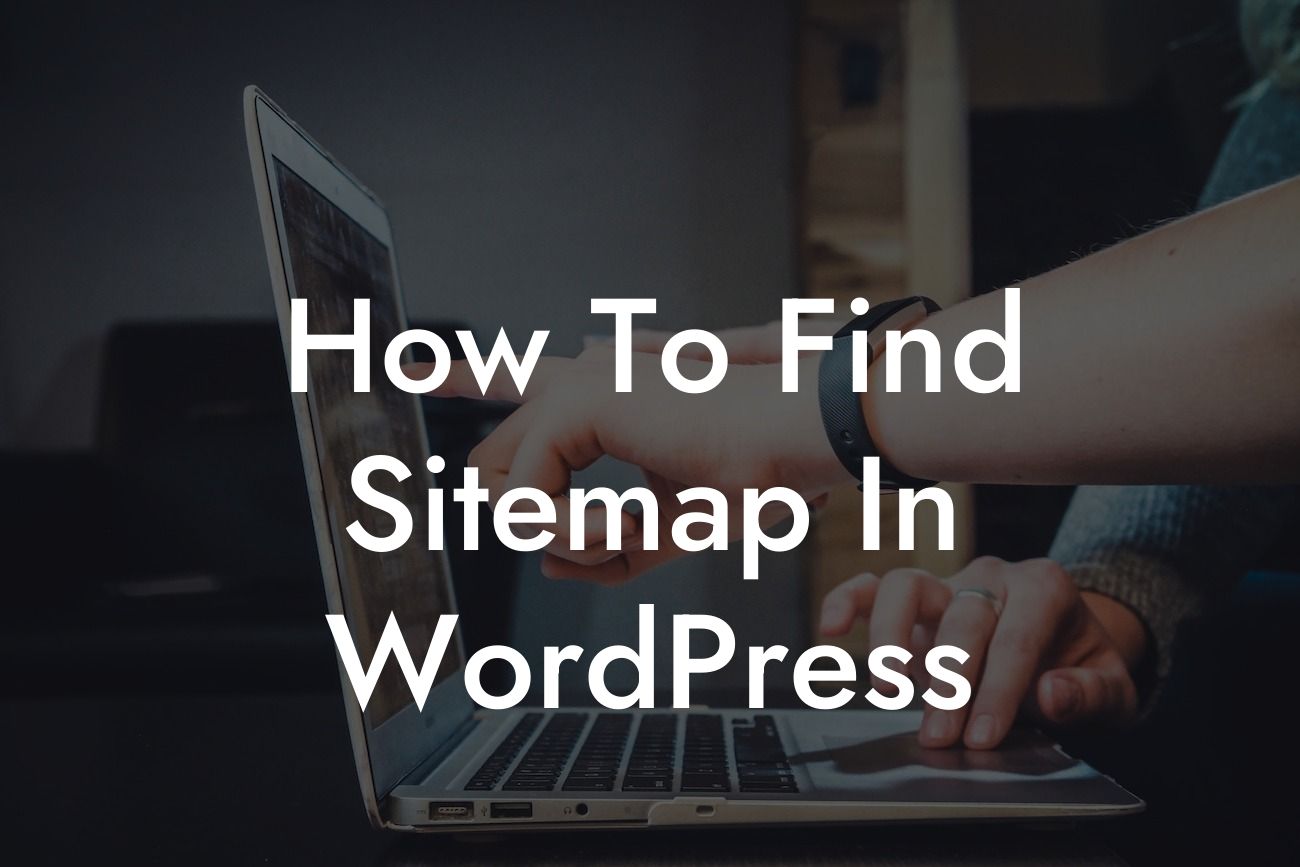Do you want to improve your website's search engine optimization (SEO)? One crucial element you need to focus on is your sitemap. The sitemap acts as a roadmap for search engines, helping them understand the structure and content of your website. However, locating the sitemap in WordPress can sometimes be tricky. In this guide, we will walk you through the process of finding and generating your sitemap, making it easier for search engines to crawl and index your site. Get ready to supercharge your online success with DamnWoo's exceptional WordPress plugins.
Engaging Heading: The Importance of a Sitemap in WordPress
Having a sitemap on your WordPress website is crucial for a successful SEO strategy. It provides search engines like Google with essential information about your site's structure, making it easier for them to discover and index your pages. Let's explore how to find and generate a sitemap in WordPress.
Subsection: Using Yoast SEO Plugin
The Yoast SEO plugin is a popular choice among WordPress users for optimizing their websites. Not only does it offer great SEO features, but it also includes a sitemap generator.
Looking For a Custom QuickBook Integration?
1. Install and Activate Yoast SEO Plugin: If you haven't already, go to your WordPress dashboard, navigate to "Plugins" and click on "Add New." Search for Yoast SEO, install it, and activate the plugin.
2. Access Your XML Sitemap: Once the plugin is activated, go to the Yoast SEO plugin settings by clicking on "SEO" in the left-hand sidebar of your dashboard. Next, click on "General" and then on "Features." Scroll down to the "XML Sitemaps" section and ensure that the feature is enabled.
3. Locate Your Sitemap: After enabling the XML sitemap feature, you can find your sitemap URL by clicking on the question mark icon next to "See the XML sitemap." Copy the provided URL.
Subsection: Using Google XML Sitemaps Plugin
If you prefer an alternative to Yoast SEO, the Google XML Sitemaps plugin is another reliable option for generating a sitemap in WordPress.
1. Install and Activate Google XML Sitemaps Plugin: Similar to installing Yoast SEO, go to the "Plugins" section in your WordPress dashboard, click on "Add New," and search for "Google XML Sitemaps." Install and activate the plugin.
2. Configure the Plugin Settings: Once activated, locate the plugin settings by clicking on "Settings" in the left-hand sidebar, and then on "XML-Sitemap." The plugin provides detailed configuration options for your sitemap. Customize the settings based on your preferences and save changes.
3. Find Your Sitemap: Once you're done configuring the plugin, access your sitemap by appending "/sitemap.xml" to your website's URL. For example, if your domain is www.example.com, your sitemap URL will be www.example.com/sitemap.xml.
How To Find Sitemap In Wordpress Example:
Let's say you have successfully installed and activated the Yoast SEO plugin on your WordPress site. After enabling the XML sitemap feature, your sitemap URL will be something like www.example.com/sitemap_index.xml. This sitemap includes all the relevant pages and posts on your website, making it easier for search engines to crawl and index your site.
Congratulations! You have learned how to find and generate a sitemap in WordPress. By implementing this crucial SEO strategy, you are increasing the visibility and discoverability of your website. Explore our other guides on DamnWoo to further enhance your online presence. Don't forget to try our awesome WordPress plugins, specially crafted for small businesses and entrepreneurs. Share this article with others who may benefit from it and let's elevate your online success together.